Facebook-Messenger
Facebook Messenger
Access Your Account Dashboard
- Log in to your Botanalytics account using your credentials. Once logged in, click on the Botanalytics logo in the top left corner to access the dashboard.
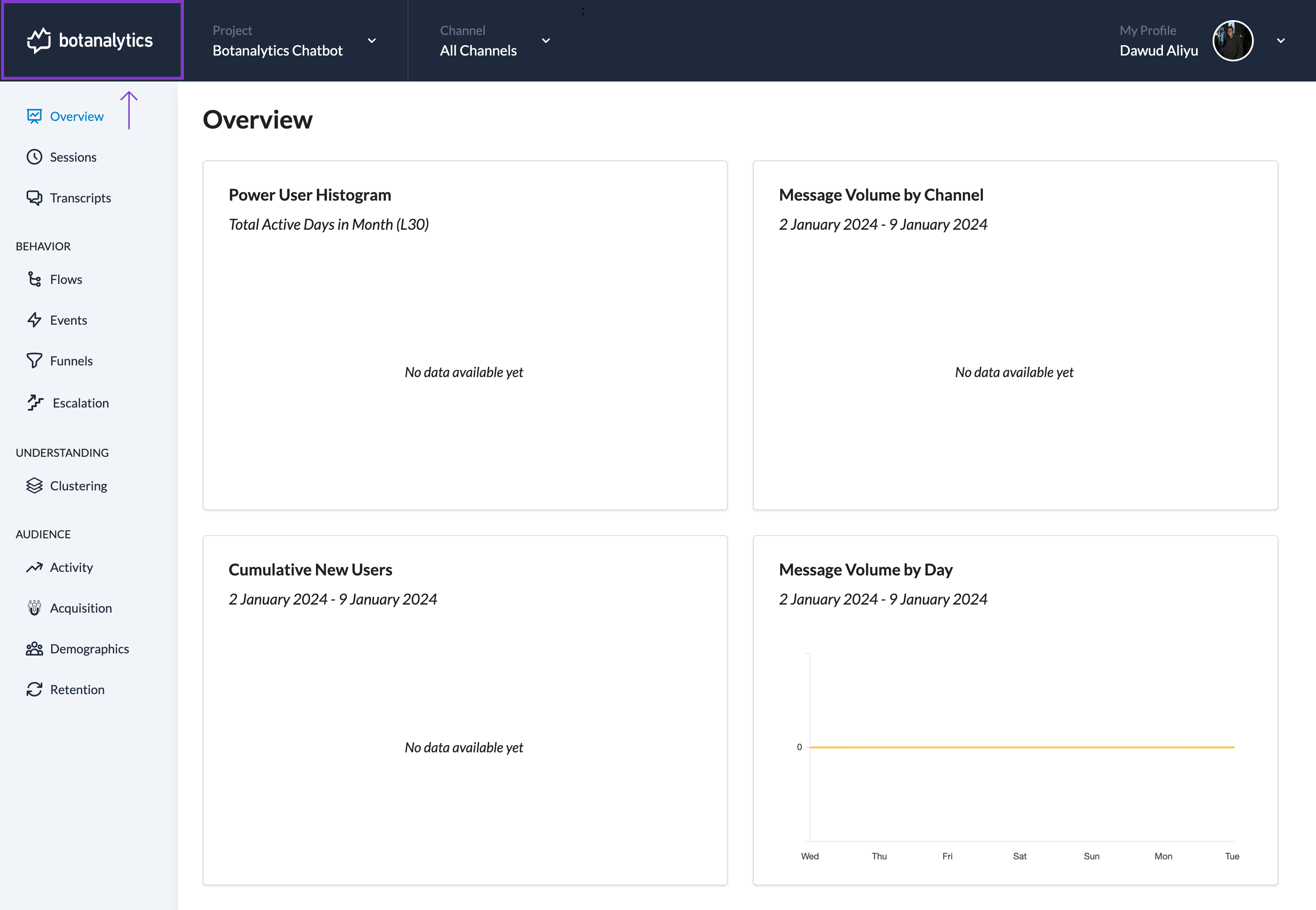
Navigate to Channel Settings
-
In the dashboard, locate the three dots (ellipsis) icon in the top right corner of the project you wish to add Facebook Integration to. Click on it to display a drop-down menu.
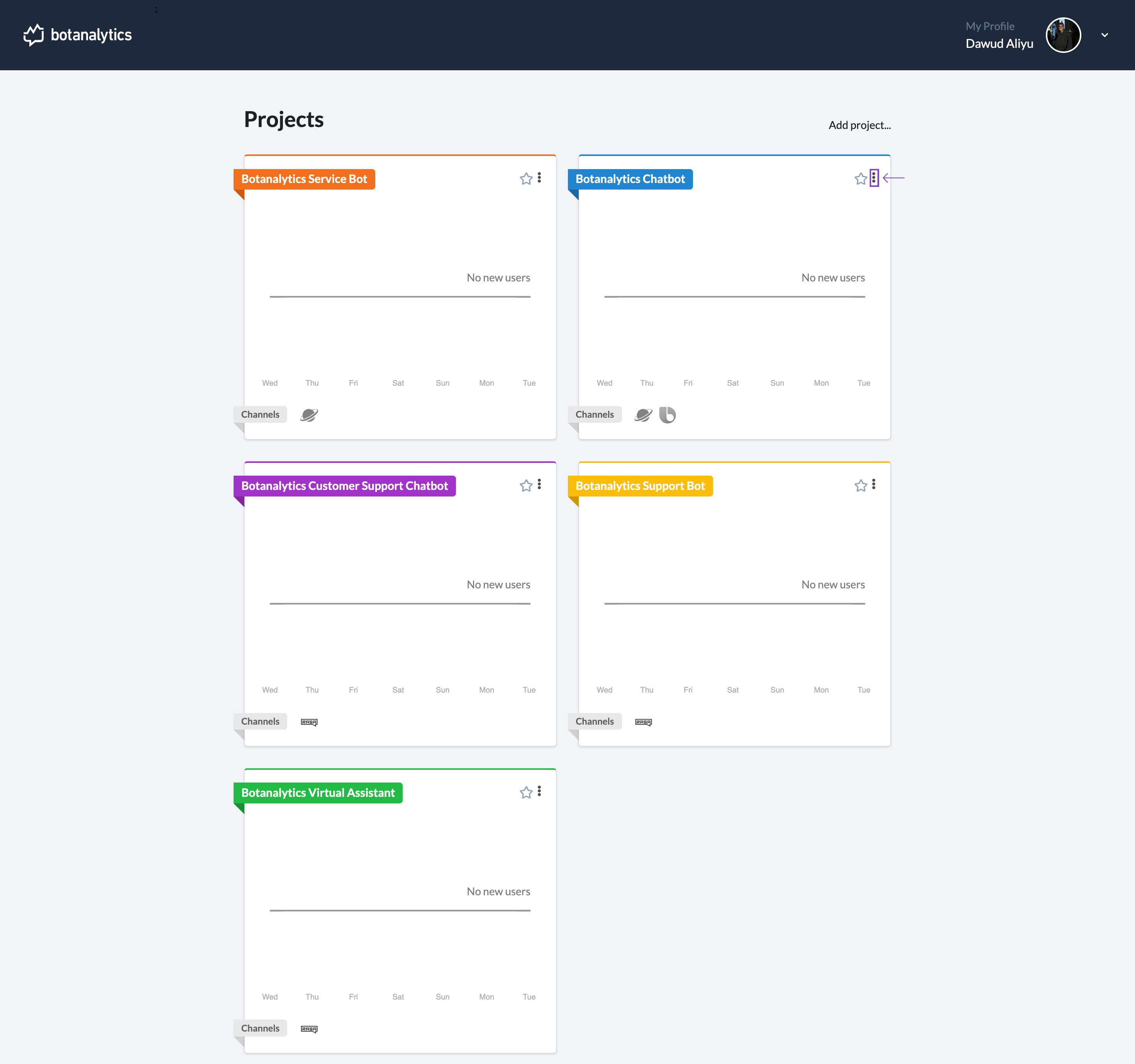
-
From the drop-down menu, select "Settings."
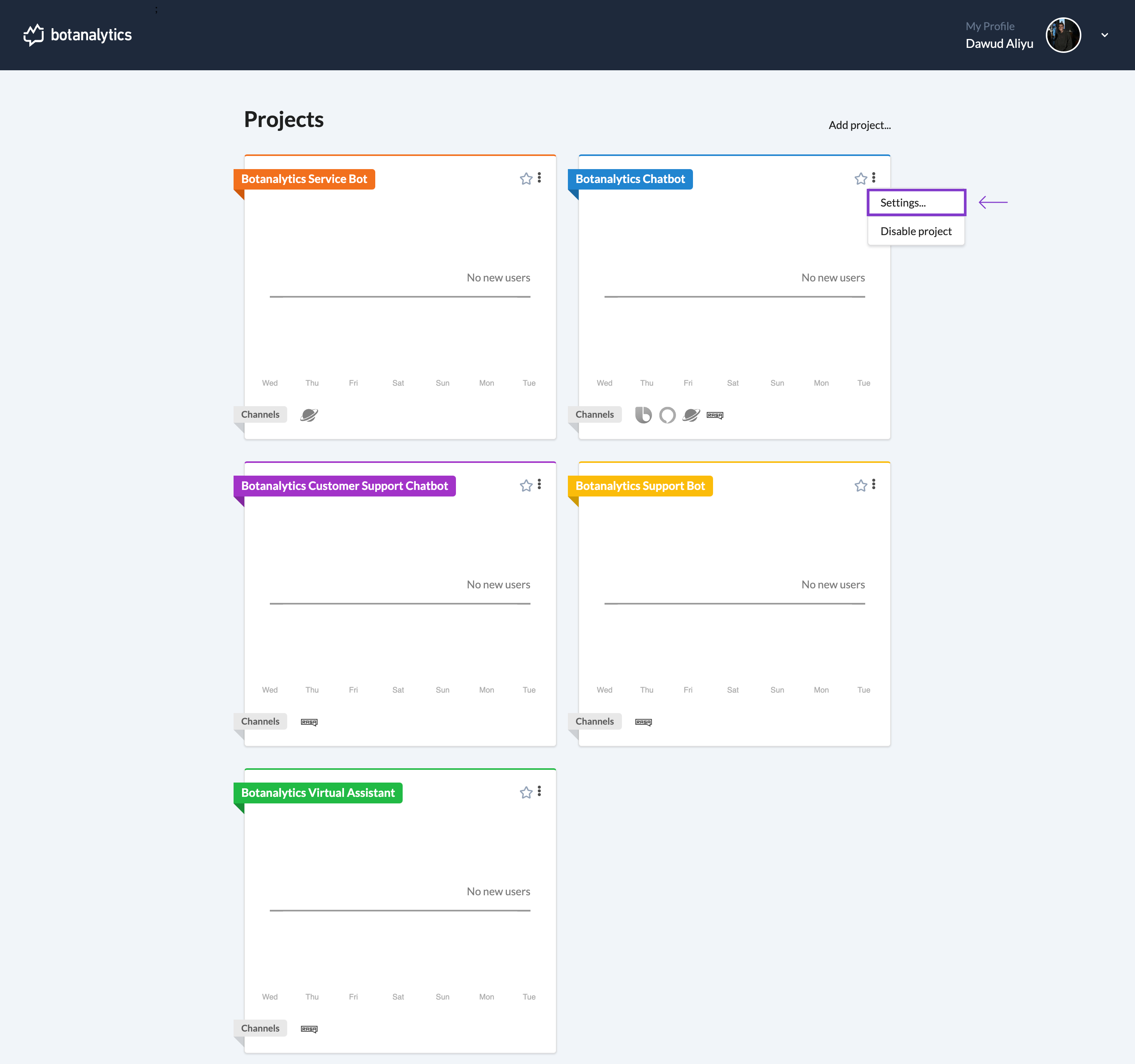
Navigate to "Channels" Section
- In the settings window, click on "Channels" to manage your connected channels.
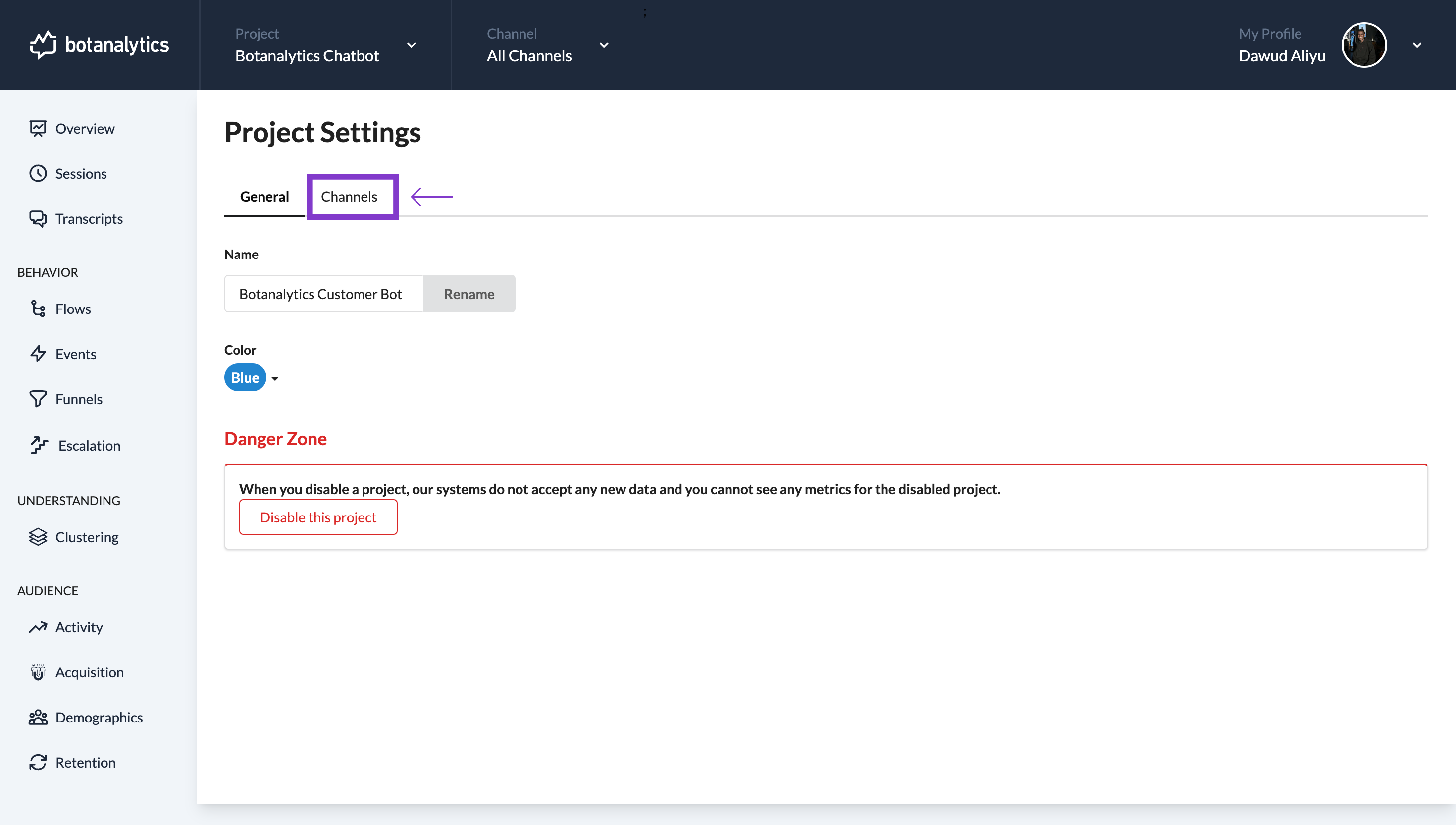
Connect New Channel
- Under the "Channels" section, click on the "Connect New Channel" button.
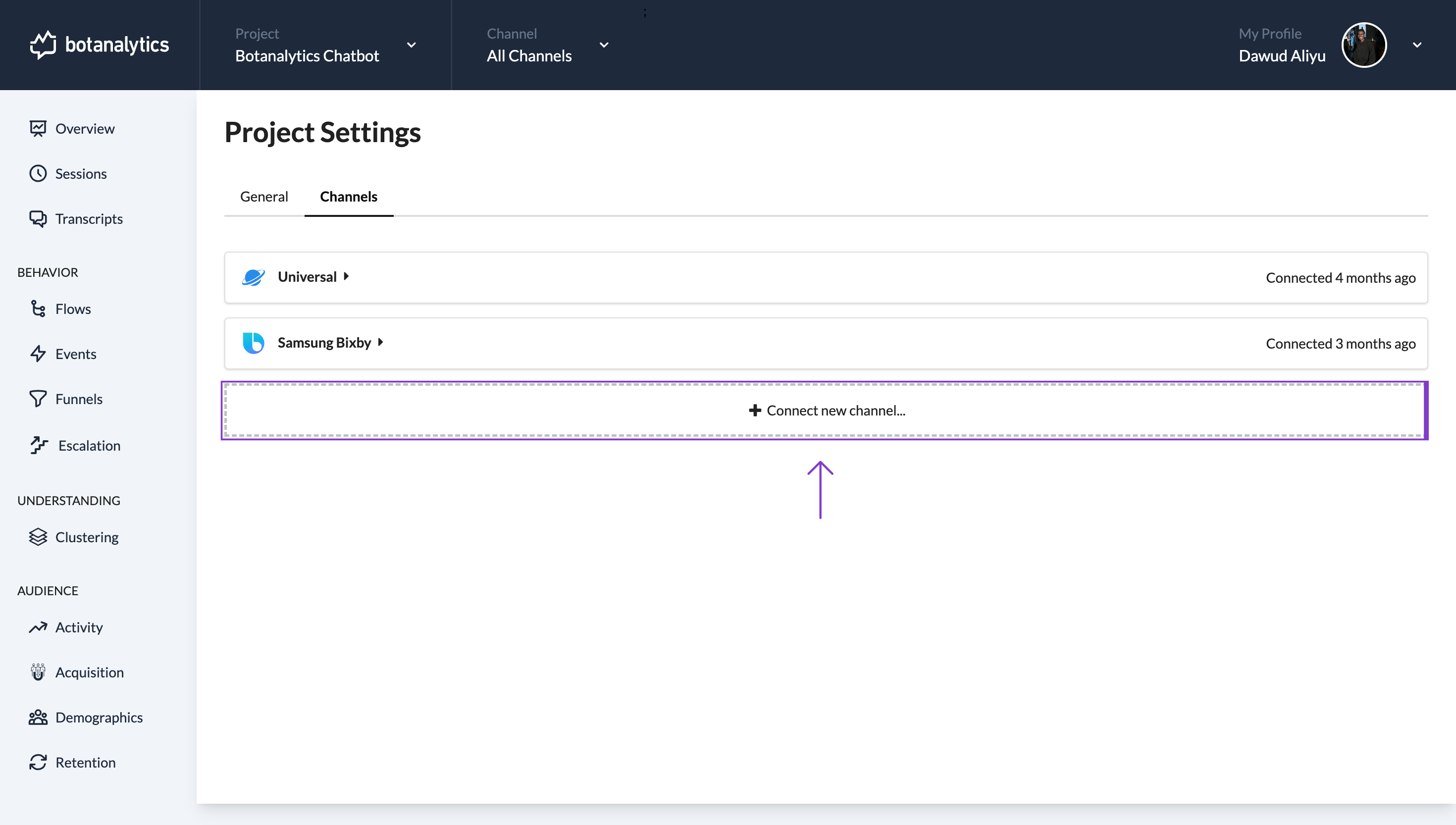
Scenario 1: Logged into Botanalytics with Facebook Account
Select Facebook Integration
- A new window will appear, presenting a list of available channels. Select "Messenger" to initiate the one-click integration process.
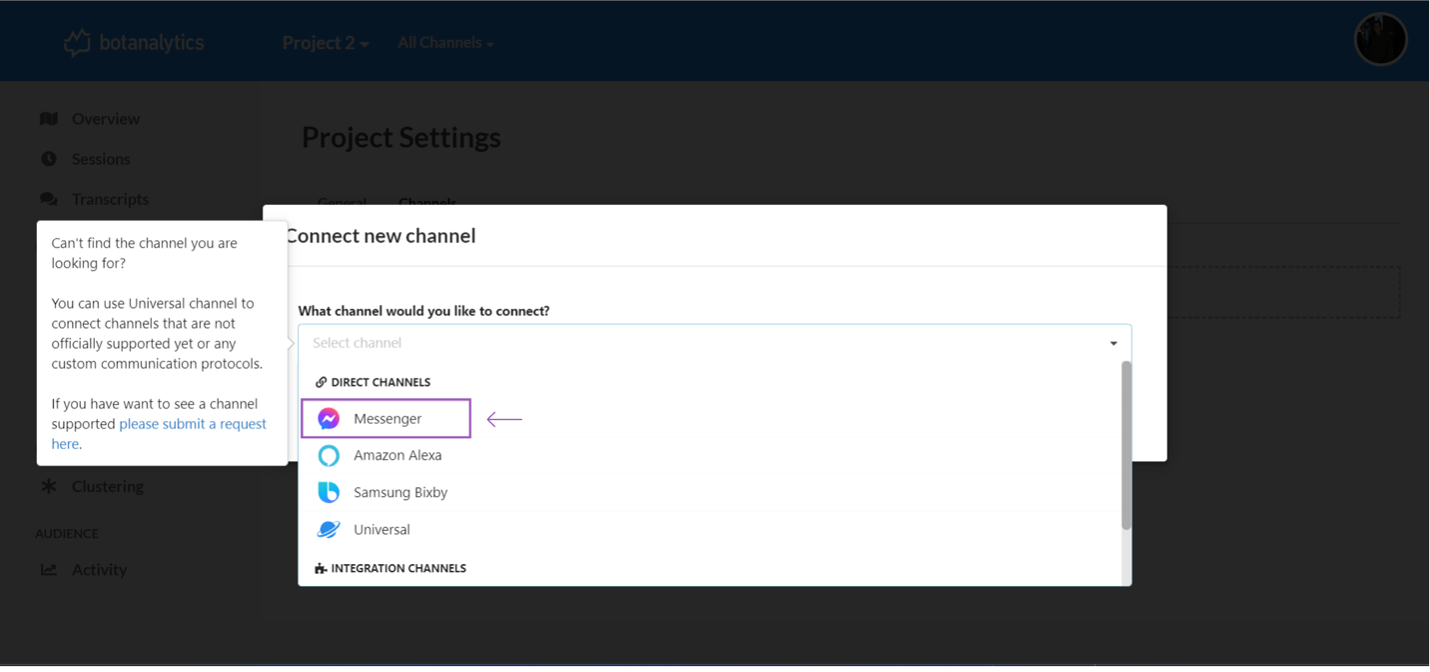
Connect With Facebook
- In the pop-up window, click on "Connect with Facebook" to connect your account.

Authorize Access
- If you logged into Botanalytics with your Facebook account, you will be asked to continue with that account. Click on "Continue" in the account settings to proceed.
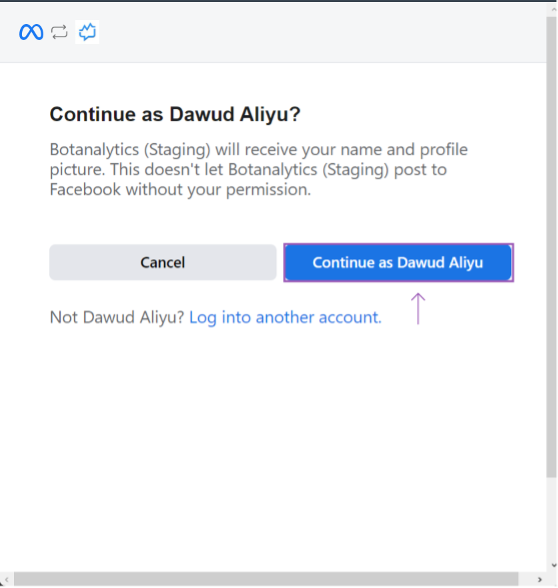
Choose the Page
- After authorizing access, you can choose the Facebook page you want to connect to Botanalytics.
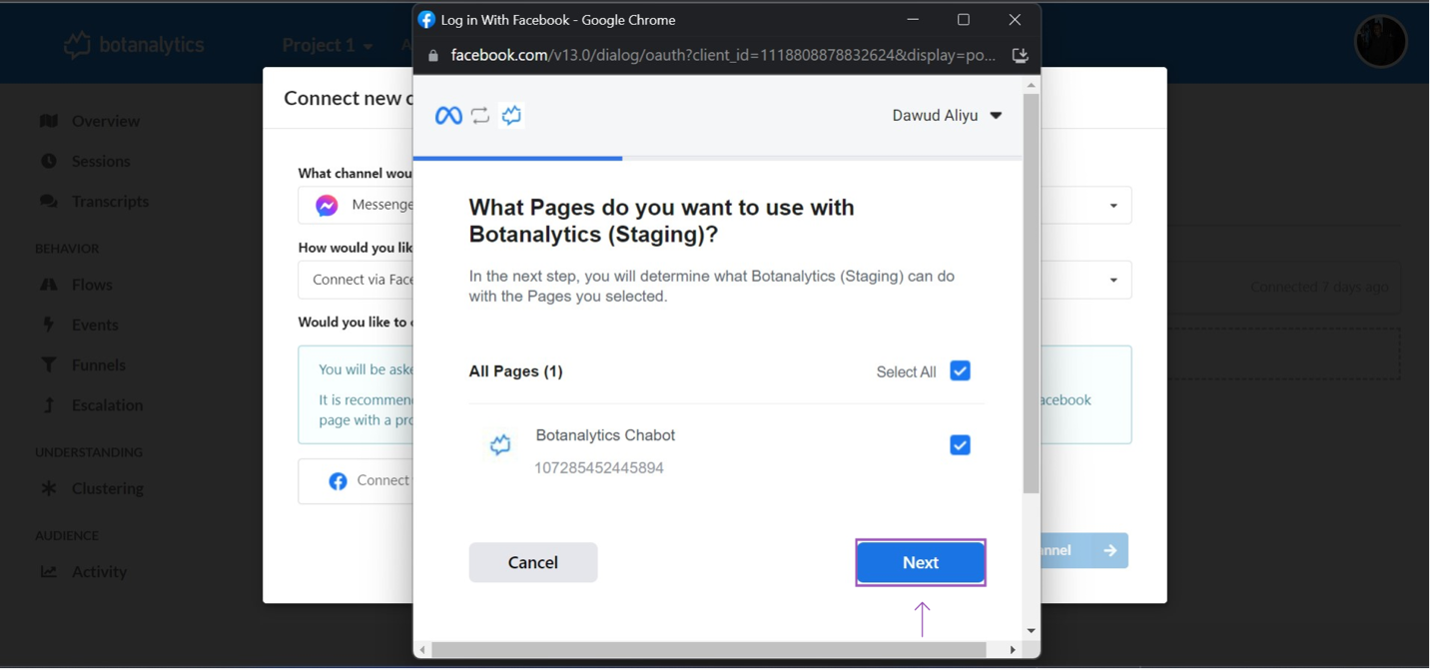
Allow Botanalytics permission
- In the next page, you will be asked to allow Botanalytics's app for permission. Click on the permissions and click on done to go to the next page.
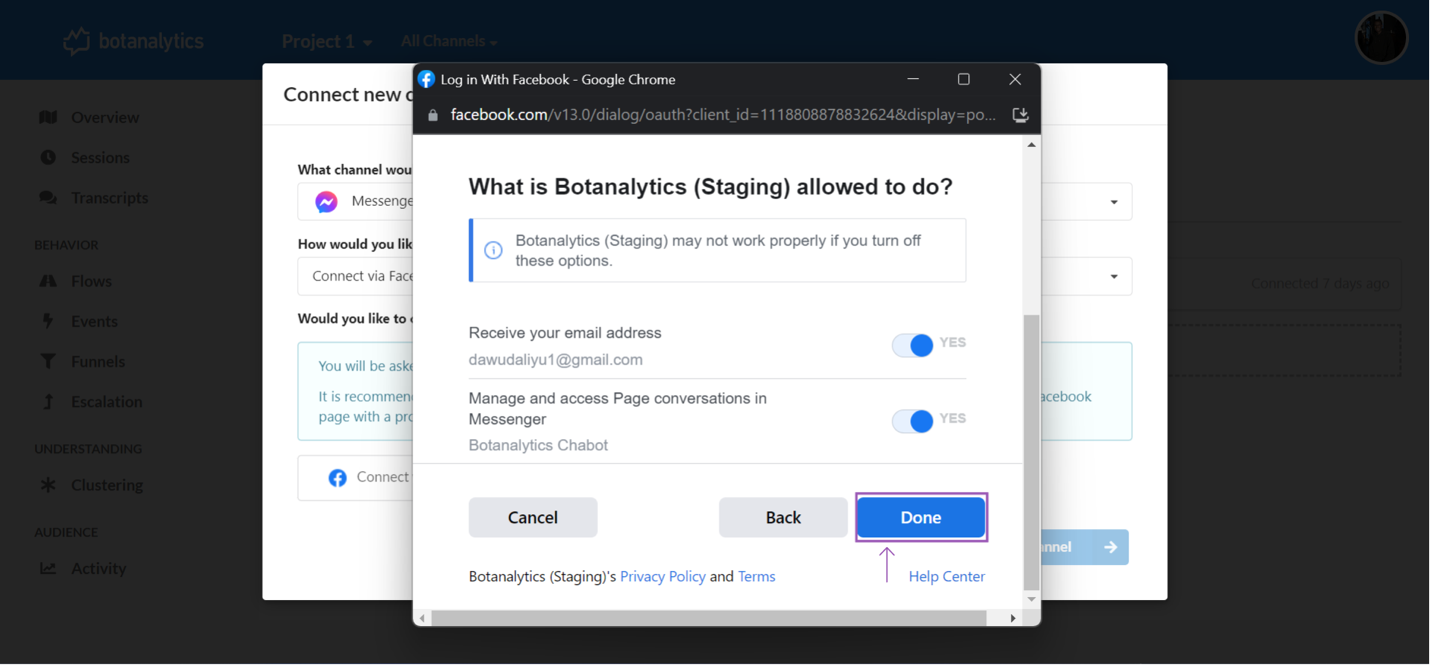
Confirmation Message
- In the next page, there will be a confirmation message, click on "OK" to go to the next step.
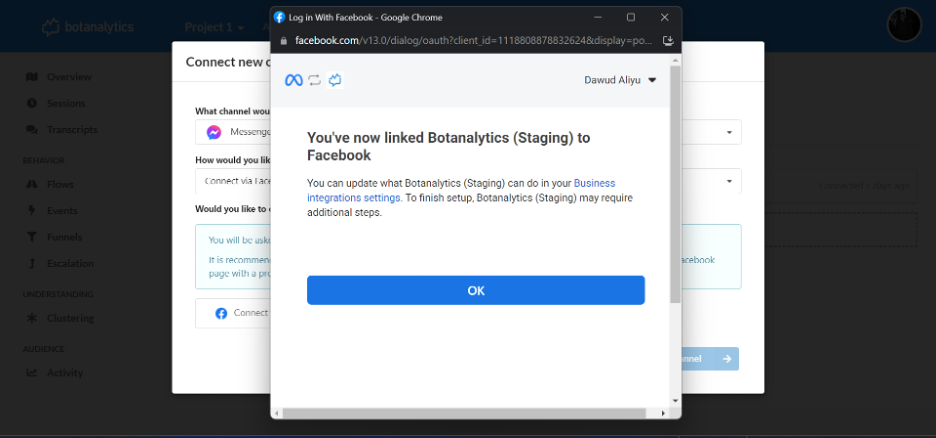
Select the Page You Want To Connect With
- From the dropdown "Which page would you like to connect with" shown below. Select the Facebook Messenger page from the list of the pages.
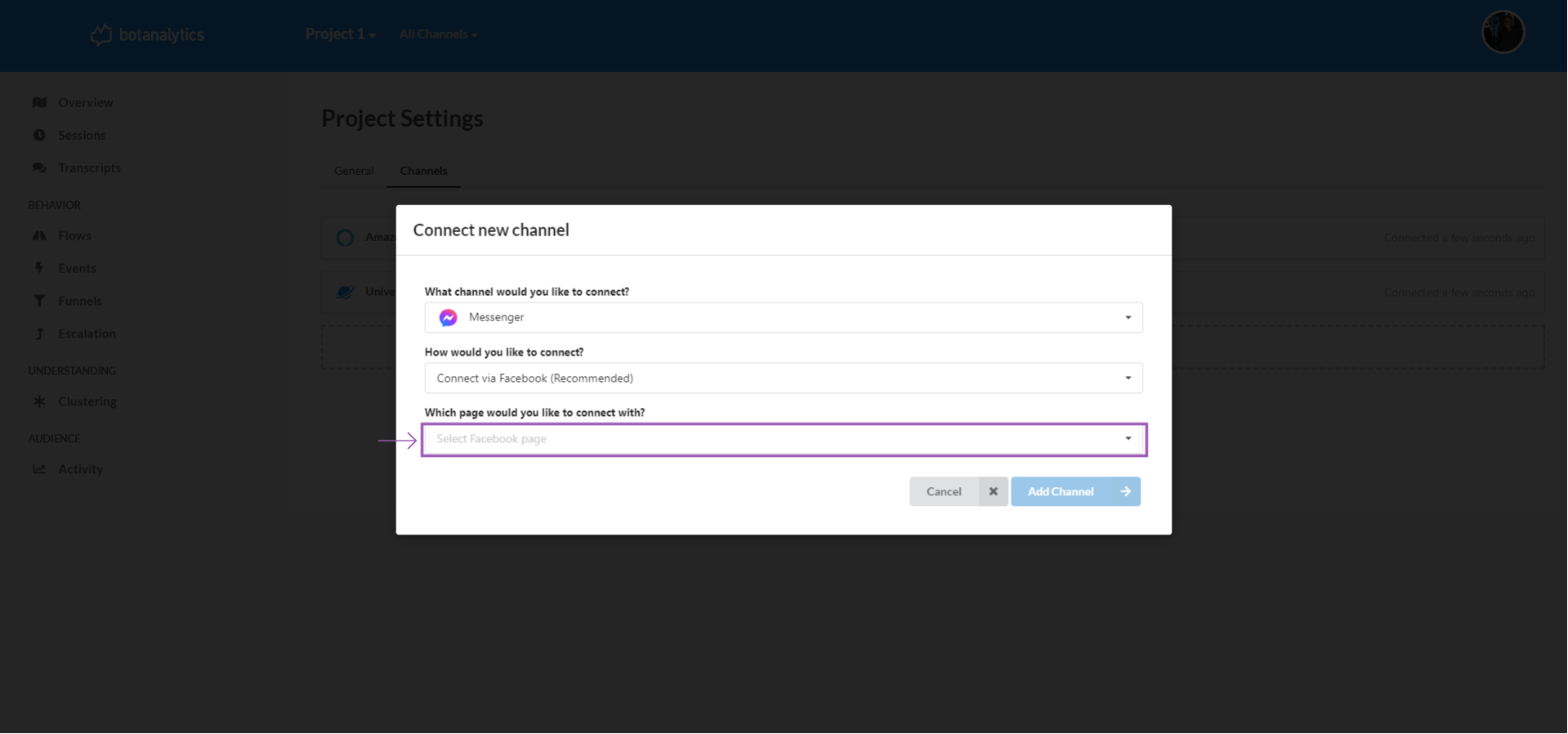
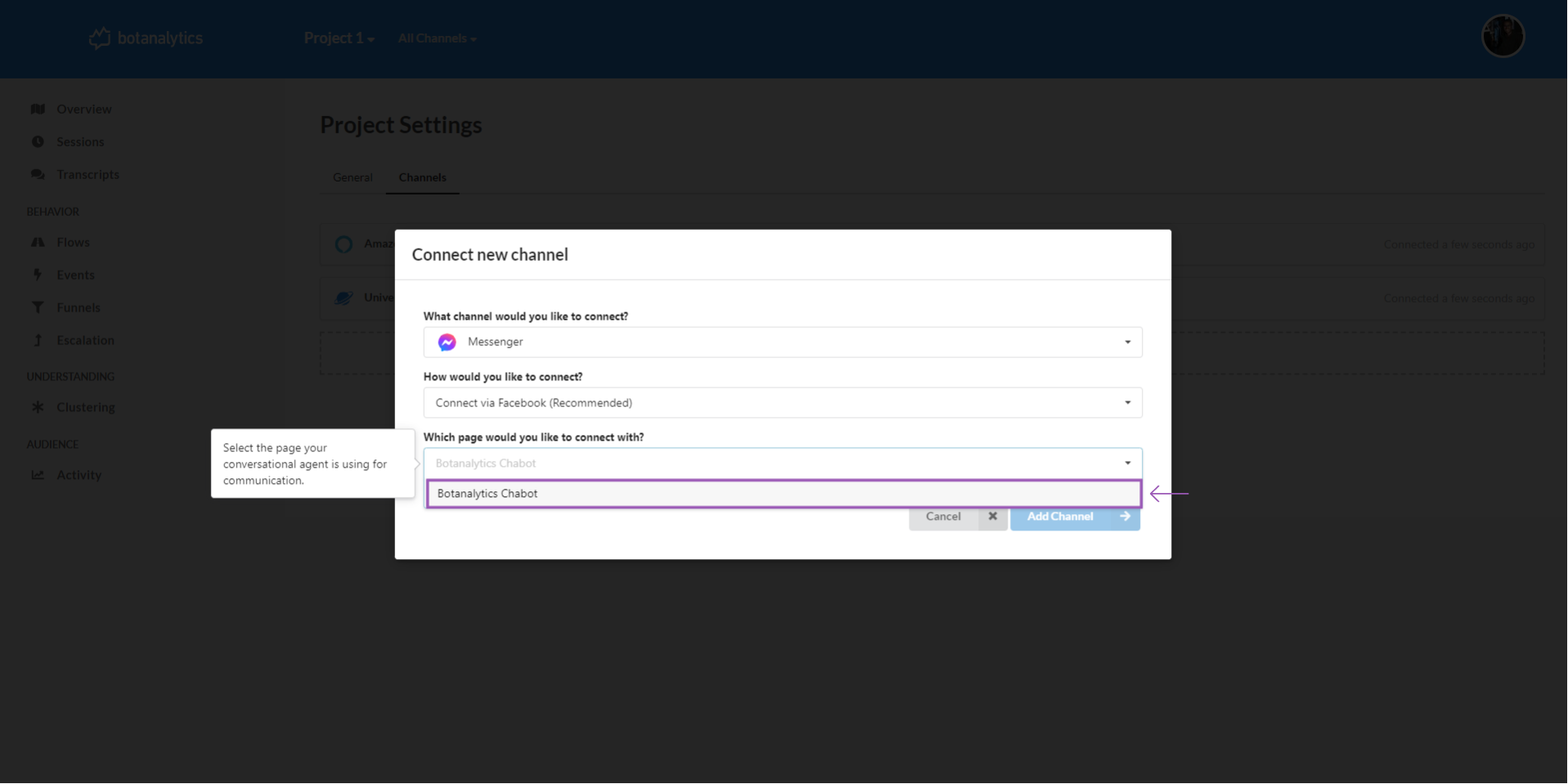
Adding One Click Facebook Messenger Channel
- Click on add channel to add the channel.
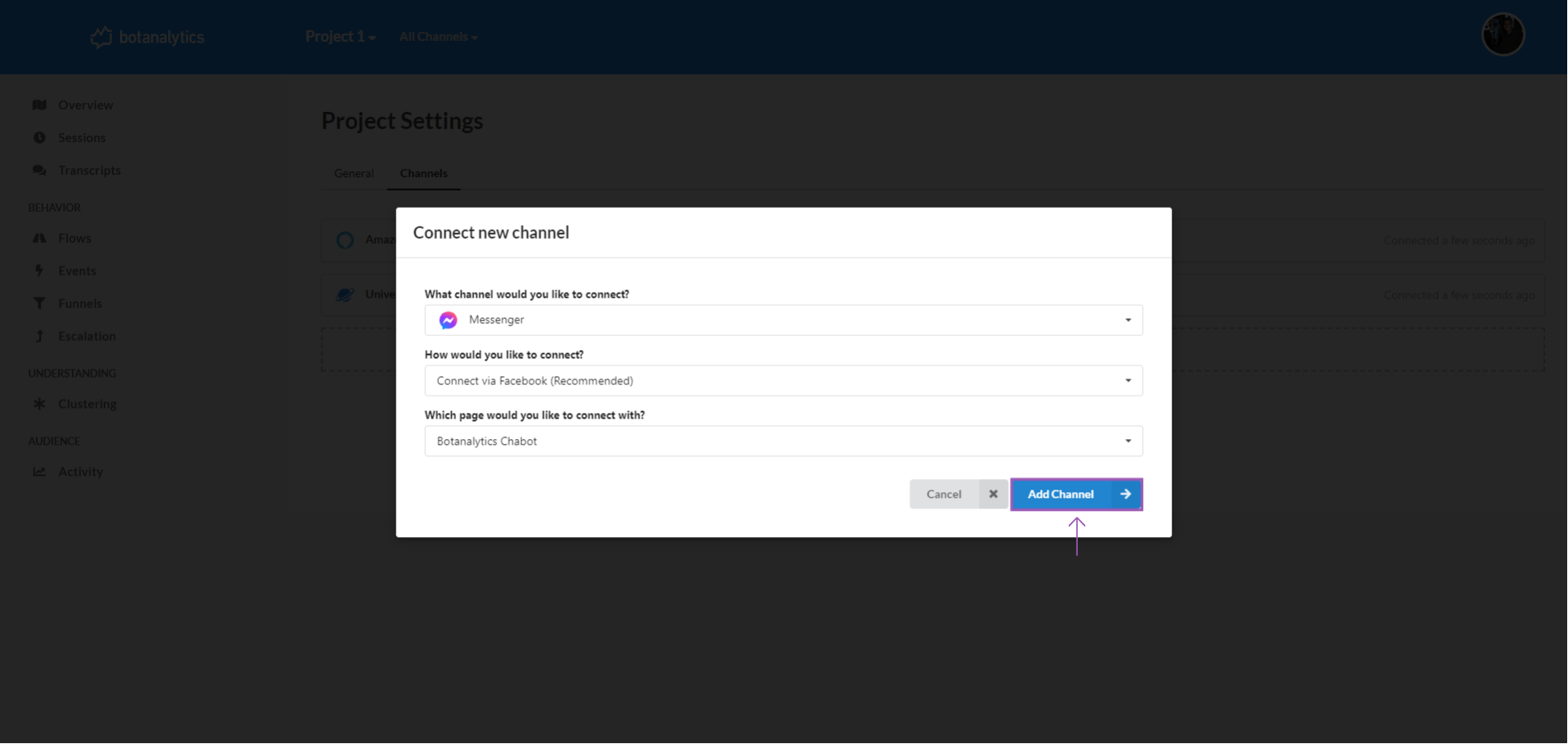
View Channel
- You can now view the new channel in the Channel Dashboard.

Scenario 2: Not Signed in with Facebook Account
Sign In to Facebook
- In the pop-up window, if you're not signed in with Facebook, a pop-up will appear. Sign in to your Facebook account in this pop-up.
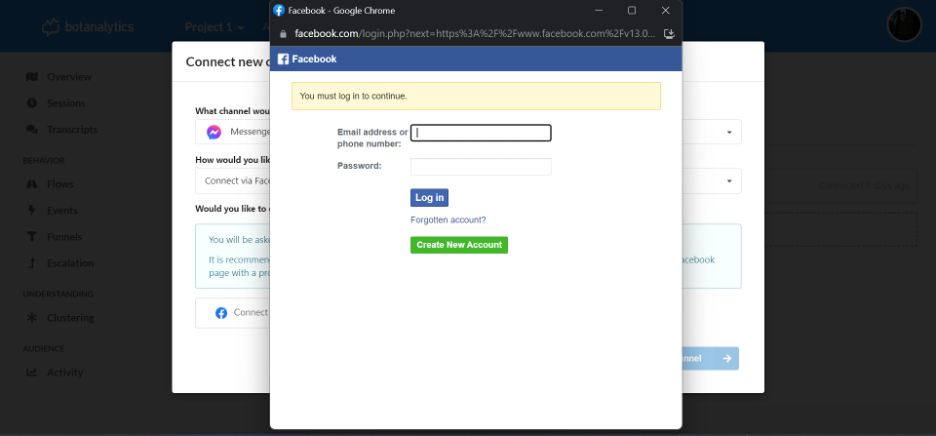
Connect With Facebook
- In the pop-up window, click on "Connect with Facebook" to connect your account.

Authorize Access
- If you logged into Botanalytics with your Facebook account, you will be asked to continue with that account. Click on "Continue" in the account settings to proceed.
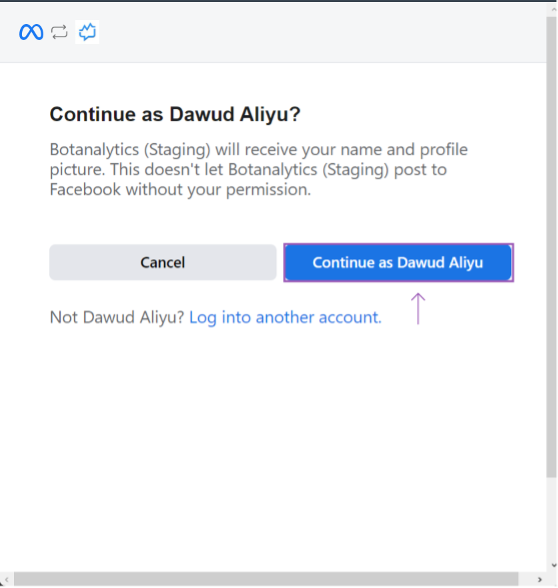
Choose the Page
- After authorizing access, you can choose the Facebook page you want to connect to Botanalytics.
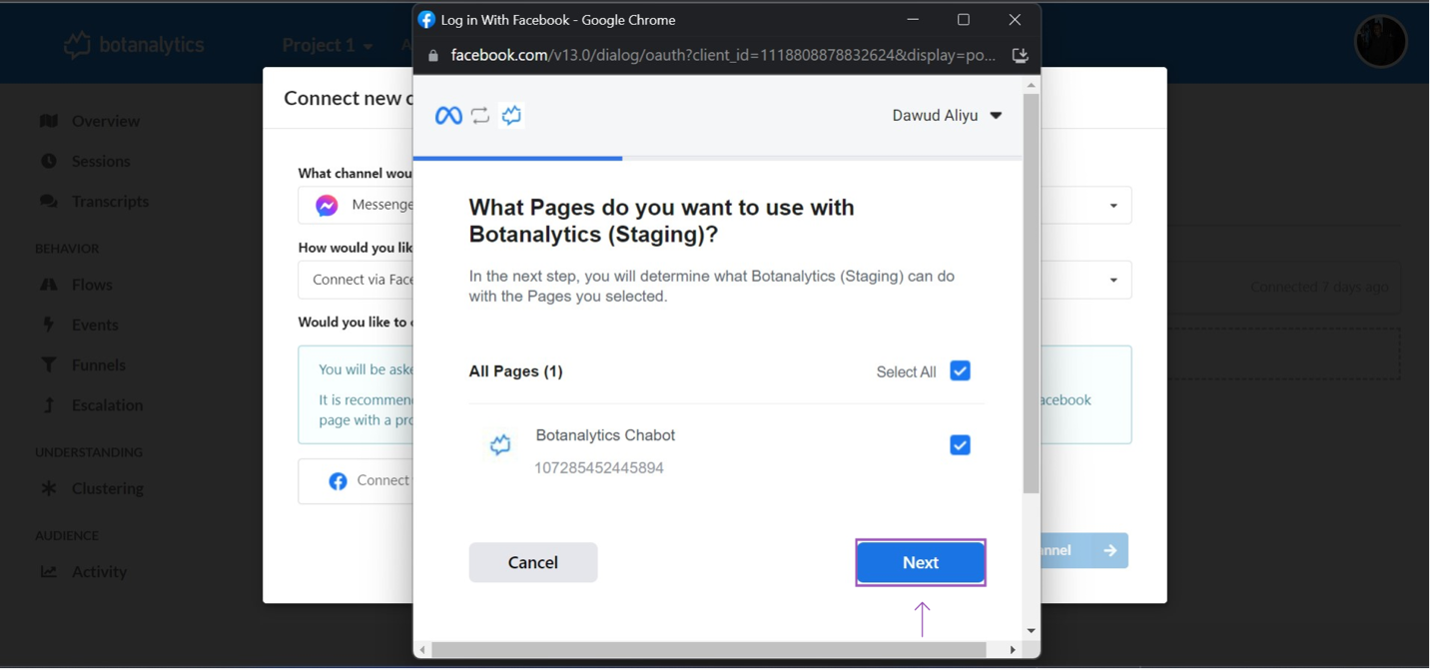
Allow Botanalytics permission
- In the next page, you will be asked to allow Botanalytics's app for permission. Click on the permissions and click on done to go to the next page.
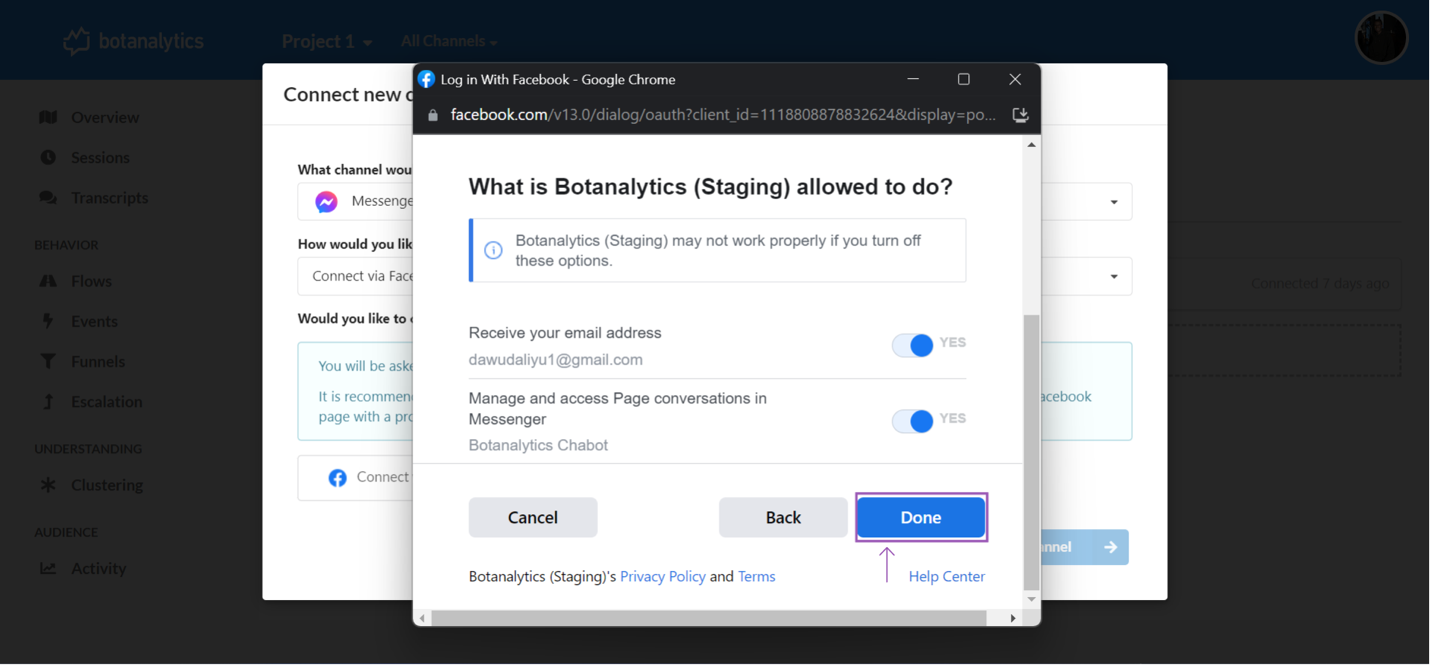
Confirmation Message
- In the next page, there will be a confirmation message, click on "OK" to go to the next step.
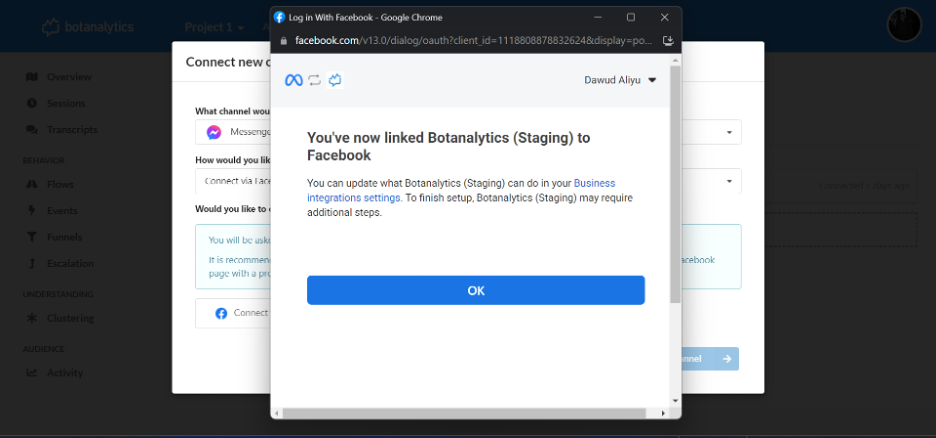
Select the Page You Want To Connect With
- From the dropdown "Which page would you like to connect with" shown below. Select the Facebook Messenger page from the list of the pages.
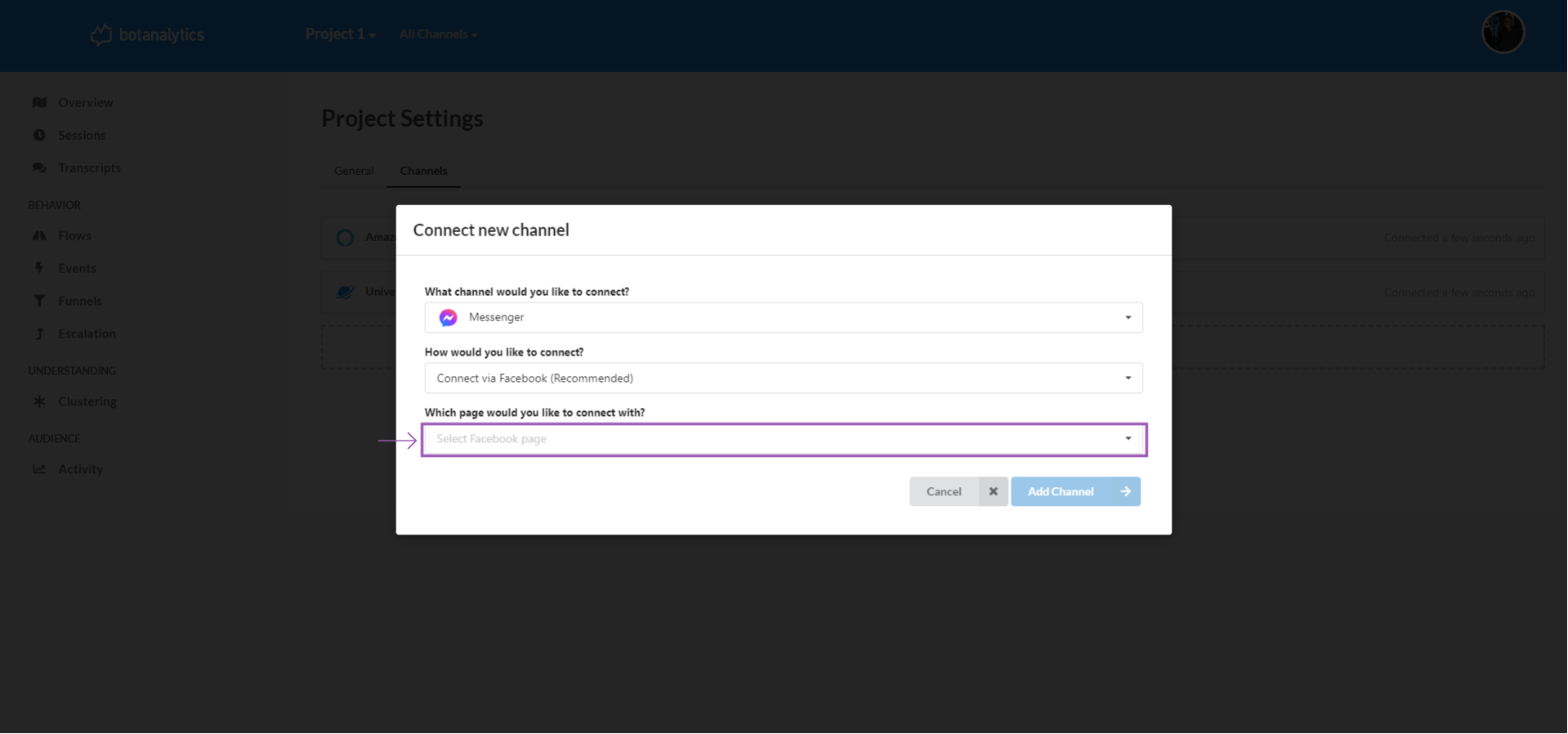
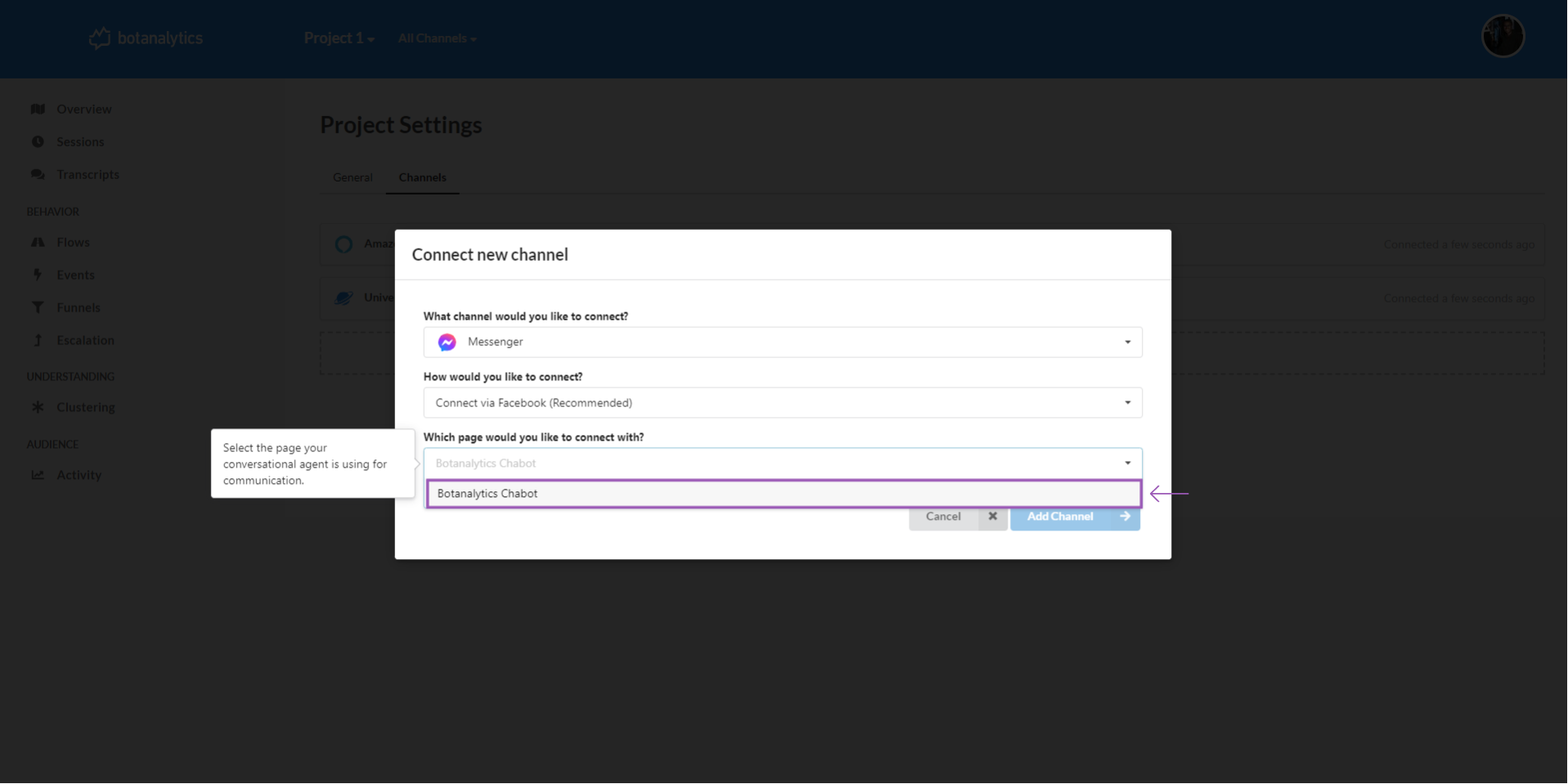
Adding One Click Facebook Messenger Channel
- Click on add channel to add the channel.
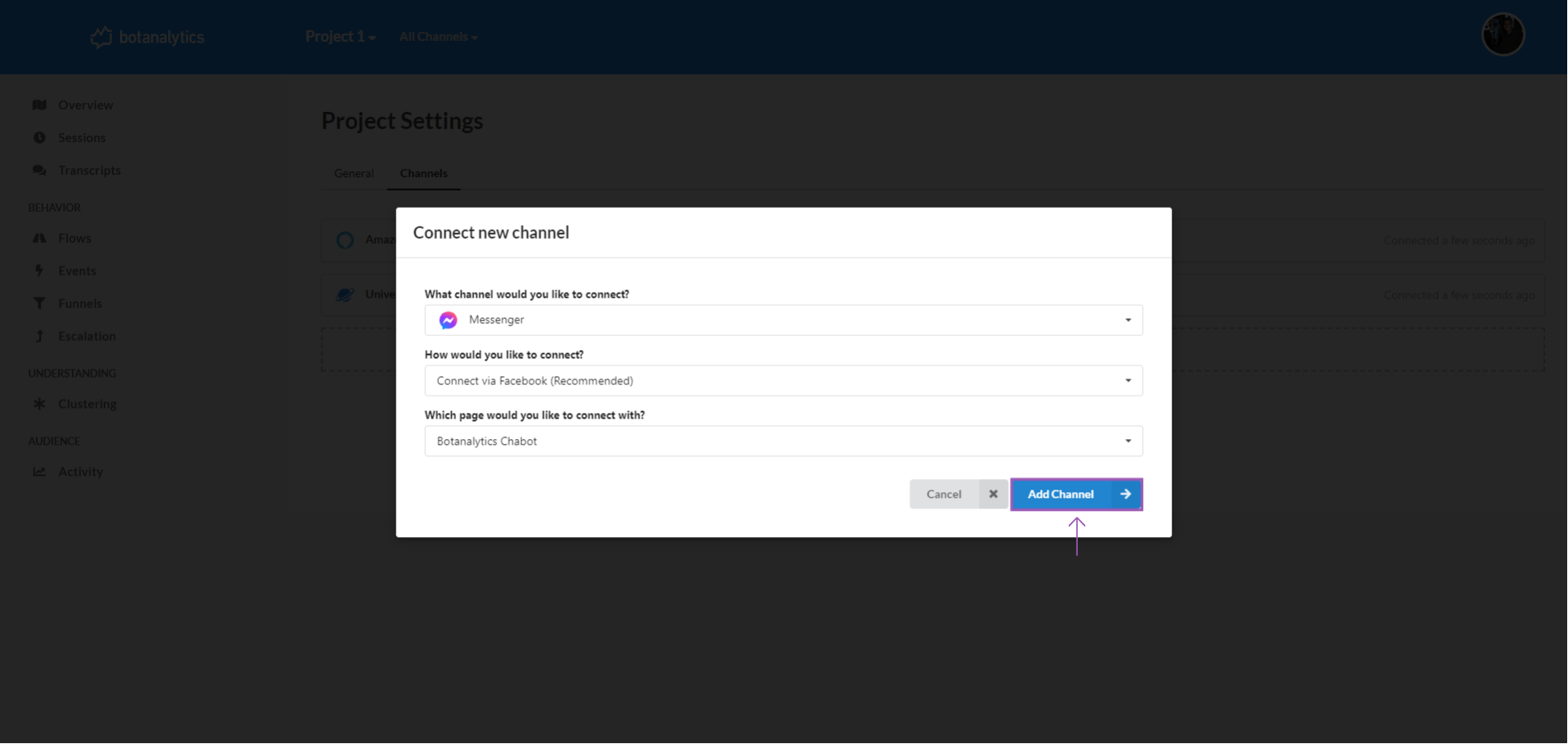
View Channel
- You can now view the new channel in the Channel Dashboard.
