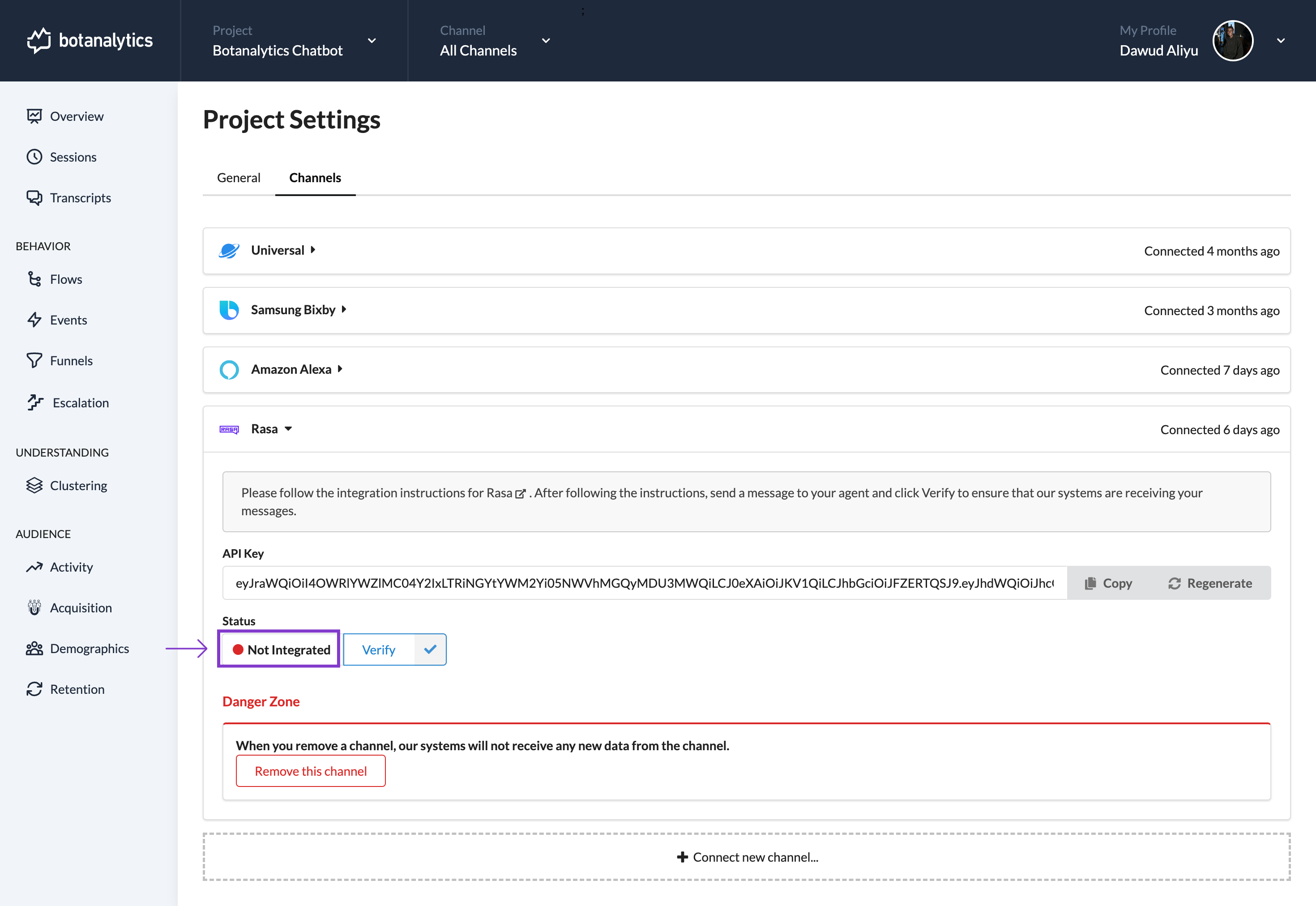How to Verify if our systems are receiving your Messages.
To confirm that our systems receive your messages, use one of the following methods:
Method 1:From the Dropdown Menu
Access Dropdown Menu
- In your account dashboard, locate the name of your active project.
- Click on the project name to access the dropdown menu.
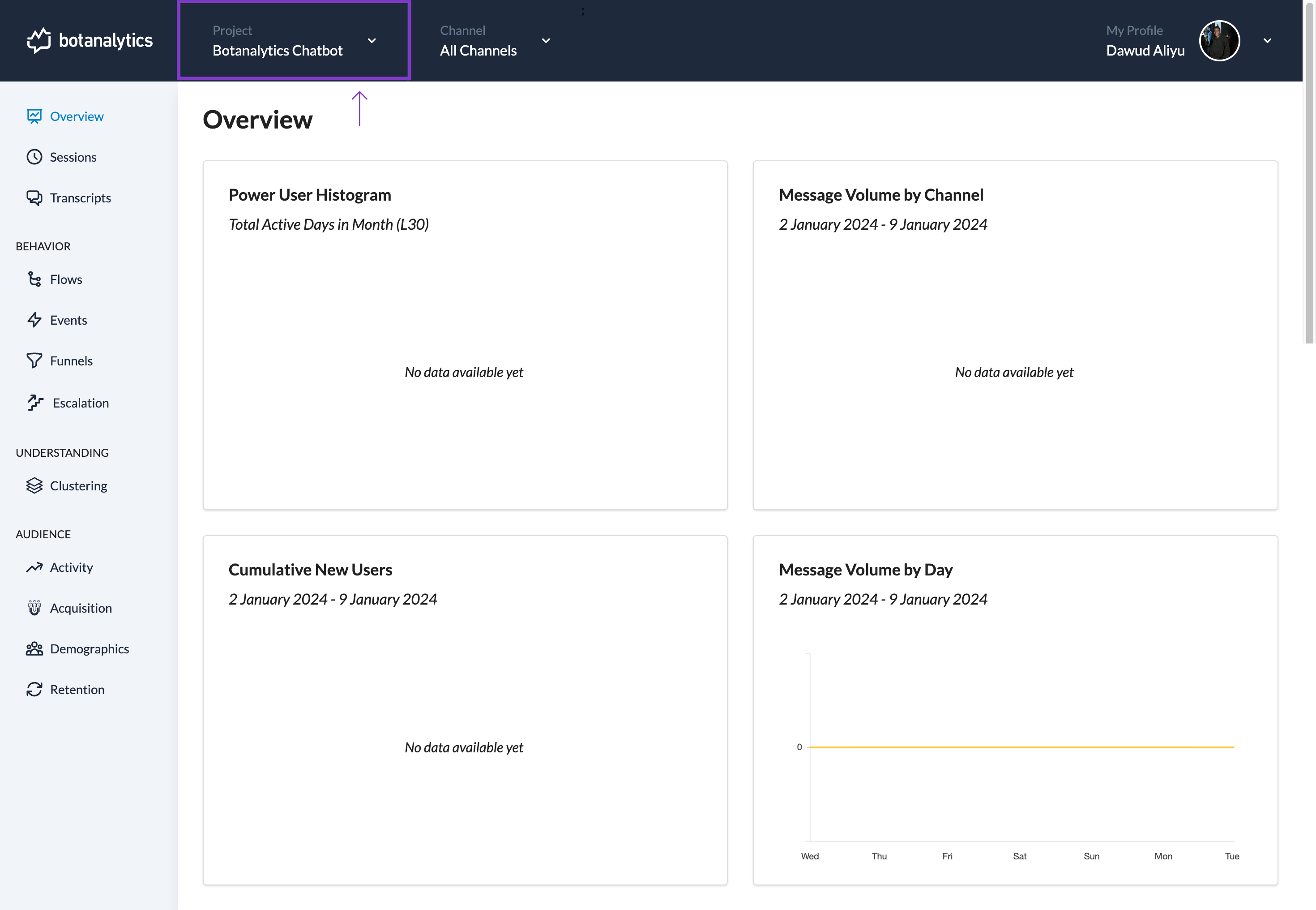
Access Project Settings
- From the dropdown menu, click on "Project settings" to access the project settings page.
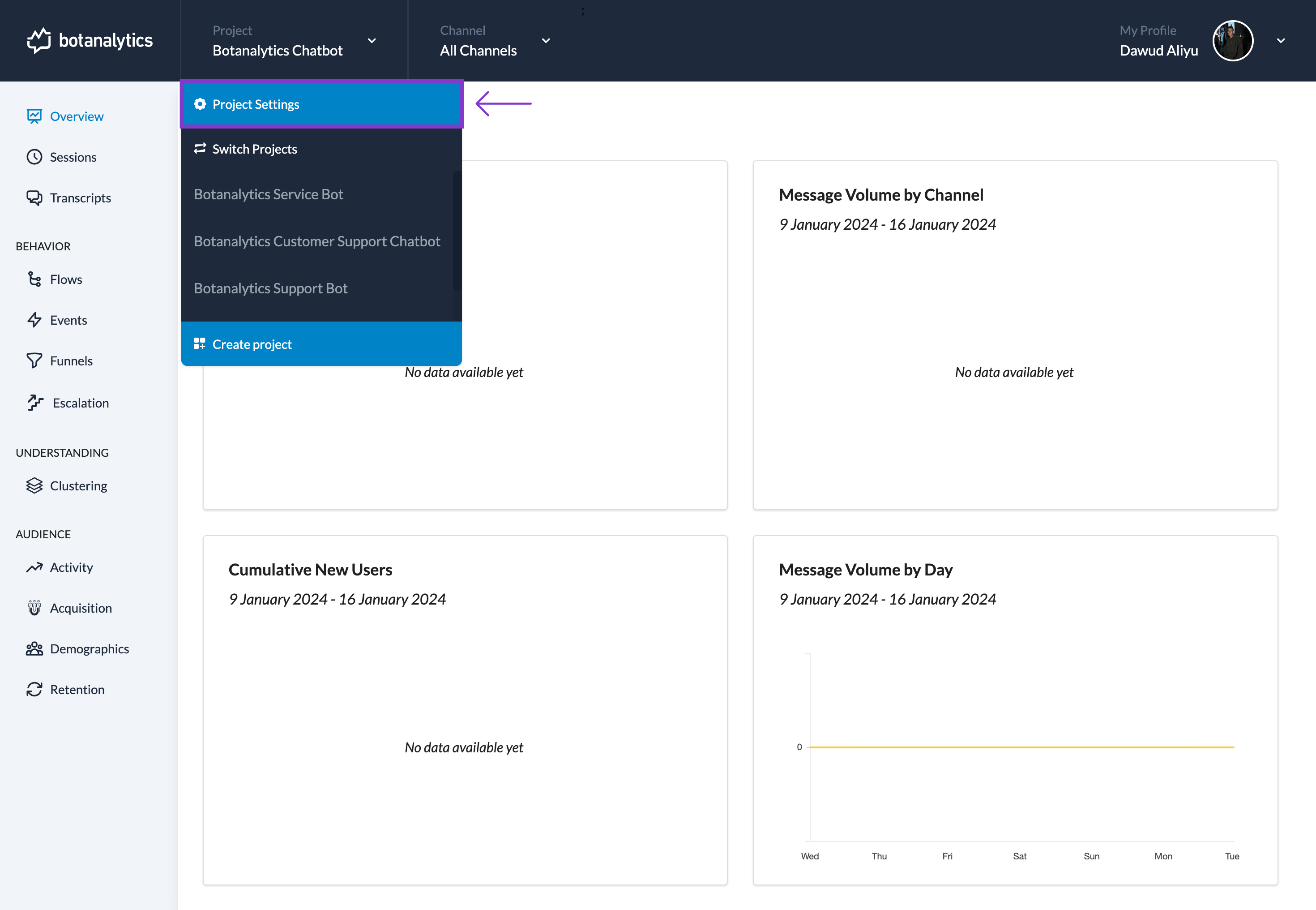
Navigate to Channels
- In the settings window, you will see different sections, including "General" and "Channels."
- Click on "Channels" to manage your connected channels.
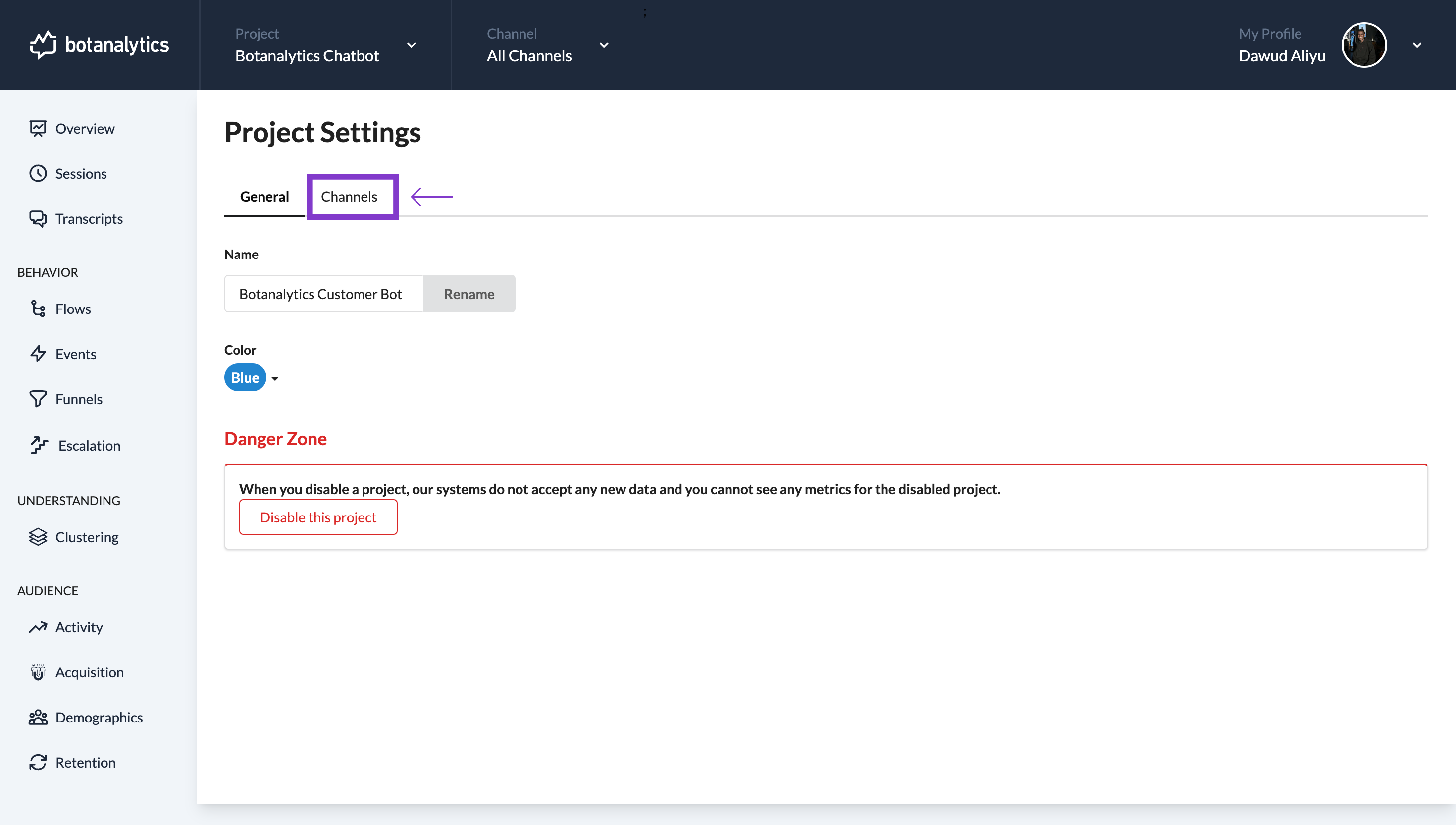
- Click on "Channels" to manage your connected channels.
Select Integration Channel
- Click the specific integration channel you want to verify, a dropdown menu will appear.
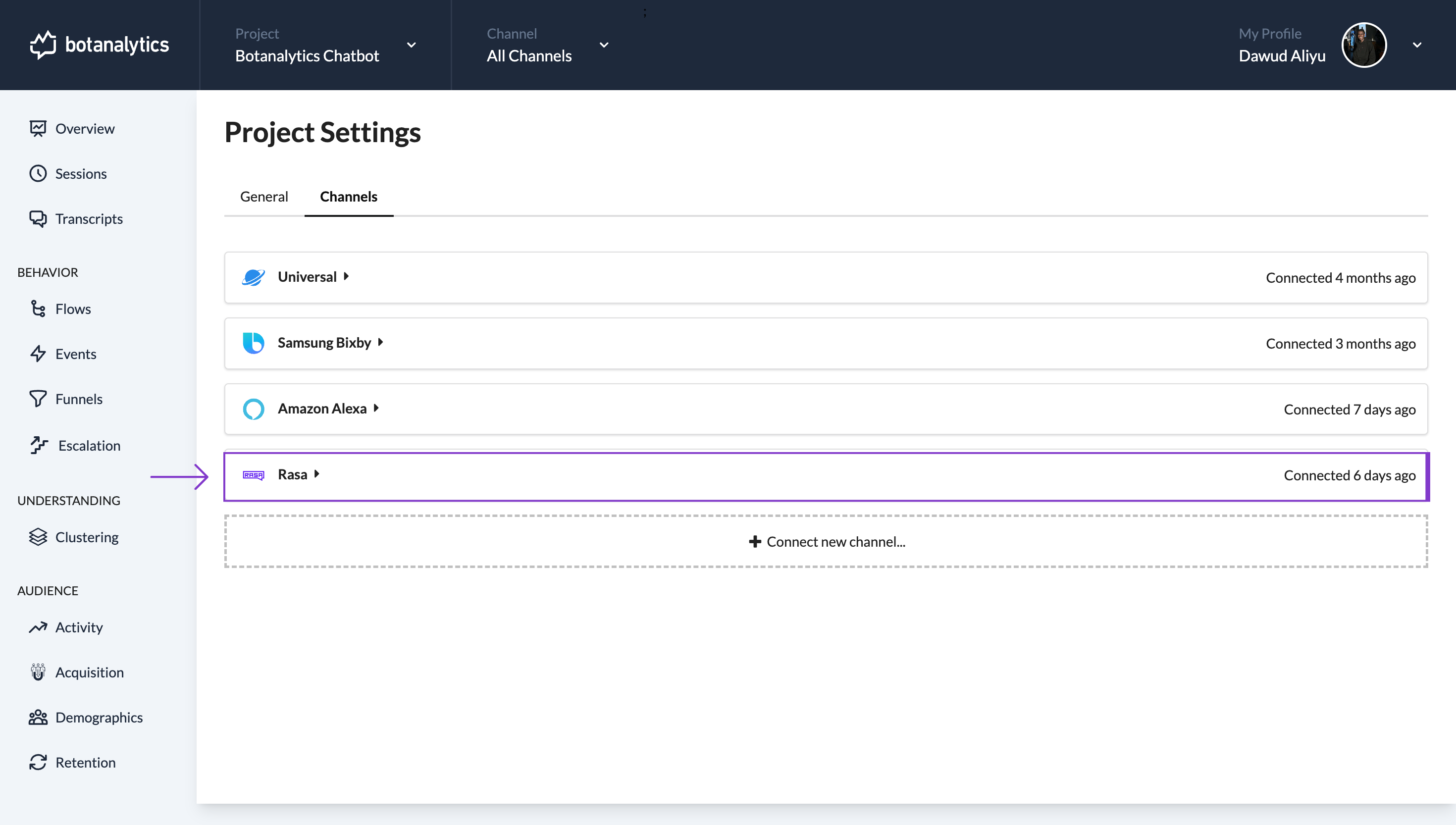
Verify Message Reception
-
Under the channel dropdown, find the message:
"Follow the integration instructions for the Channel. After following the instructions, send a message to your agent and click Verify to ensure that our systems are receiving your messages."
-
Click "Verify" to check message reception.
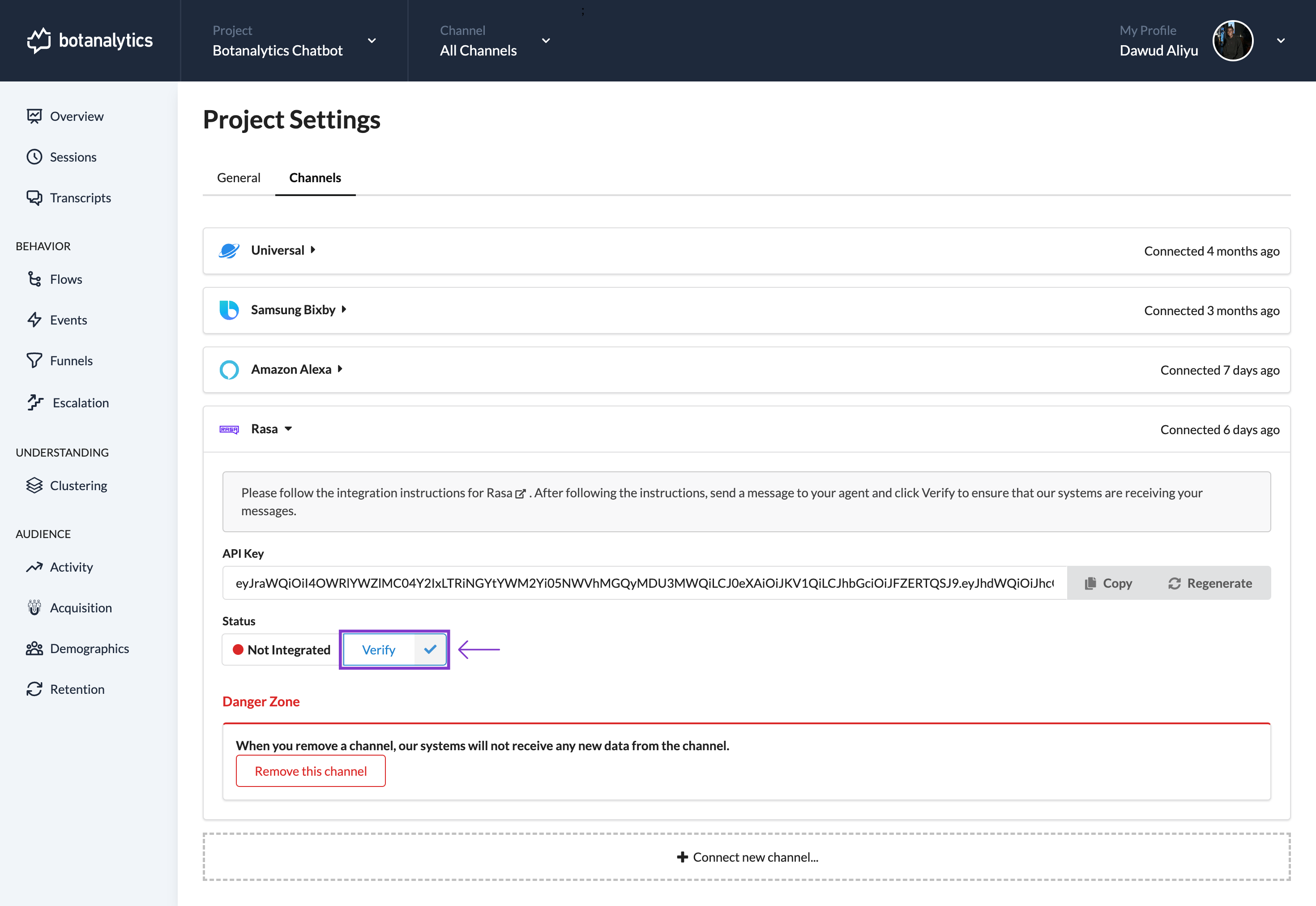
-
If successful, the status shows 'Integrated' and the red dot turns green, indicating proper message reception.
-
If unsuccessful,the status shows 'Not Integrated' and the red dot stays red, and additional troubleshooting may be needed.
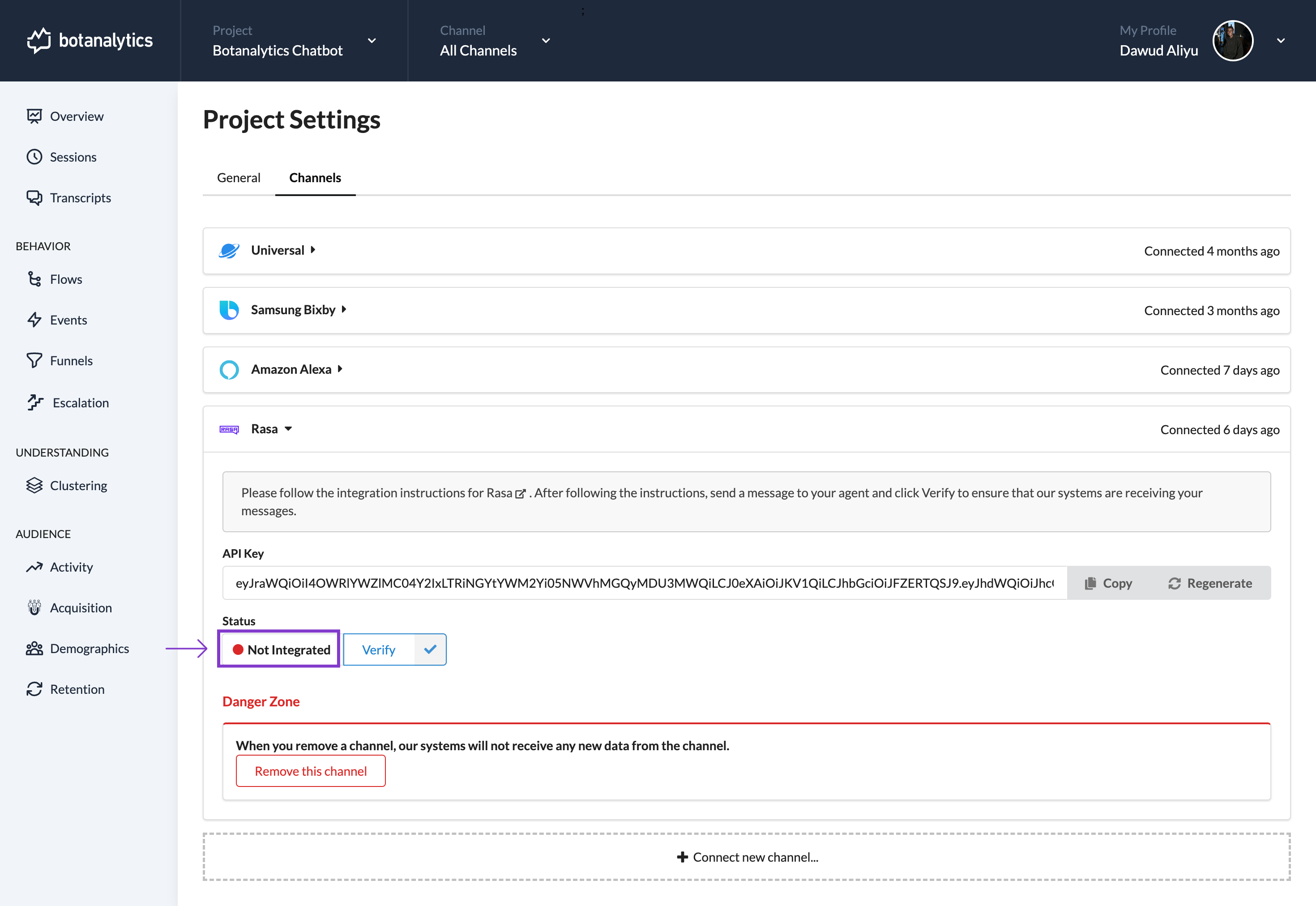
Method 2: From the Projects Dashboard
Access the Dashboards
- Click on the Botanalytics logo in the top left corner to access the Projects dashboard.
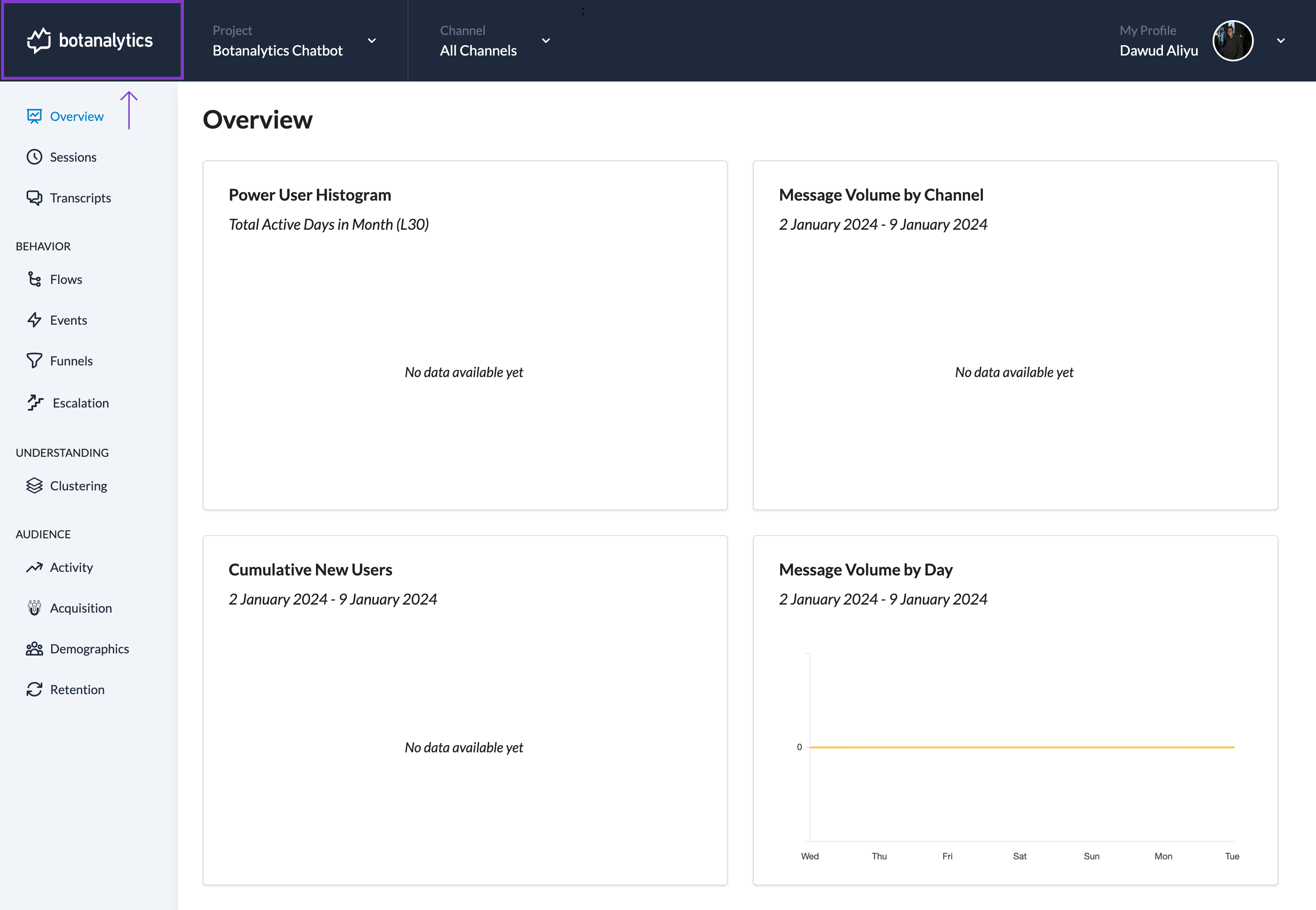
Access Project Settings
- In the Projects dashboard, locate the project you want to add a new channel to.
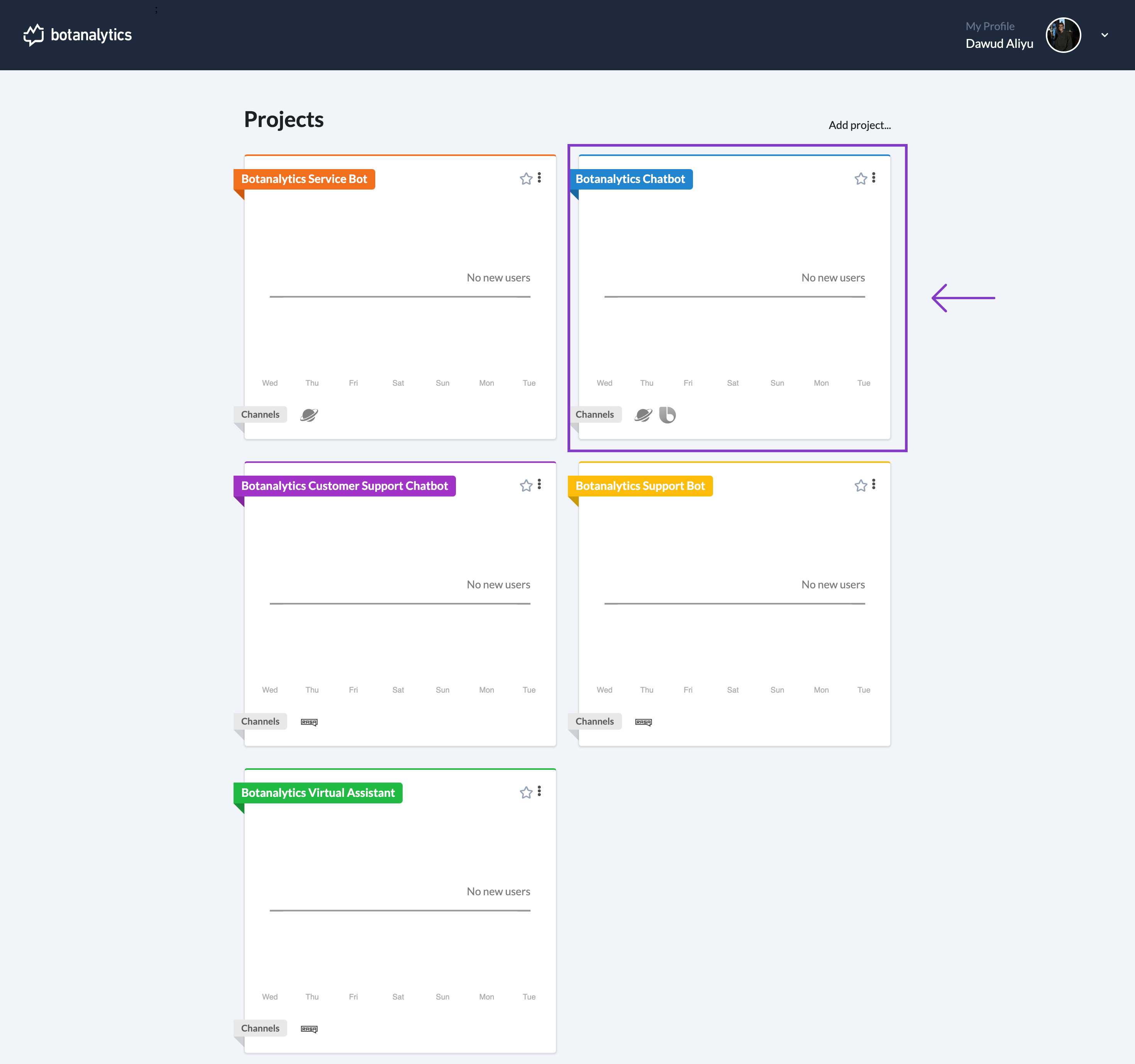
- Click on the three dots (ellipsis) icon in the top right corner to display a drop-down menu.
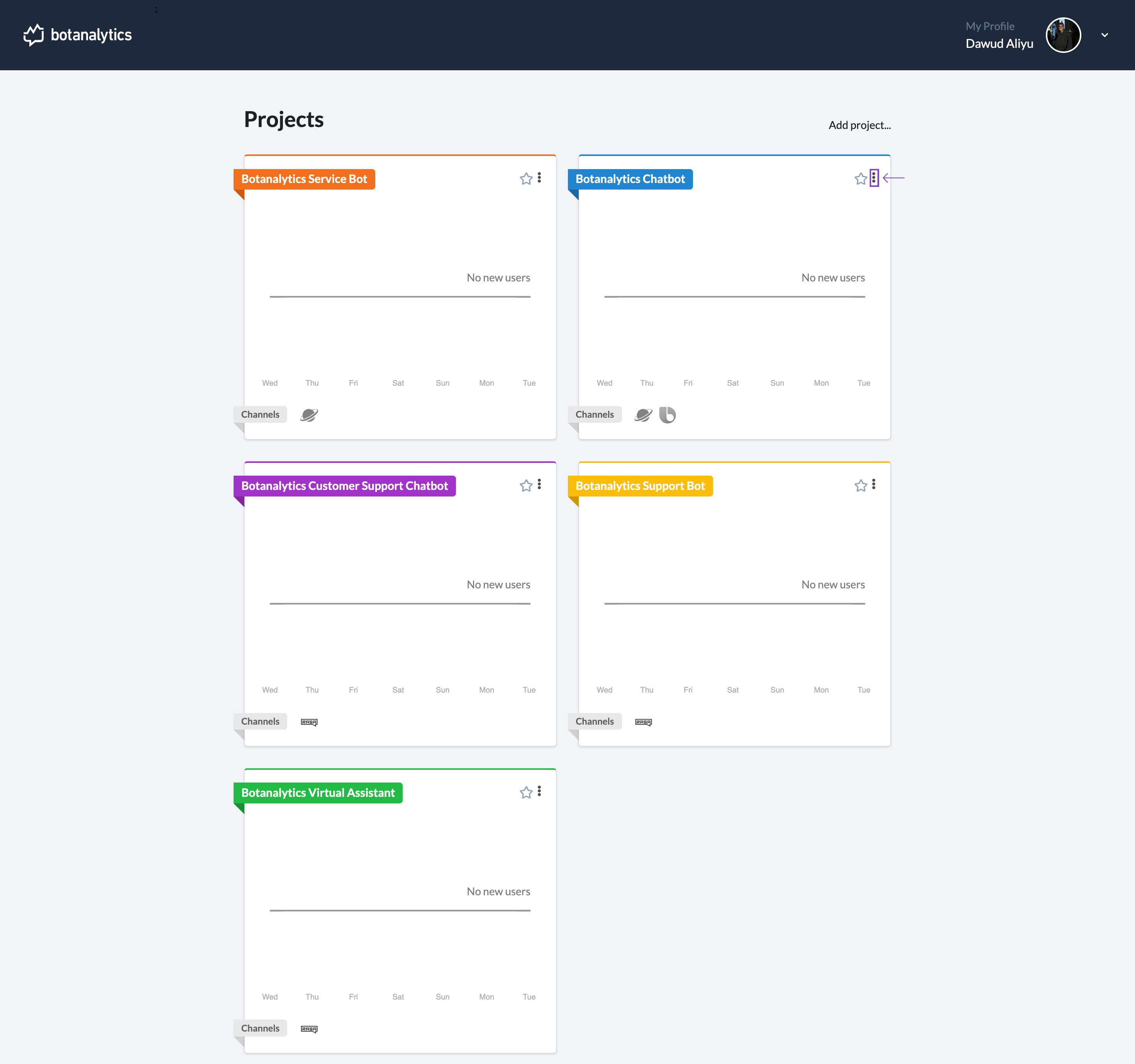
- From the drop-down menu, select "Settings."
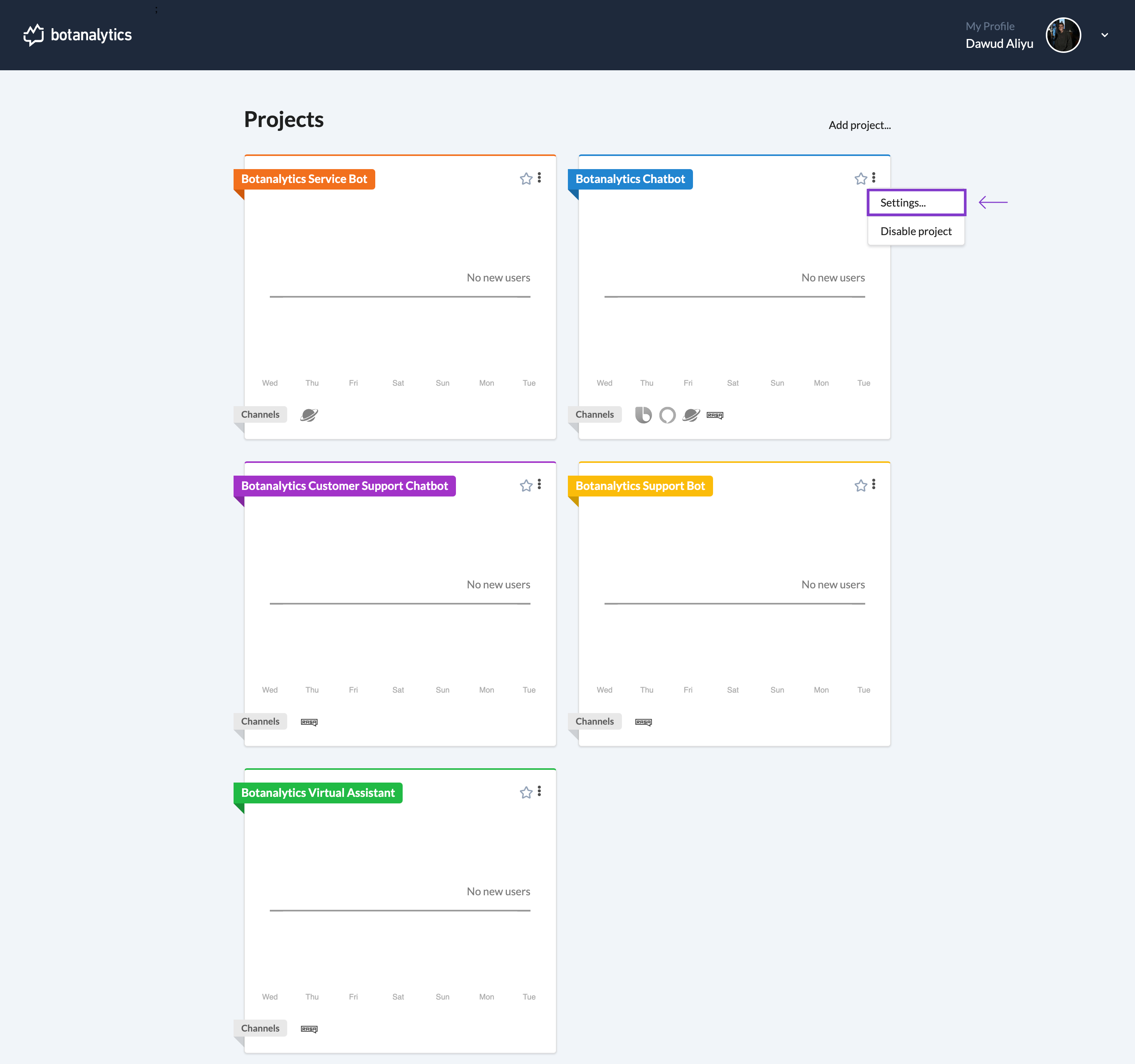
- Click on the three dots (ellipsis) icon in the top right corner to display a drop-down menu.
Navigate to Channels
- In the settings window, you will see different sections, including "General" and "Channels."
- Click on "Channels" to manage your connected channels.
Navigate to Channels
- In the settings window, you will see different sections, including "General" and "Channels."
- Click on "Channels" to manage your connected channels.
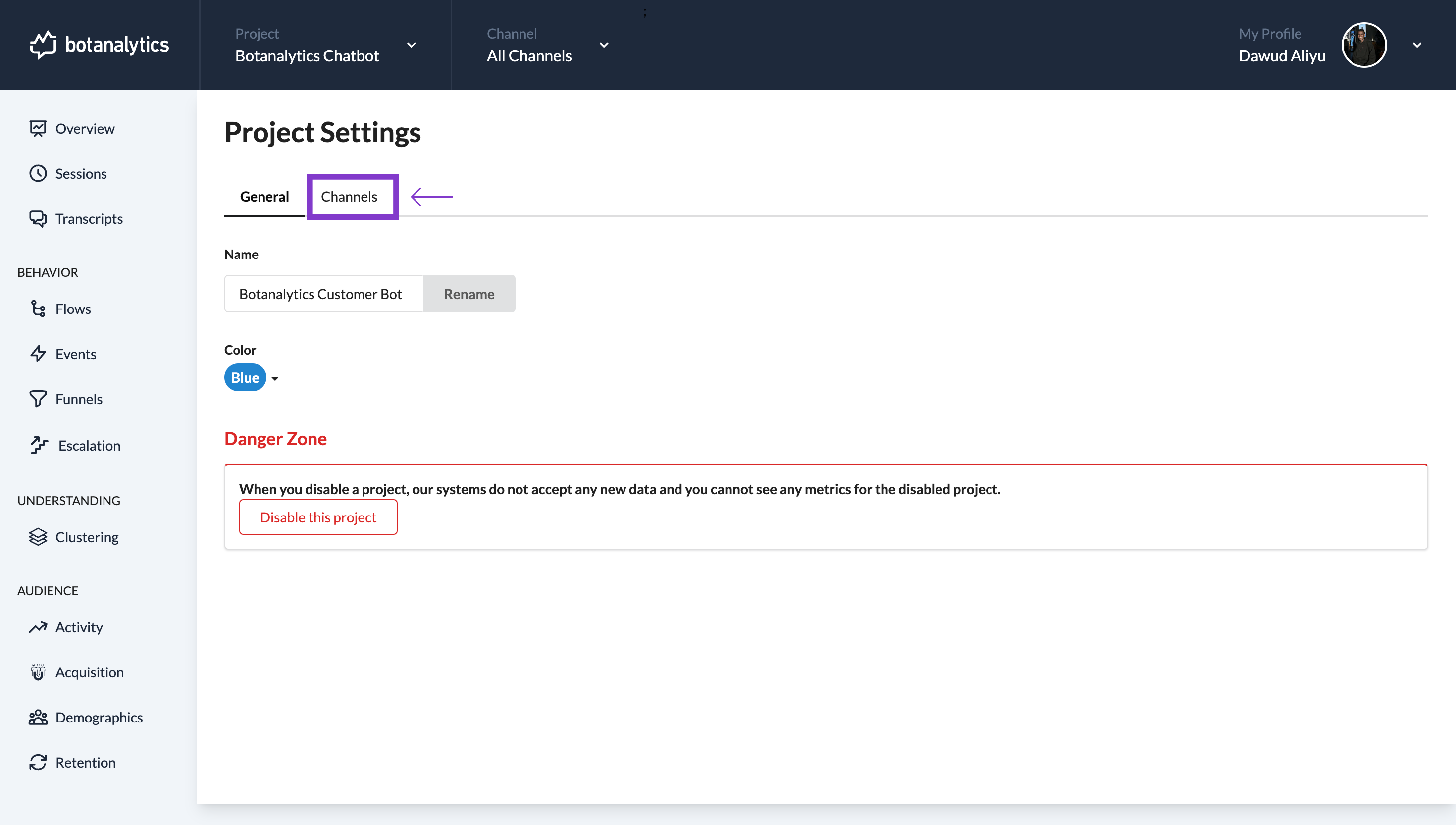
- Click on "Channels" to manage your connected channels.
Select Integration Channel
- Click the specific integratio channel you want to verify, a dropdown menu will appear.
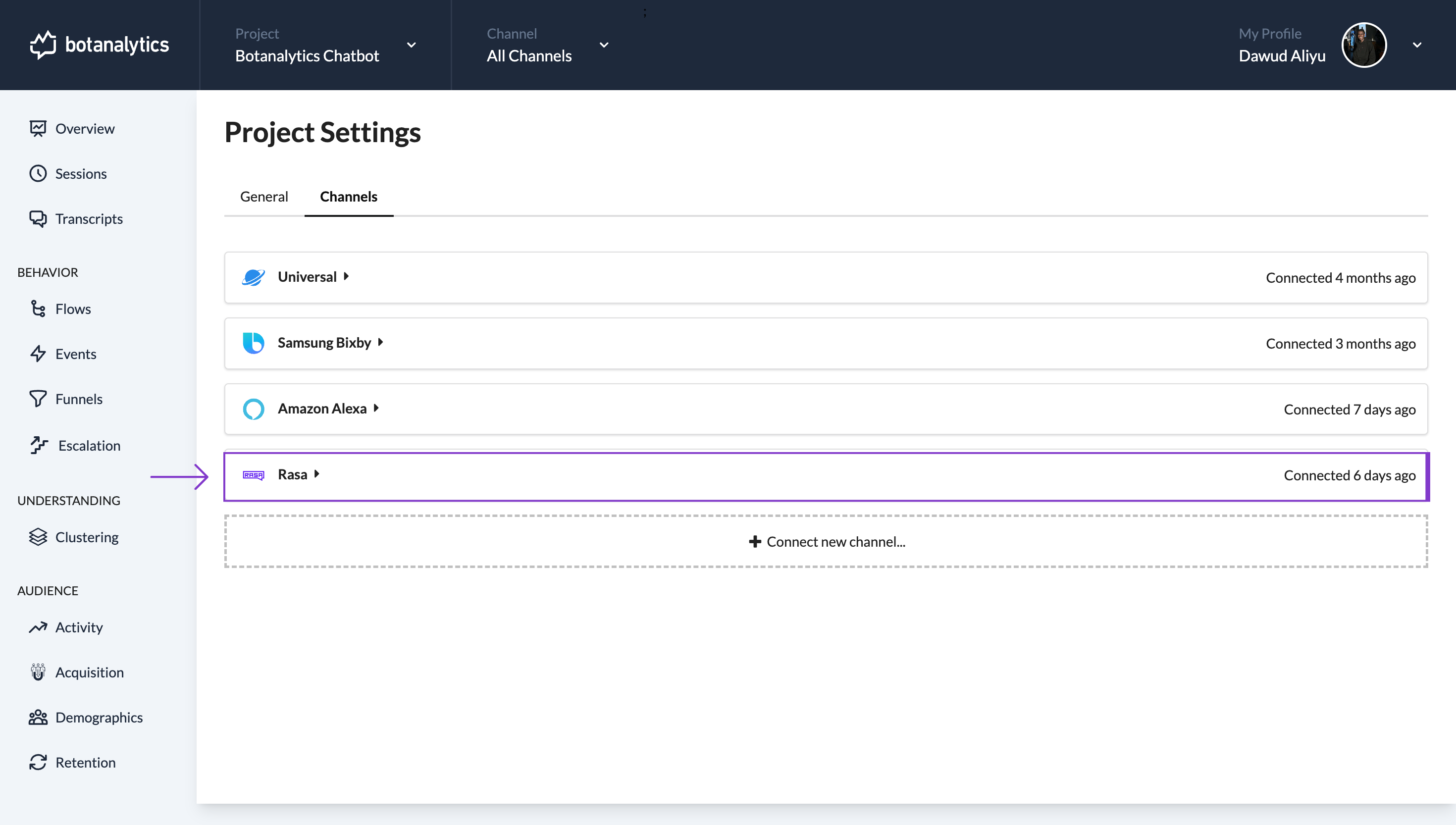
Verify Message Reception
-
Under the channel dropdown, find the message:
"Follow the integration instructions for the Channel. After following the instructions, send a message to your agent and click Verify to ensure that our systems are receiving your messages."
-
Click "Verify" to check message reception.
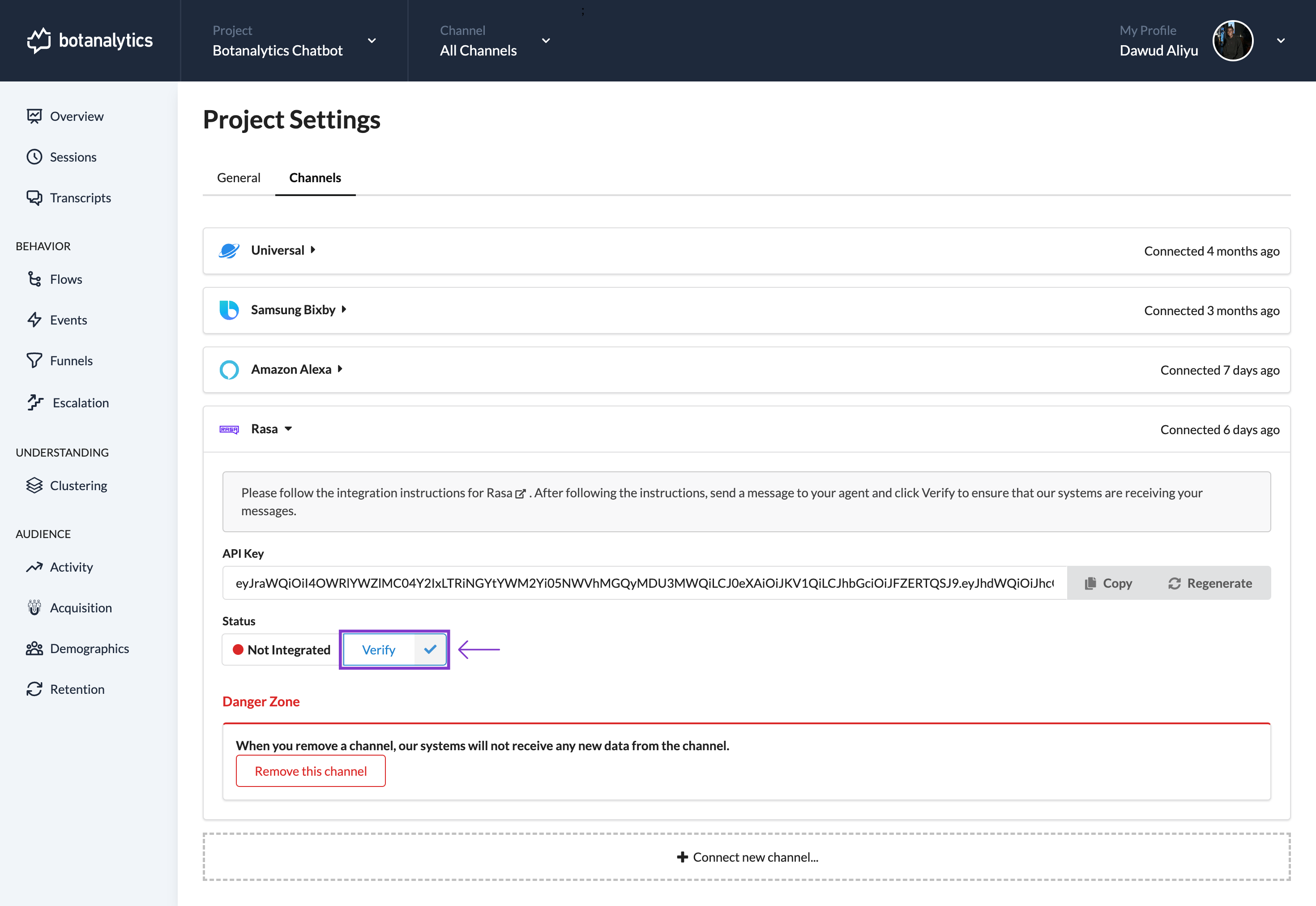
-
If successful, the status shows 'Integrated' and the red dot turns green, indicating proper message reception.
-
If unsuccessful,the status shows 'Not Integrated' and the red dot stays red, and additional troubleshooting may be needed.