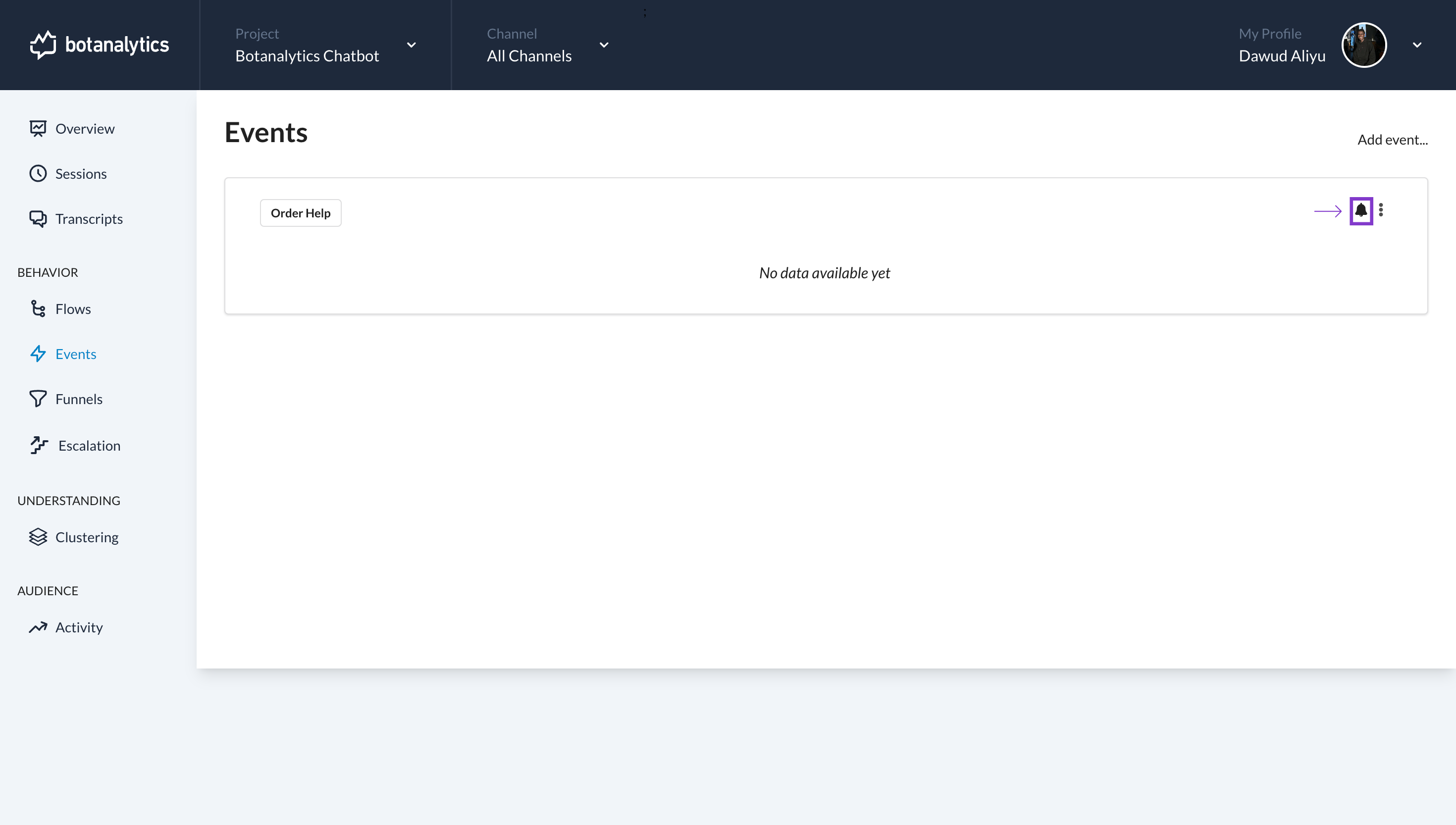Disable Alert for an Event
Navigate to Events Dashboard
- From the account dashboard, locate the "Events" section under the "Behavior" tab.
- Click on "Events" to access the events dashboard.
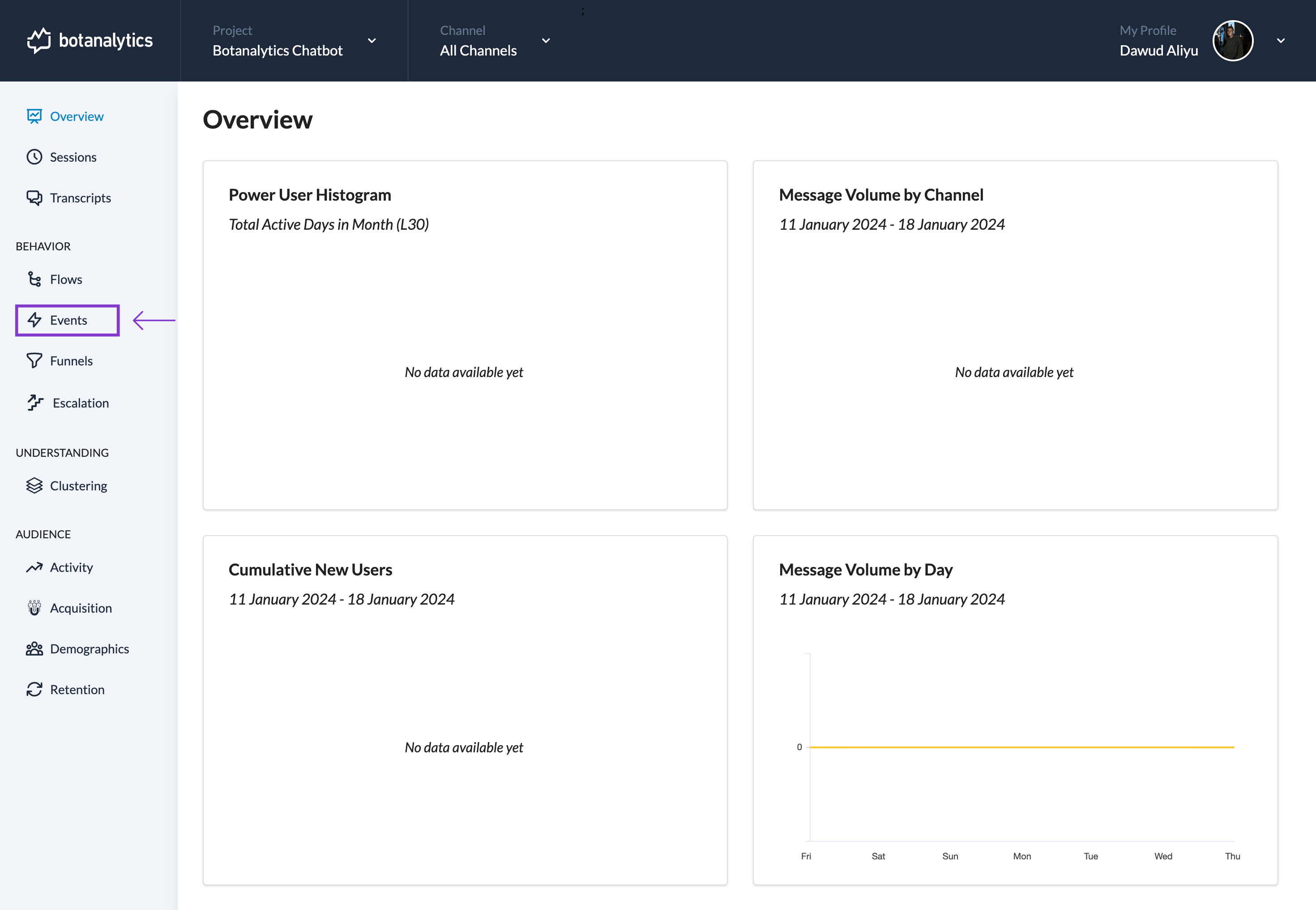
Event List
- You'll be directed to the "Events" page with the list of events.
- Locate the specific event for which you previously enabled alerts.
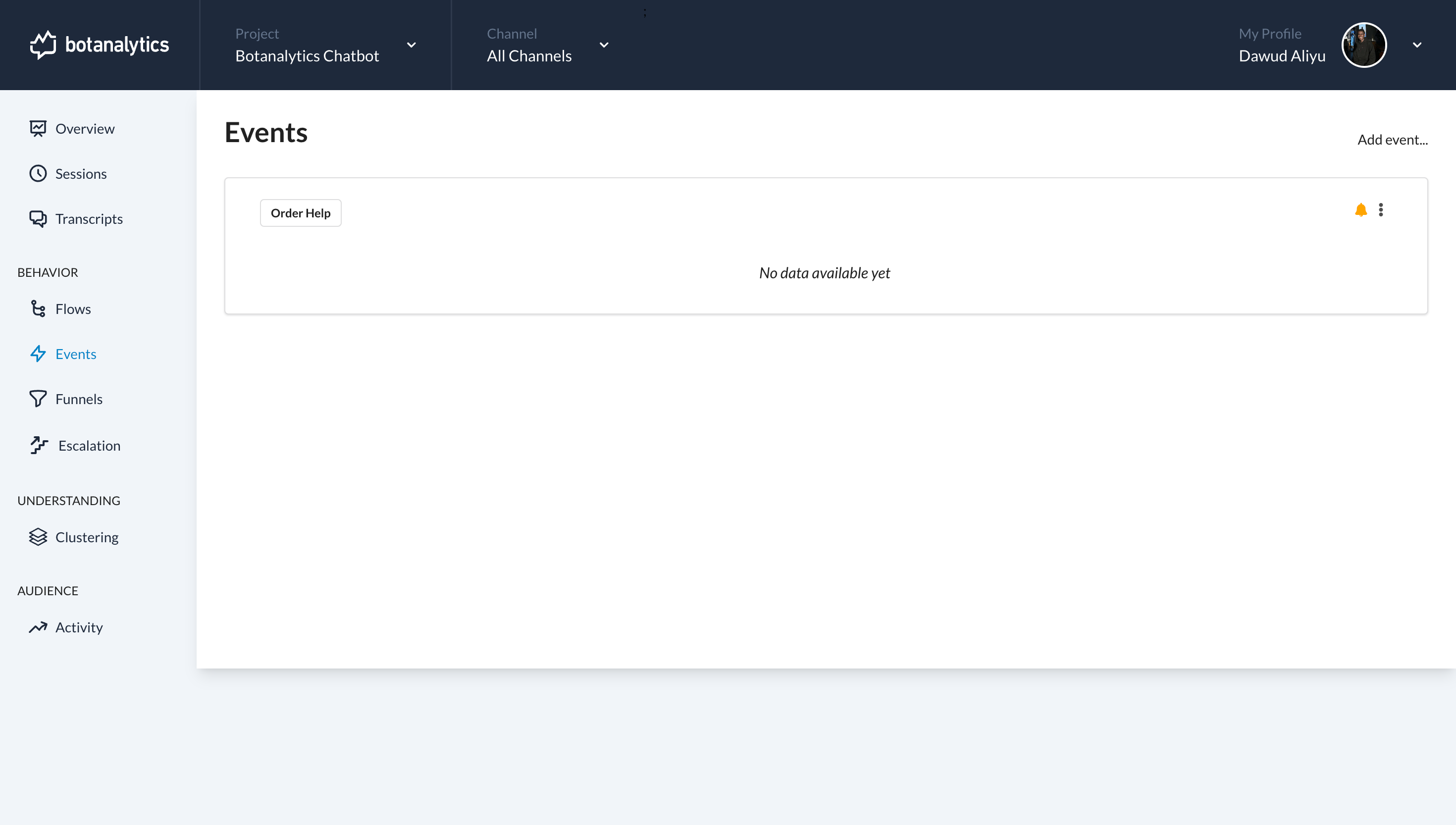
Disable Alerts for the Event
- Once you've found the event, in the top right corner of the event's listing, you'll see a bell-shaped icon.Click on the bell-shaped icon associated with the event to disable the Alert.
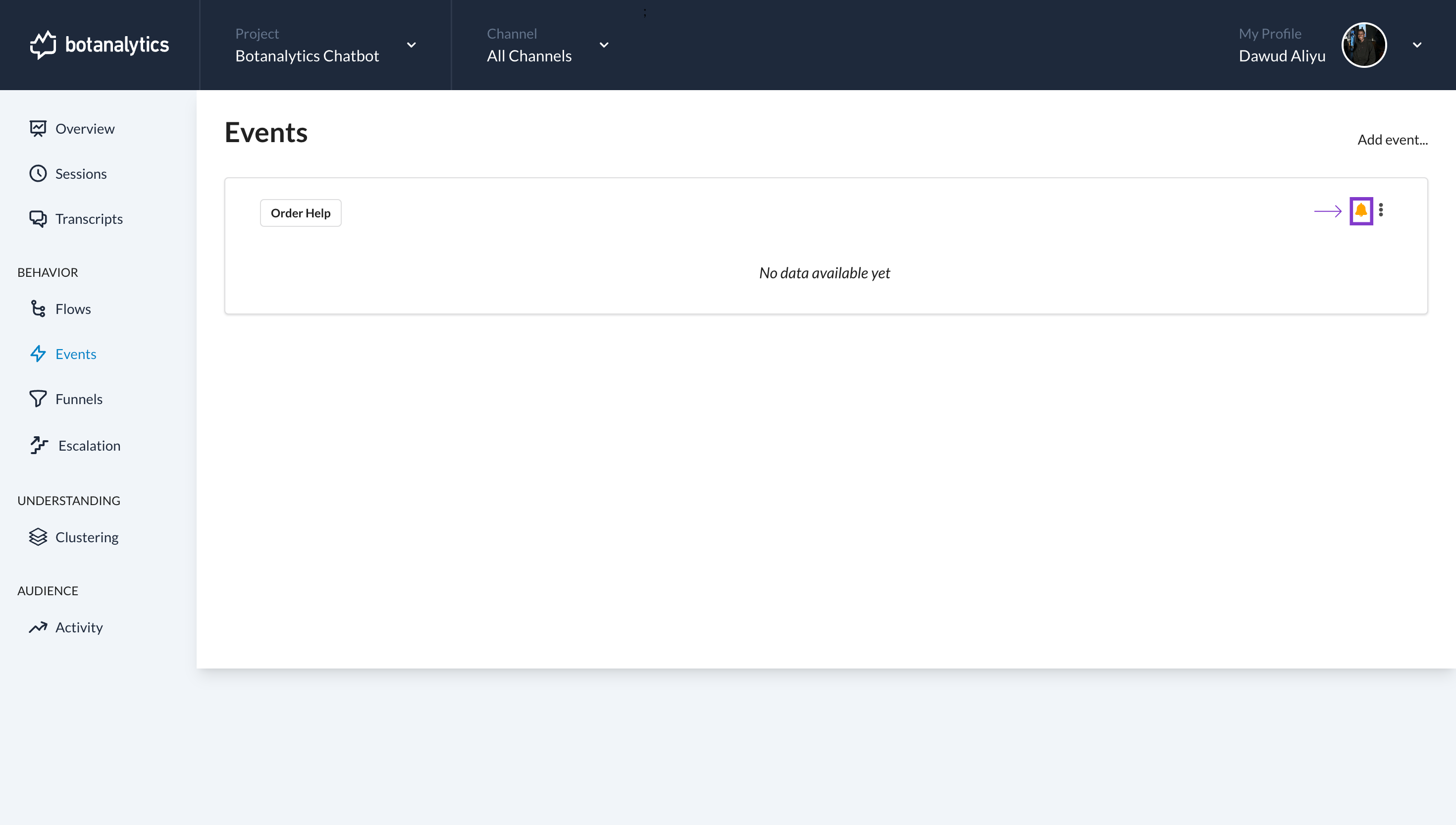
View Disabled Alert
-
After clicking the bell icon, event alerts are disabled, marked by the icon changing from orange to black.