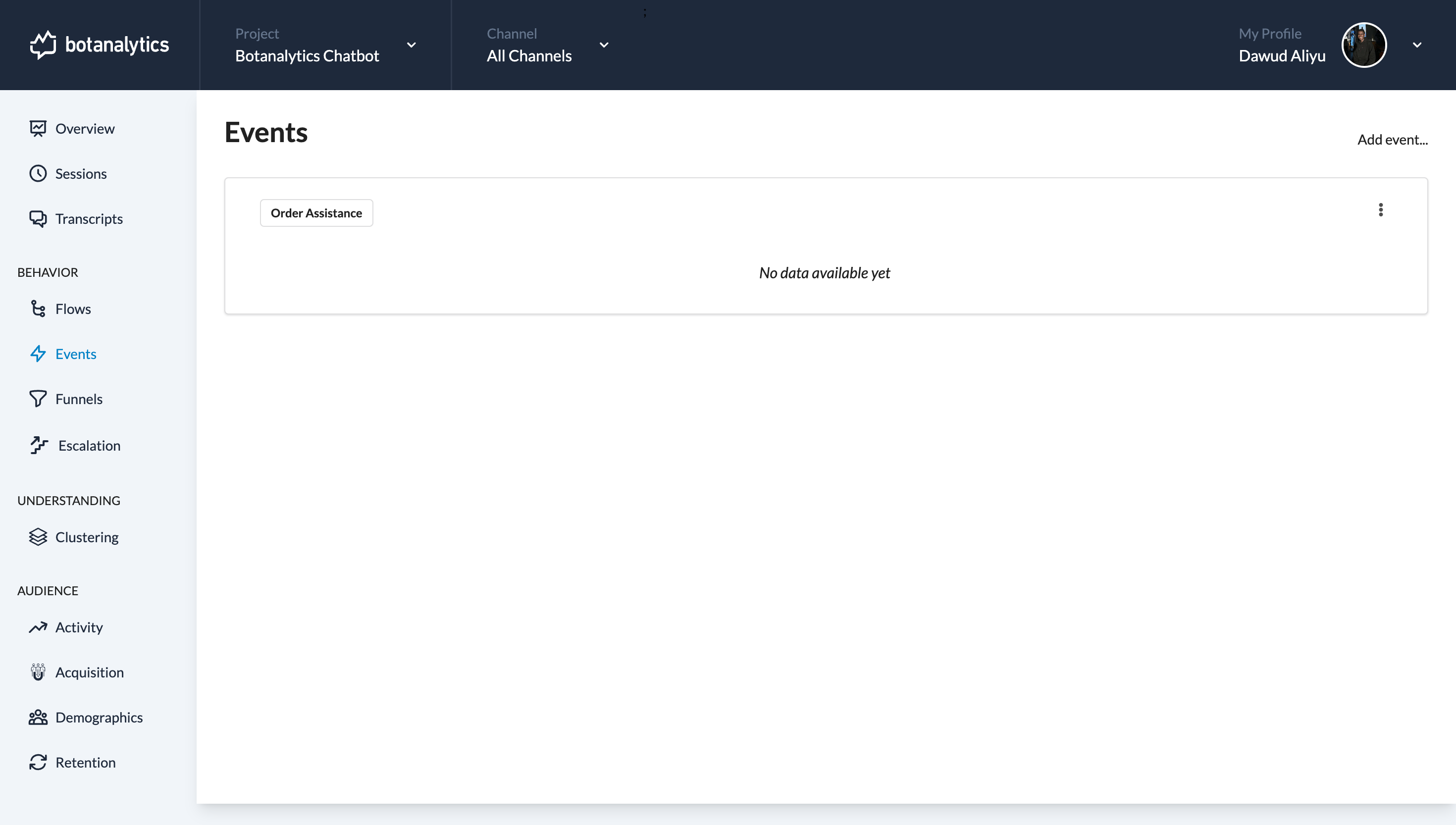Update an Event
Navigate to Events Dashboard
- From the account dashboard, locate the "Events" section under the "Behavior" tab.
- Click on "Events" to access the events dashboard.
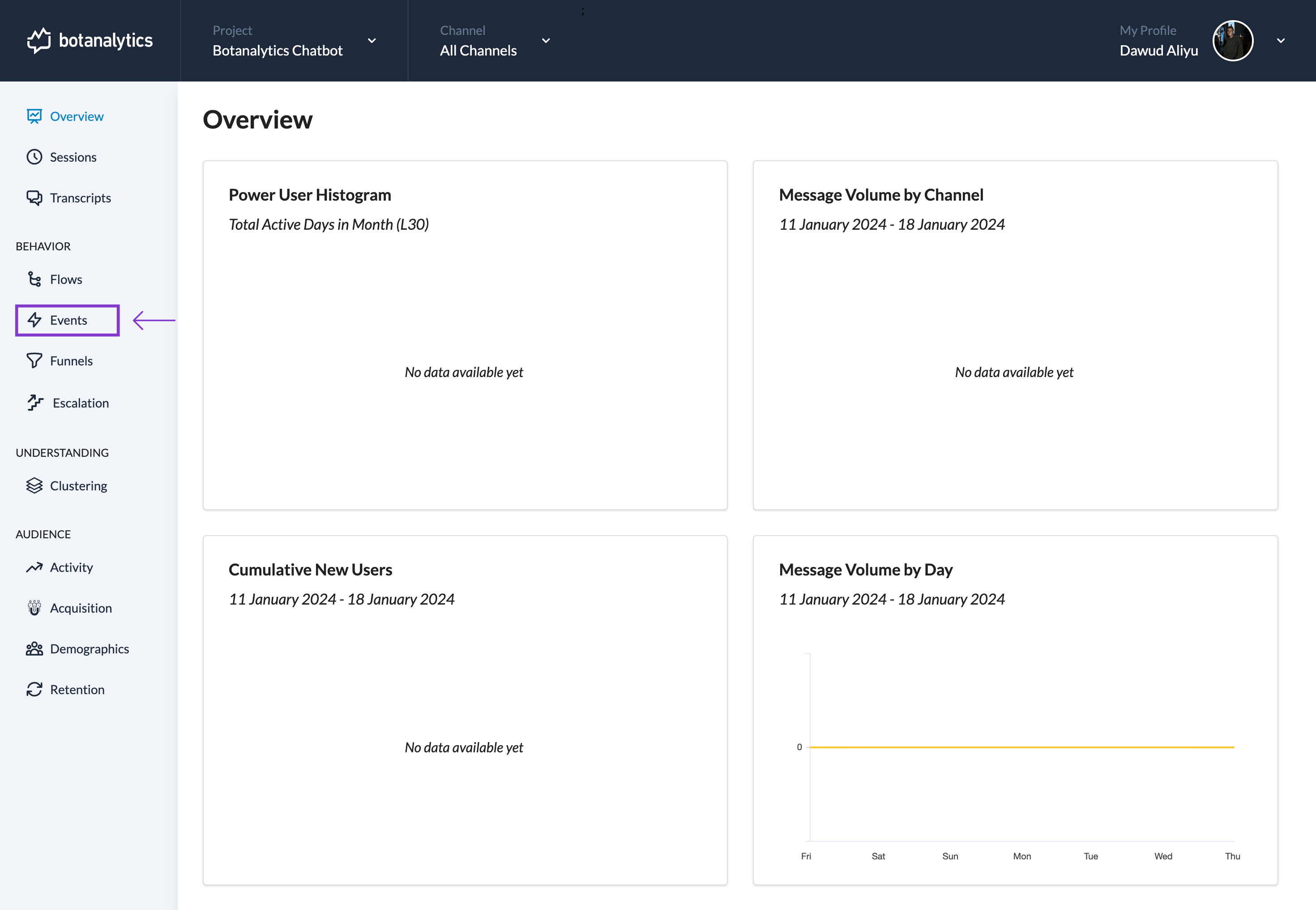
Access Event Edit Options
- On the "Events" page, find the event you want to edit.
- In the top right corner, click on the ellipsis button (three dots).
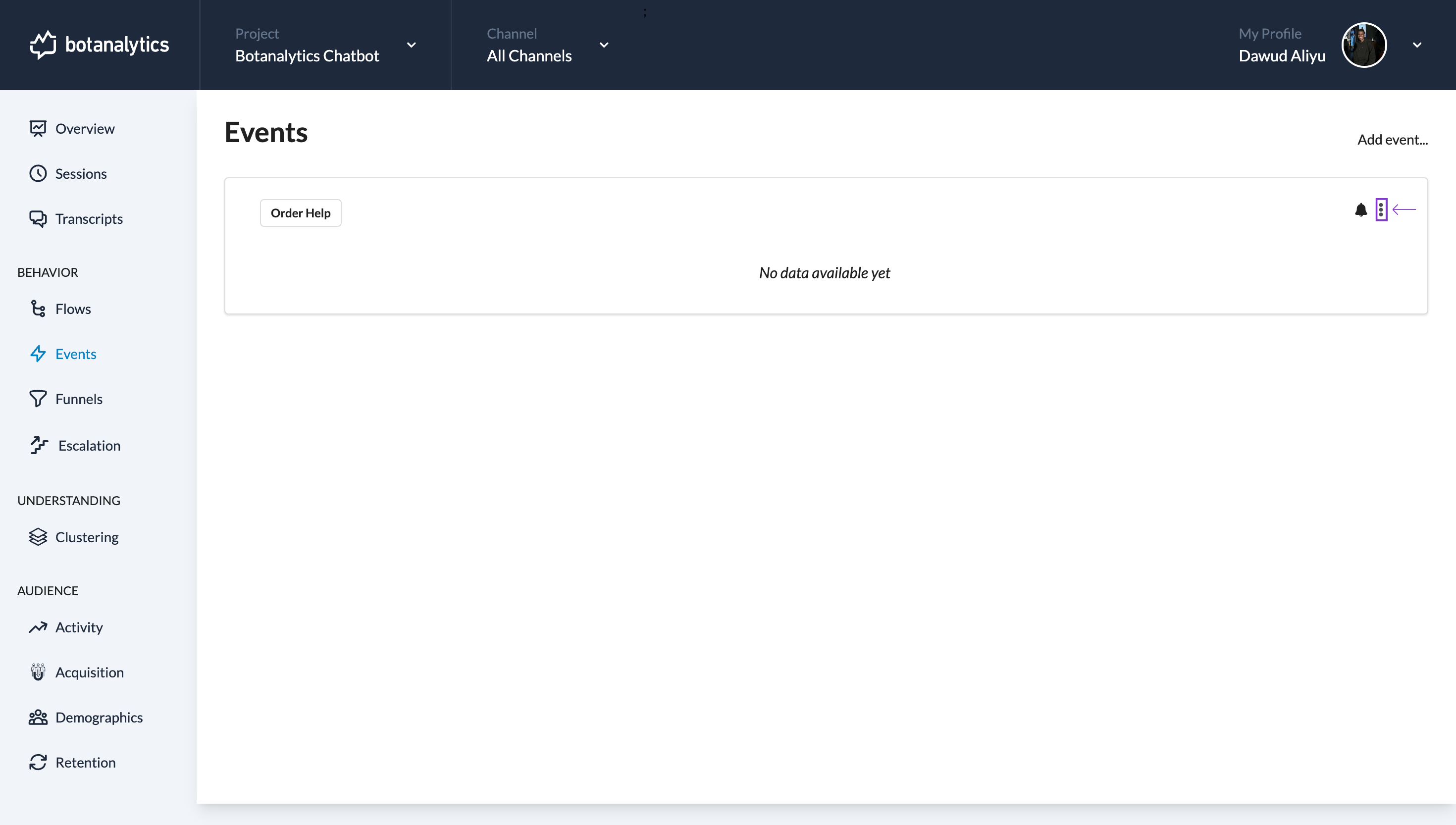
Open the Dropdown Menu
- In the dropdown menu, click on "Edit."
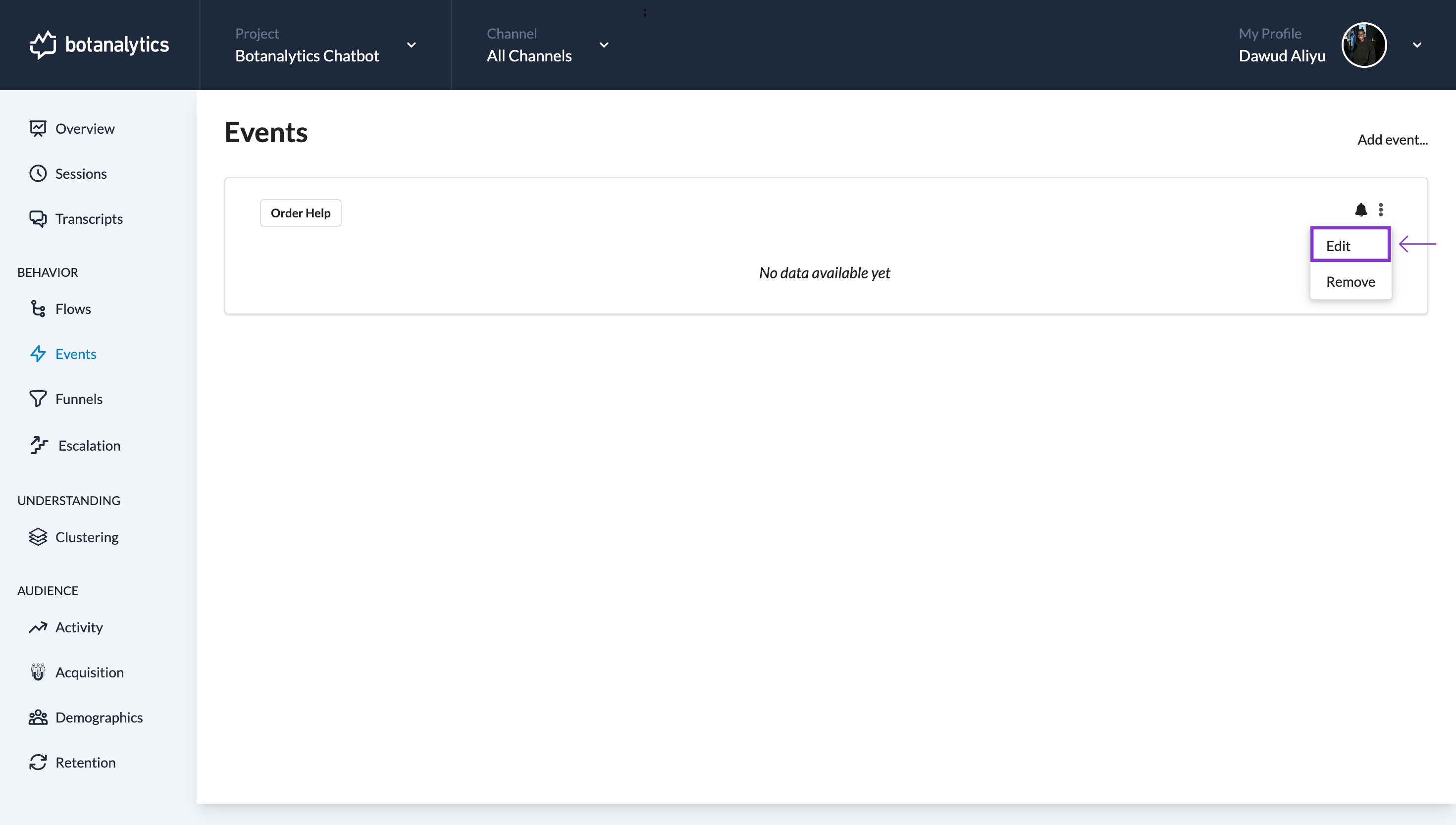
Navigate to the Event Edit Page
- You will be directed to a new page for editing the selected event.
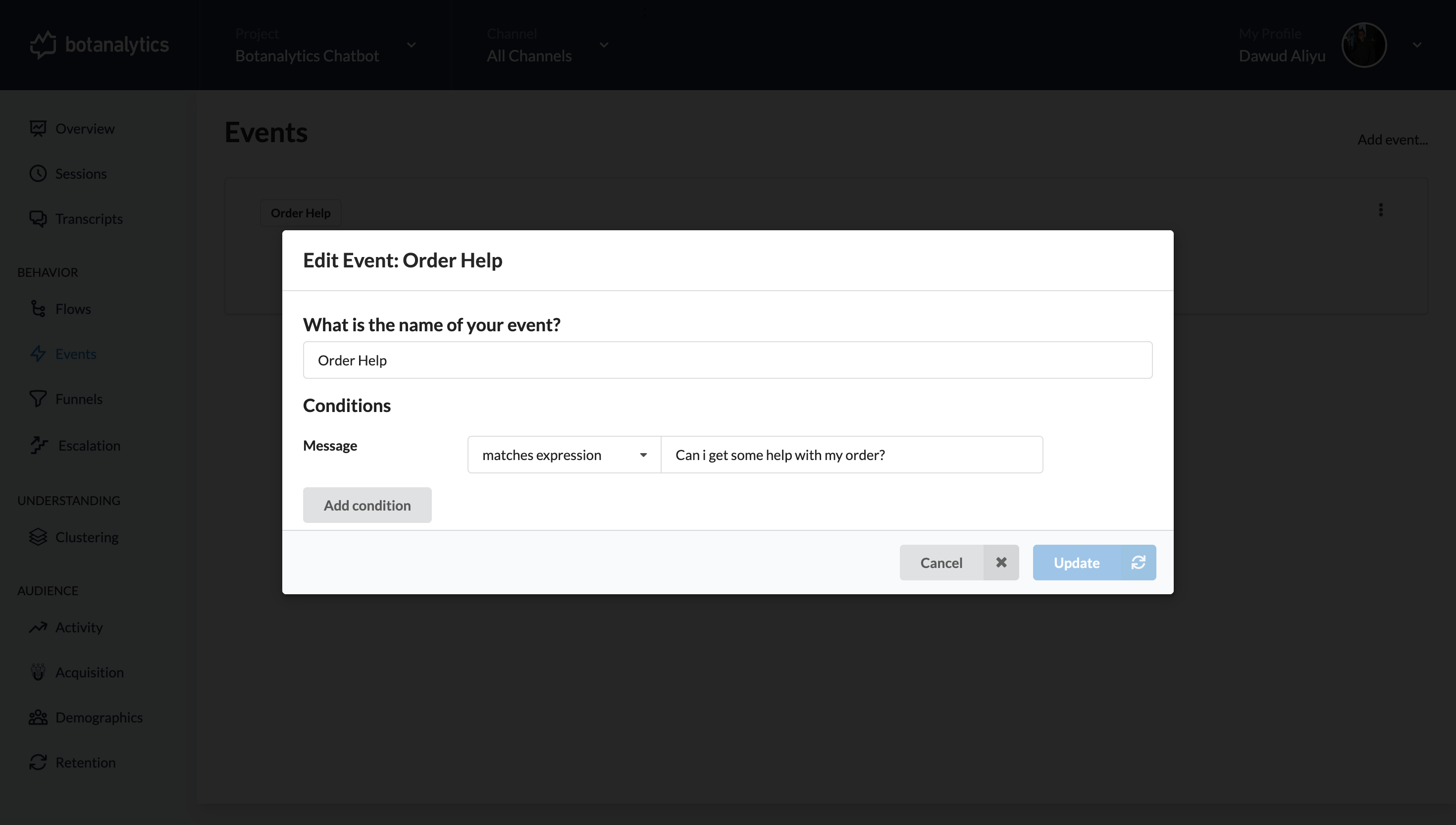
Edit Event
- On the event edit page, make the necessary changes. You can edit the event name and add conditions.
- Click on the event name to edit it.
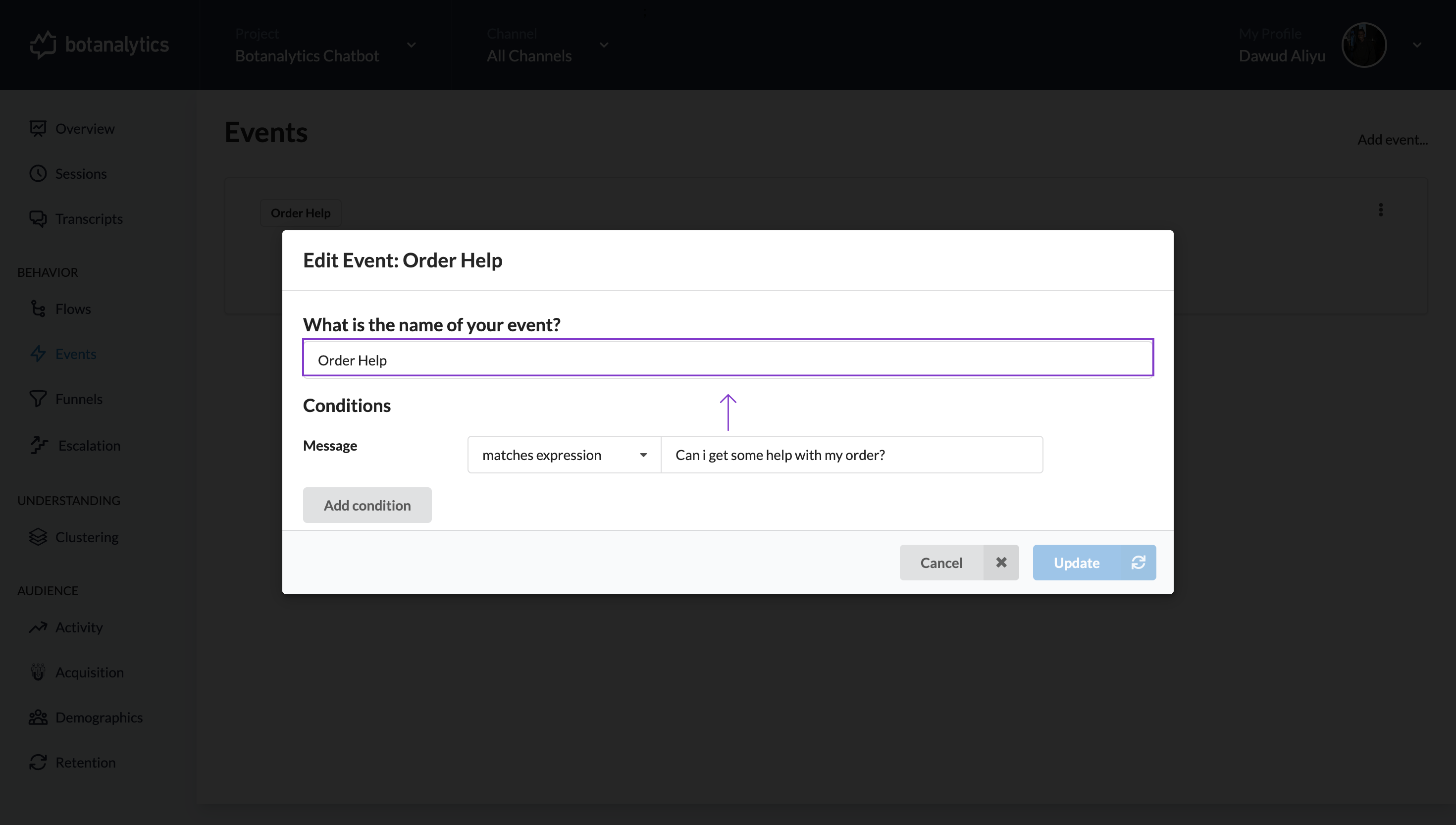
- After clicking, freely edit the name.
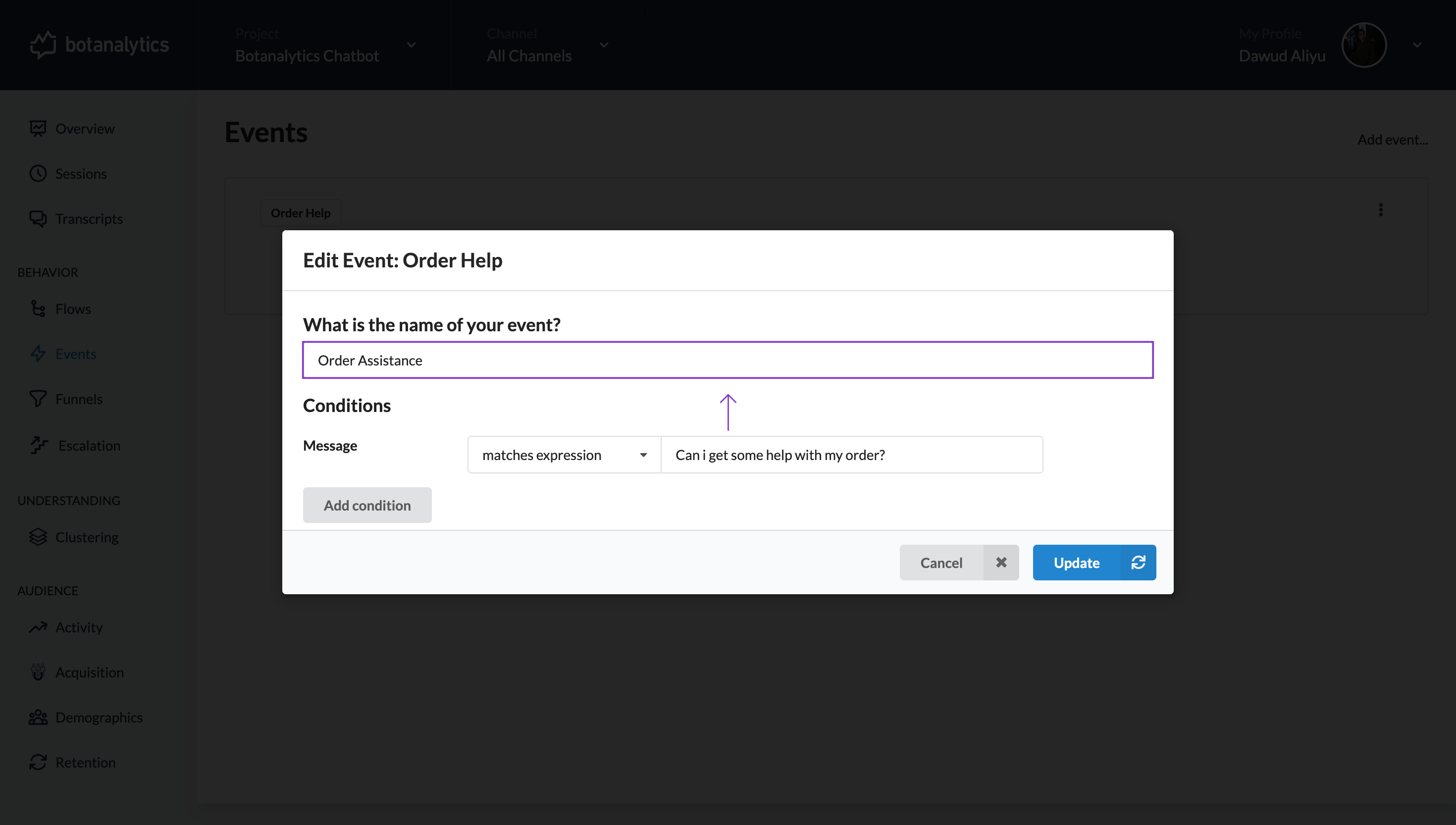
- Add a condition by clicking on the "Add Condition" button.
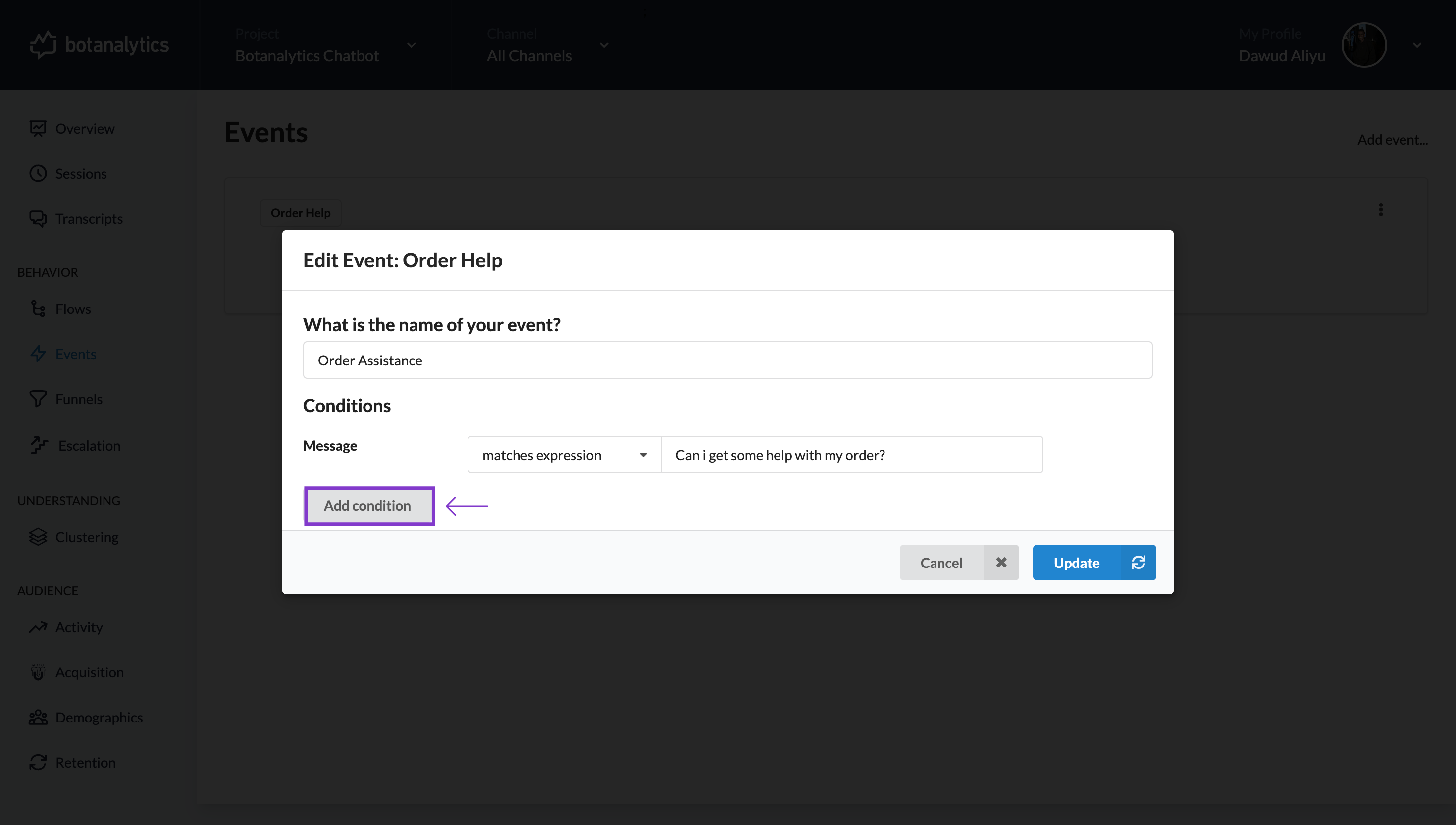
- Name the expression by clicking on the name tile.
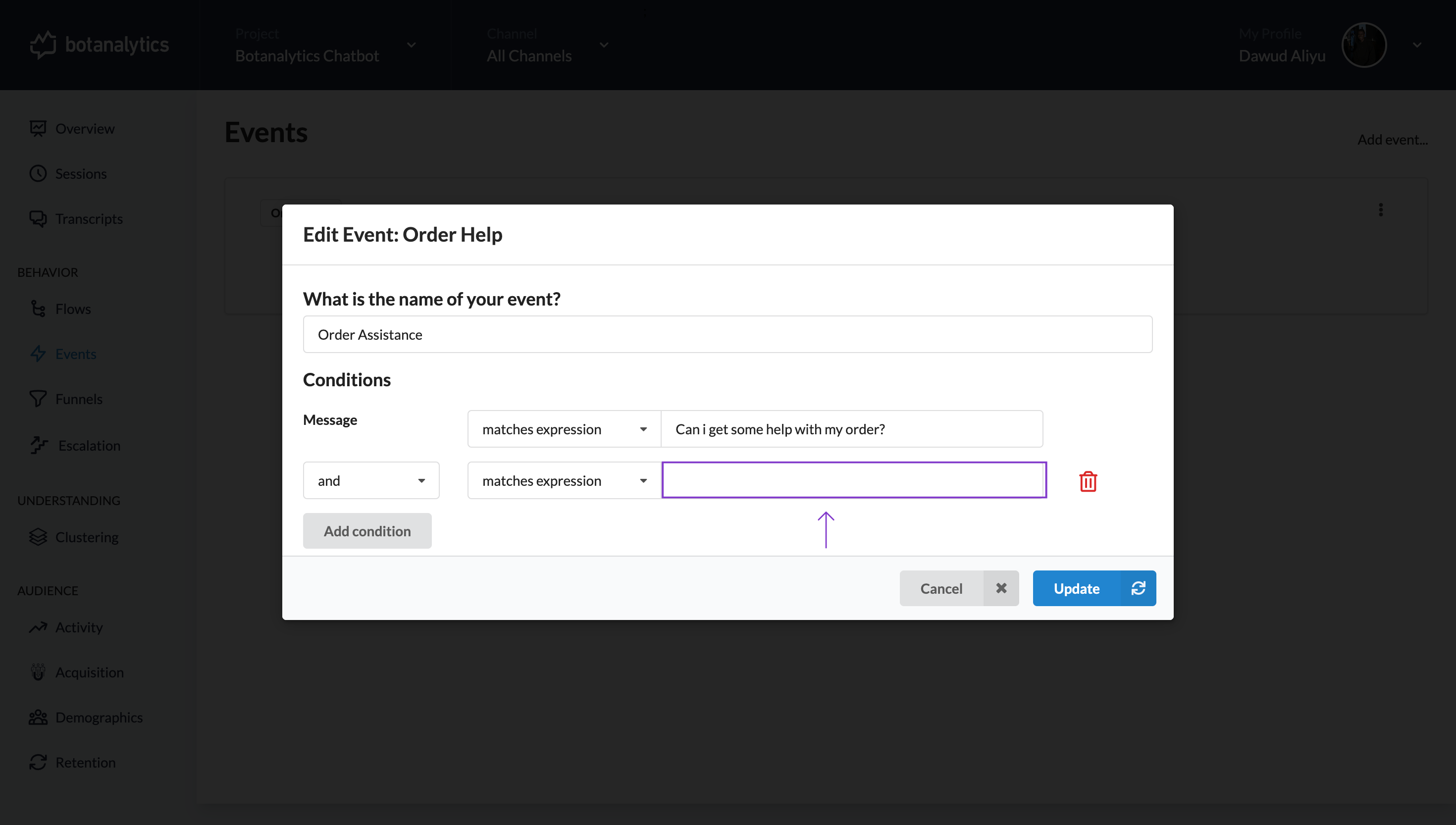
- Click on the event name to edit it.
Confirm Action
- Click on the "Update" button to complete the event editing.
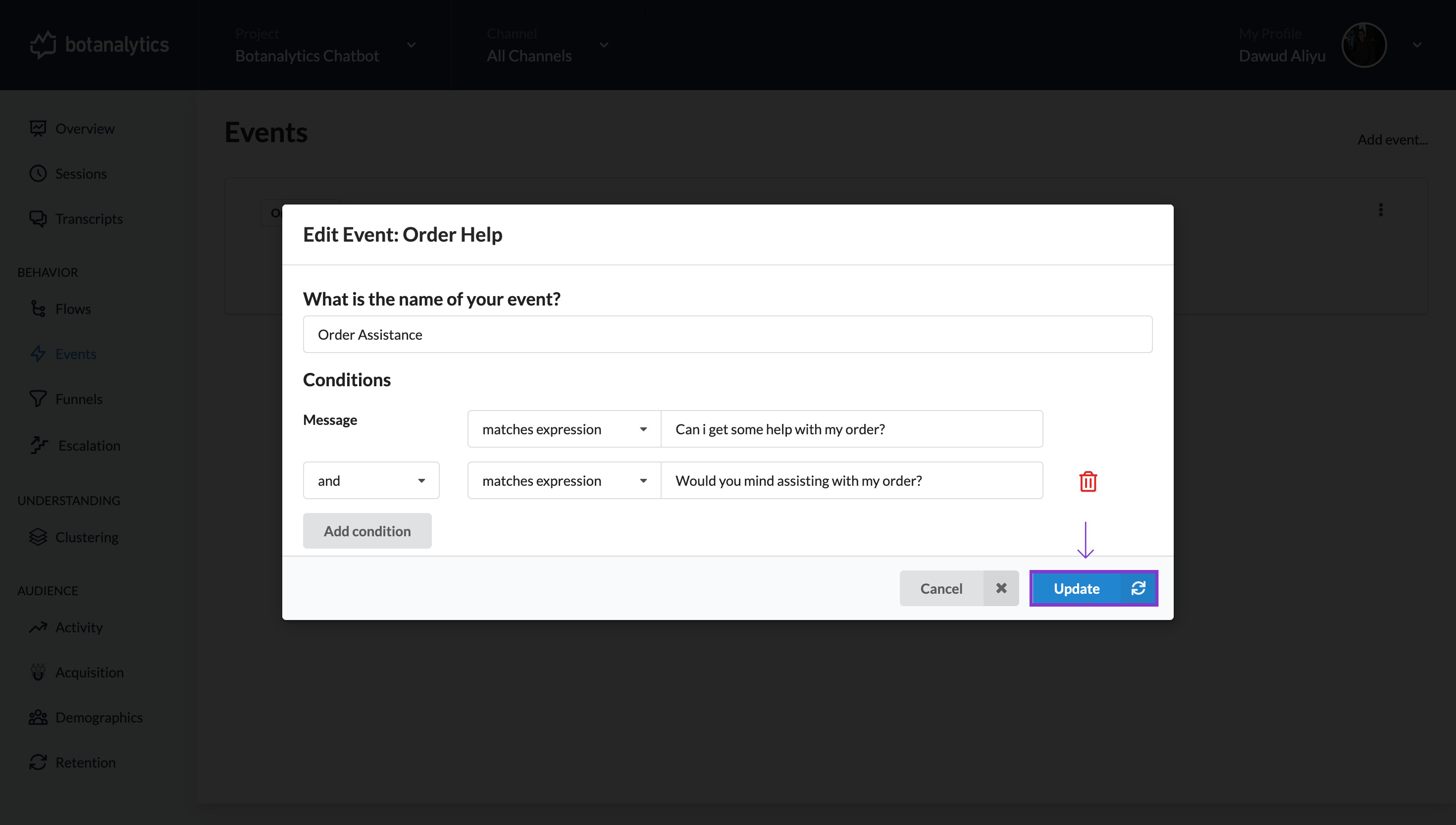
- A pop-up will appear, confirming the action. Click on "Update" to proceed.
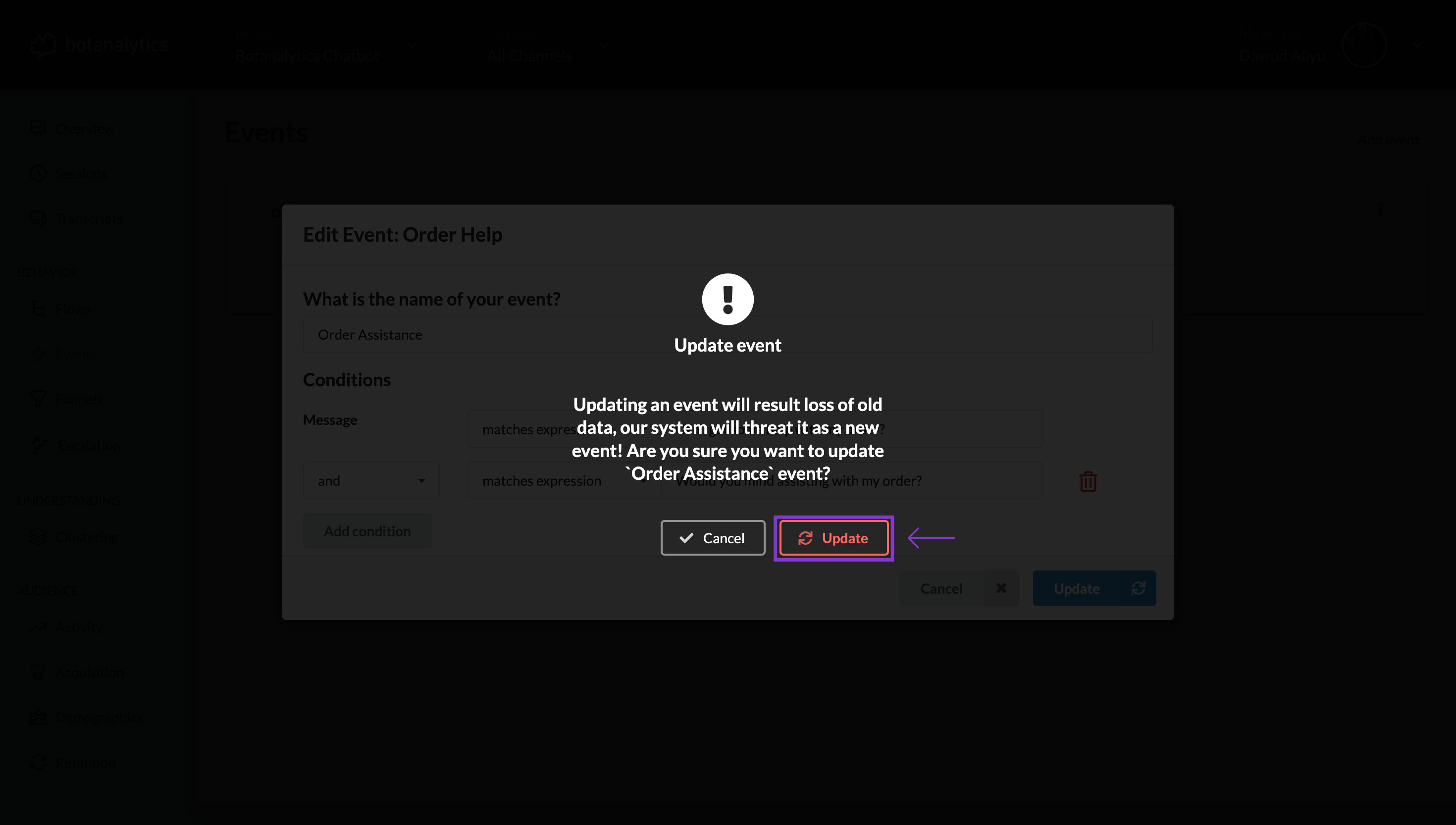
View Updated Event
- After confirming, view your updated event on the Events Dashboard.