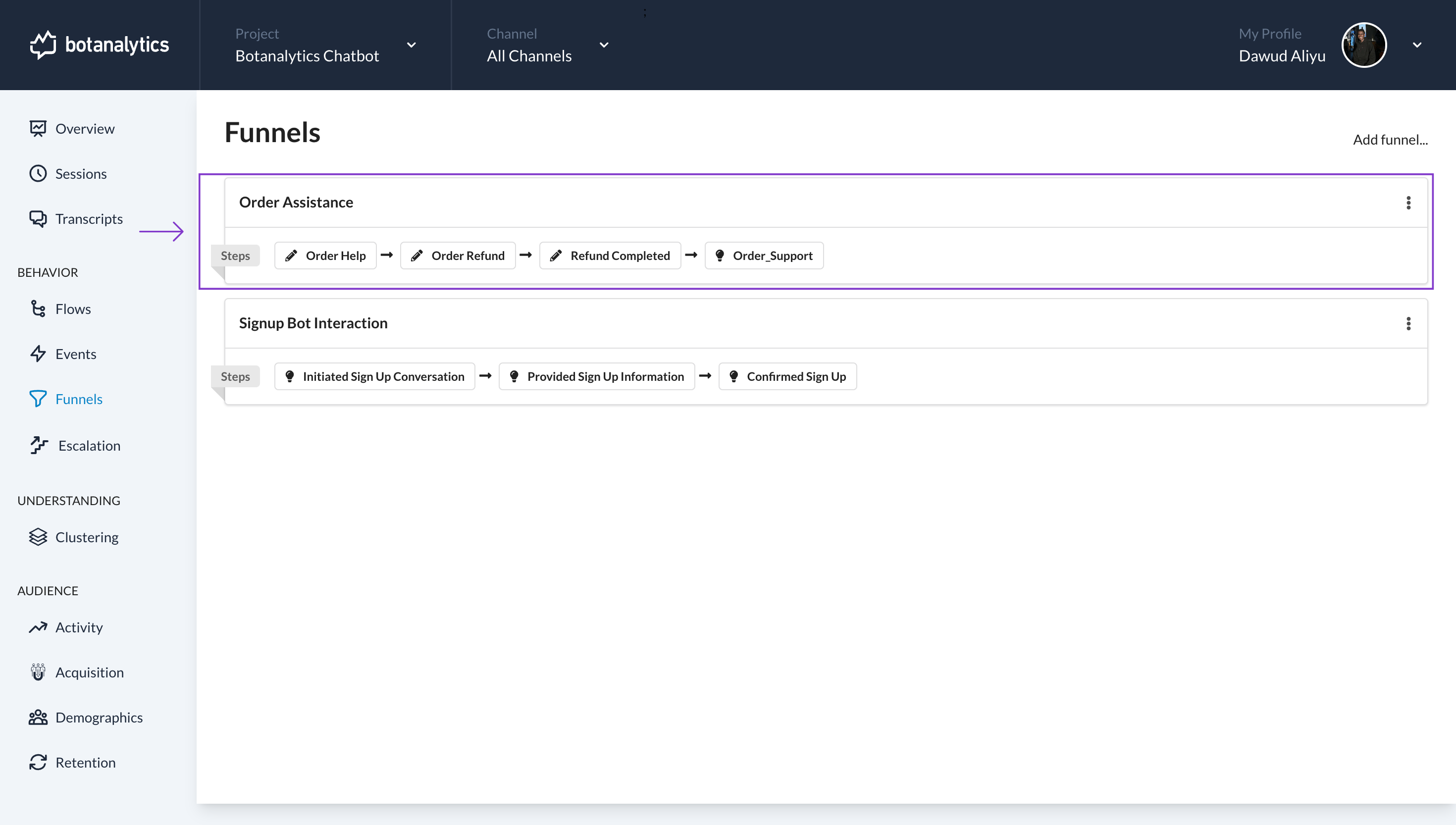Update a Funnel
Navigate to Funnels Dashboard
- Navigate to the "Behaviors" tab.
- Locate and click on the "Funnels" button in the navigation menu.
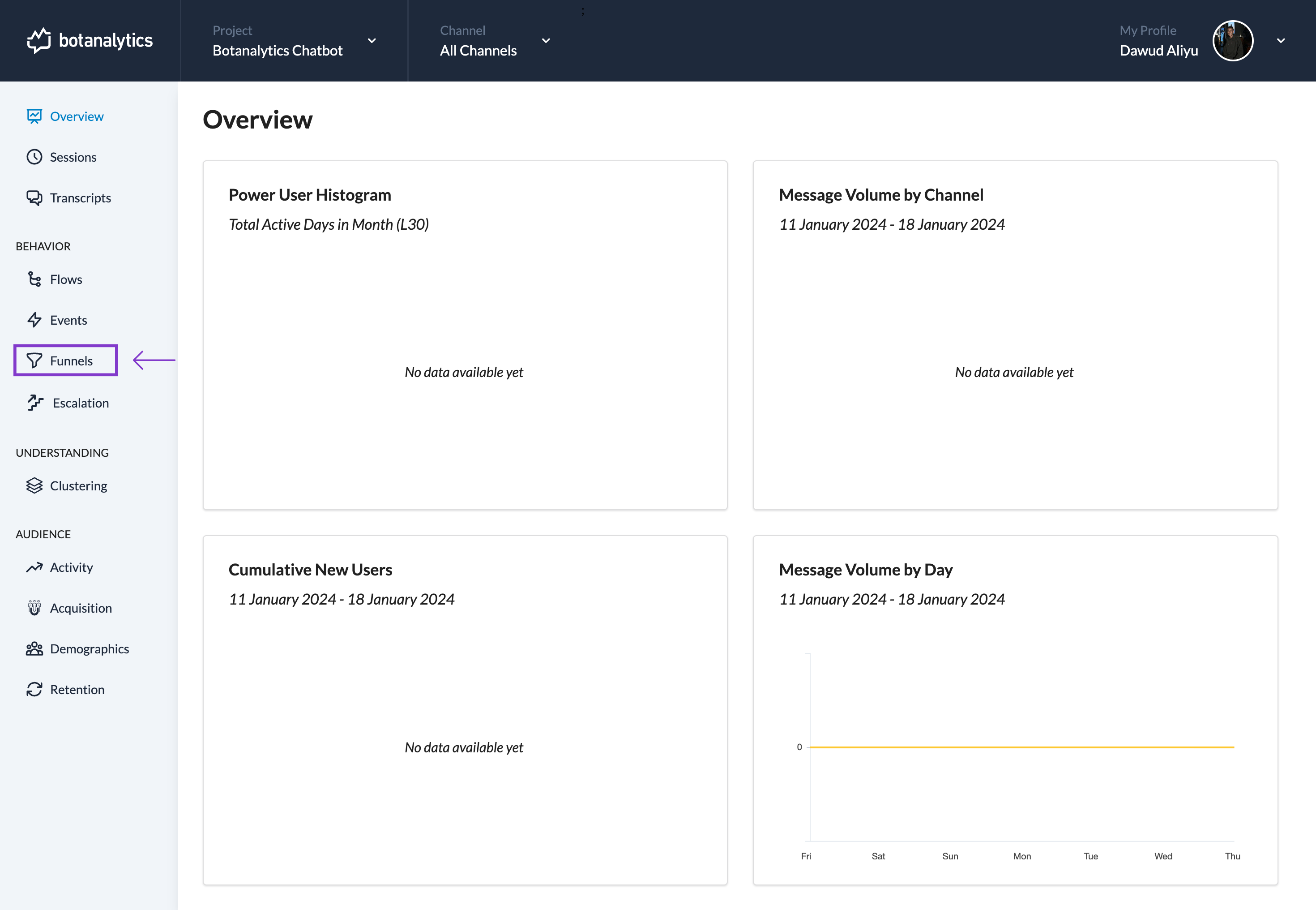
Editing the Funnel
- Click on the ellipsis (three dots) in the top right corner of the funnel.
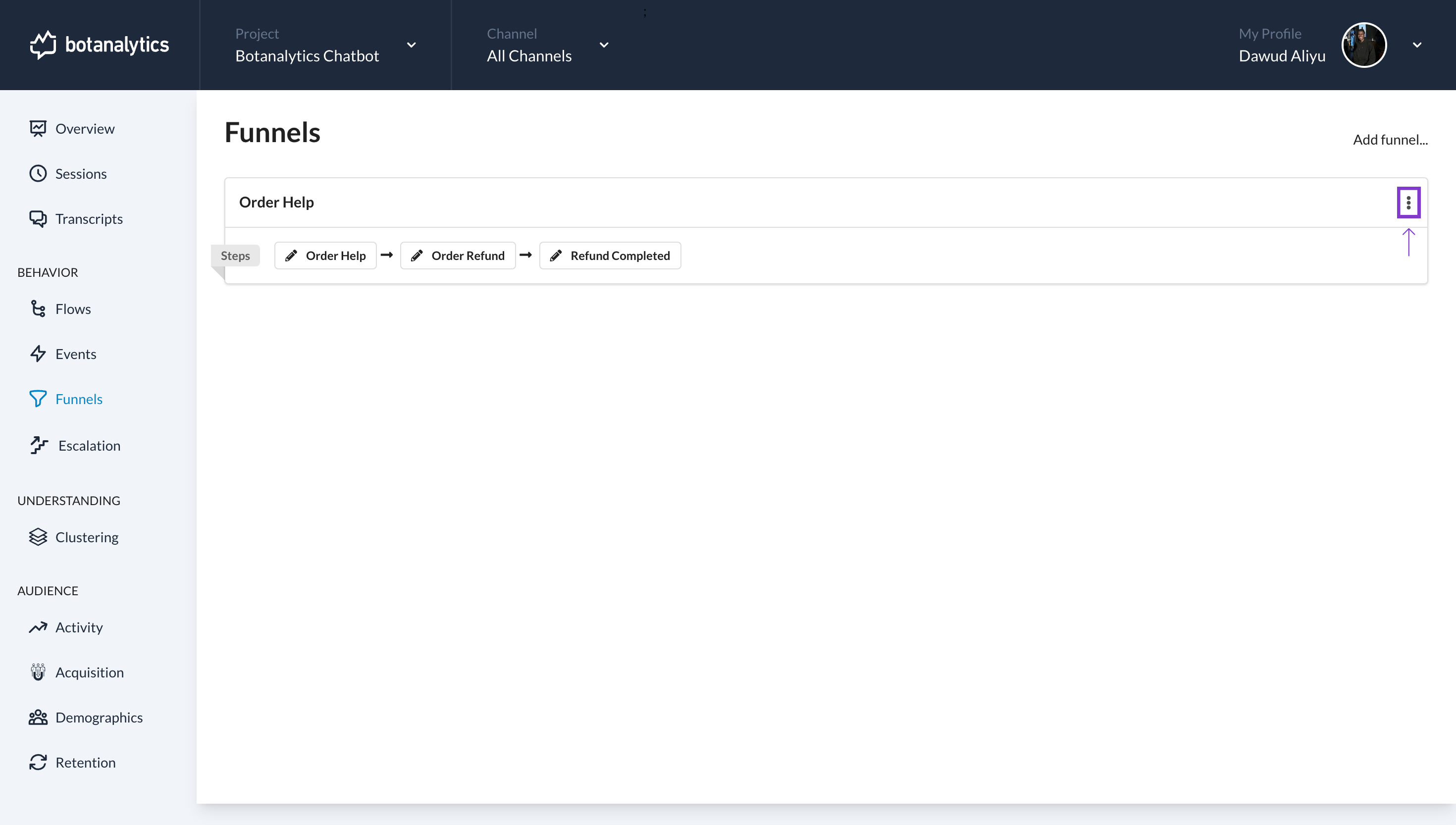
Select "Edit" to Update the Funnel
- A dropdown menu will be revealed. Click on "Edit" from the dropdown menu to open the edit window.
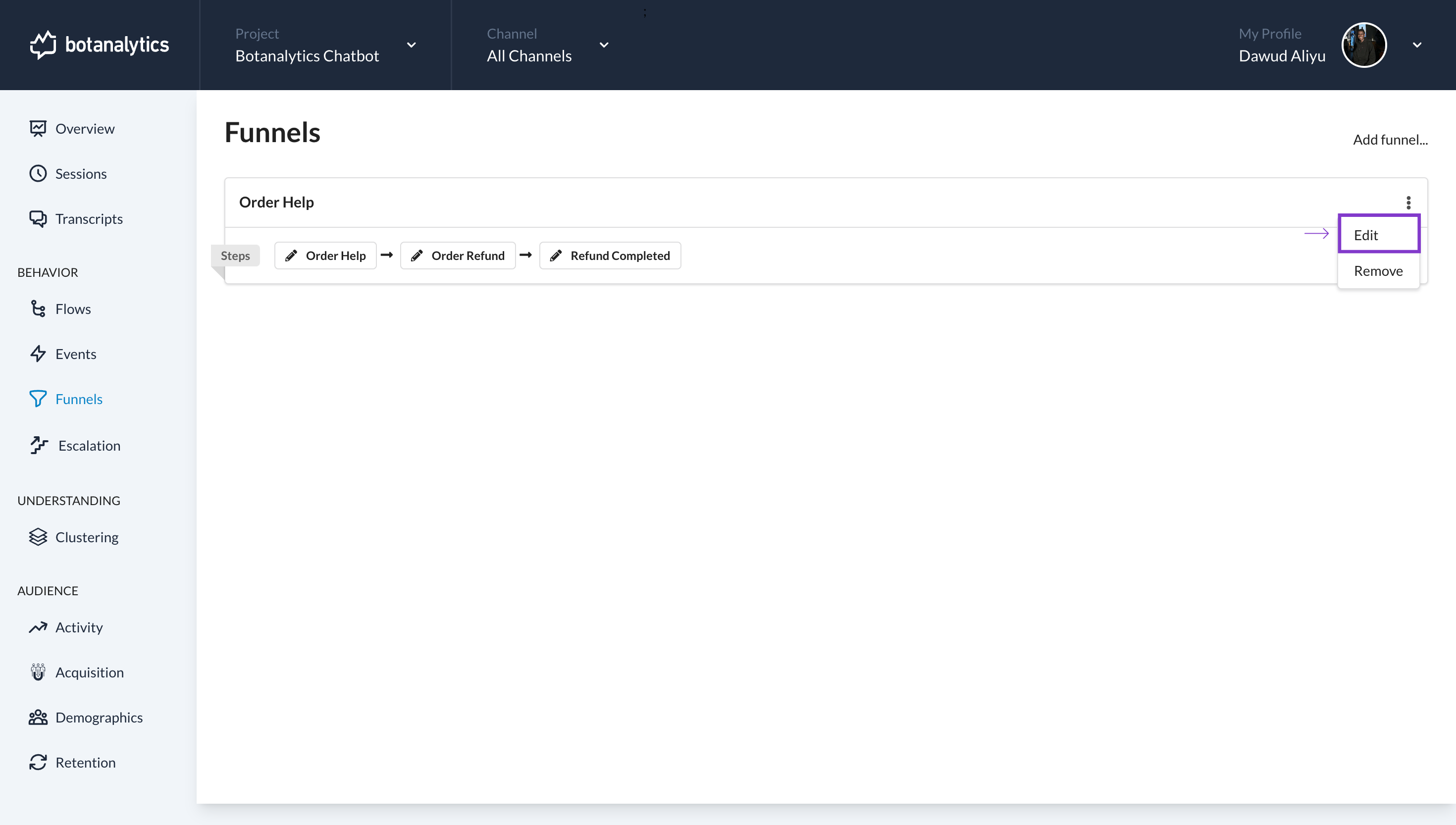
Making Changes to the Funnel
- Inside the edit window, you can make all the desired changes to the funnel.
- You can choose to update the name by clicking on the name tile with the name of the funnel.
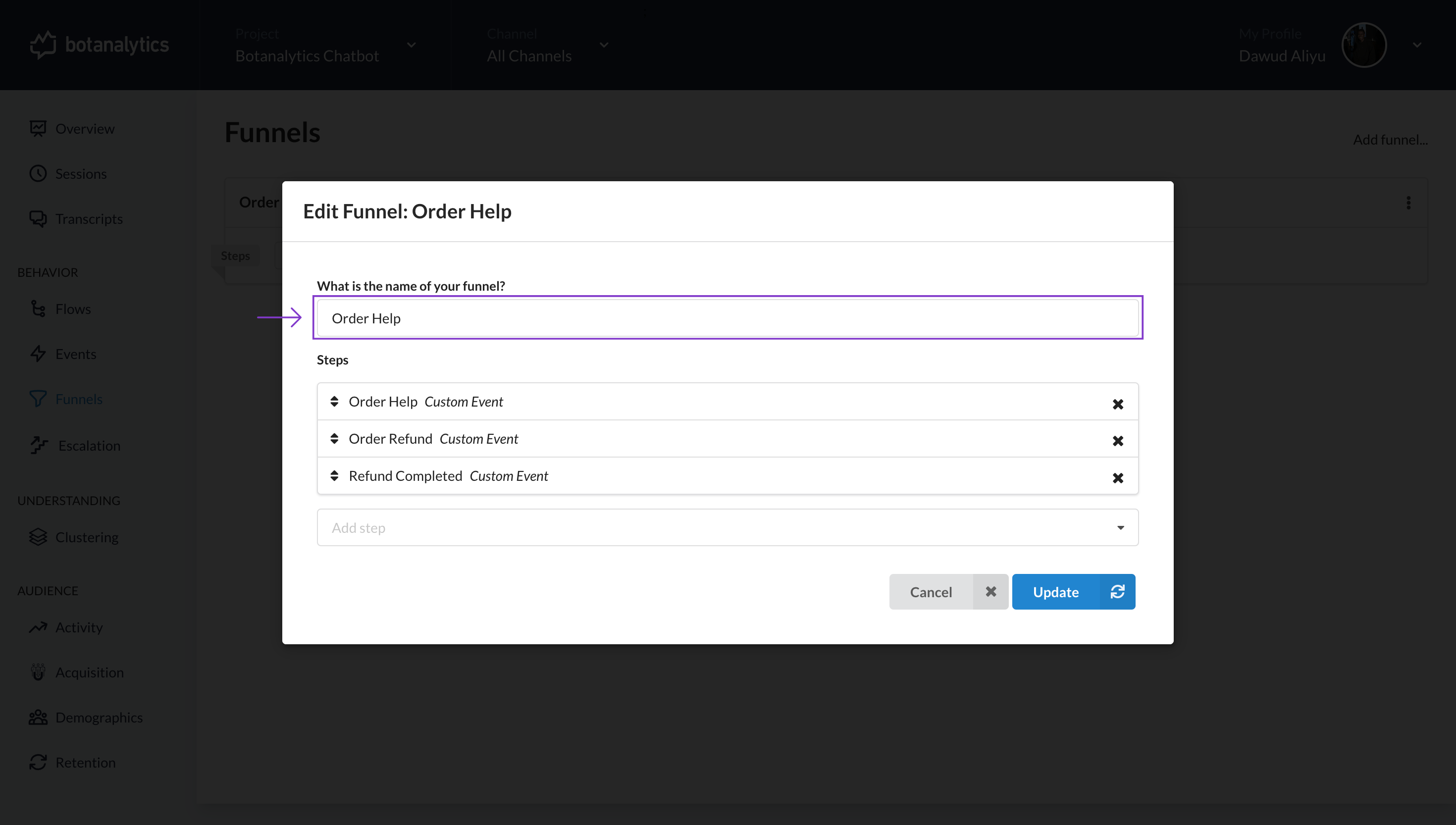
- You can also choose to add a step to the funnel by clicking on "Add Step" to reveal a dropdown menu.
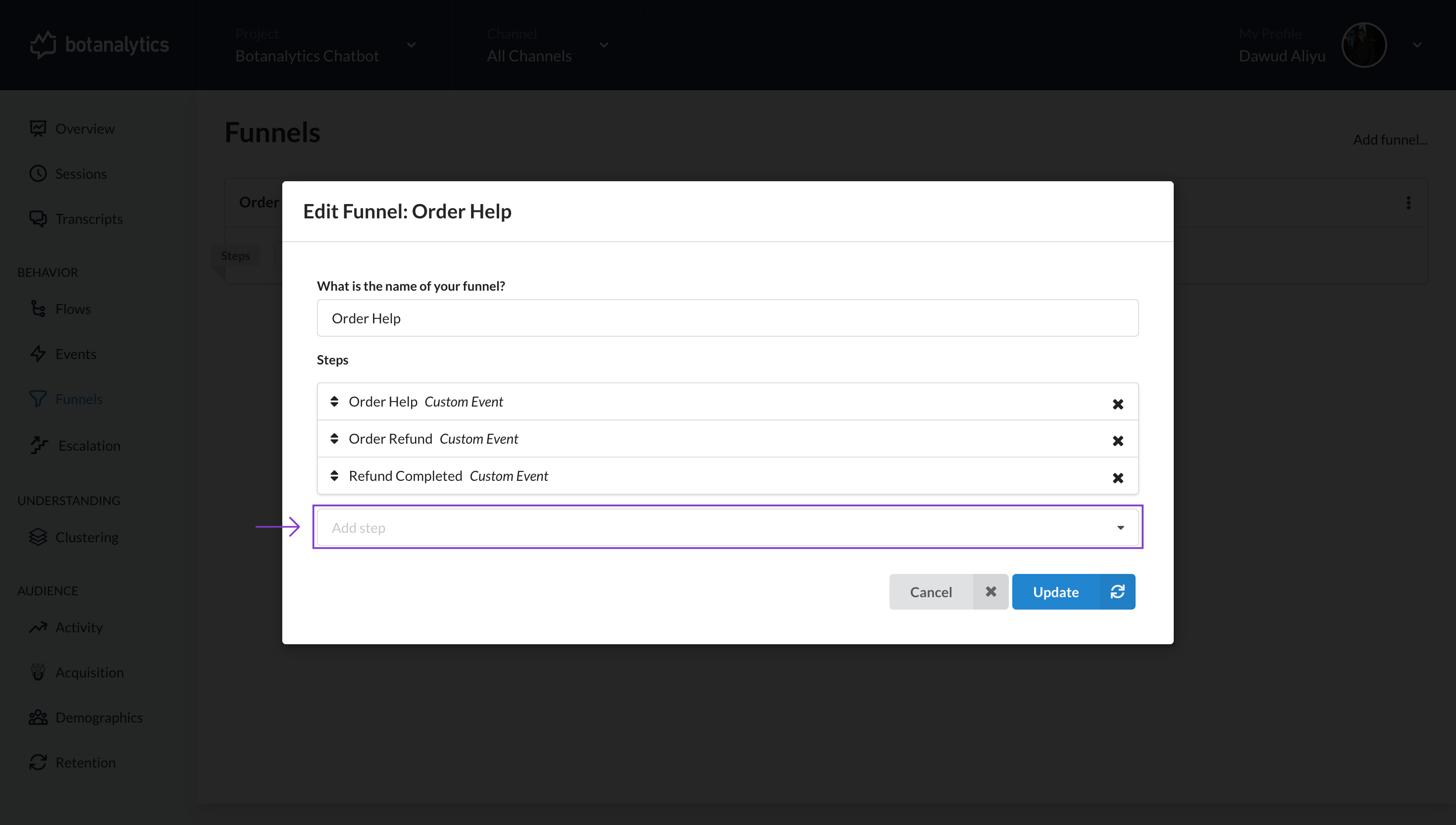
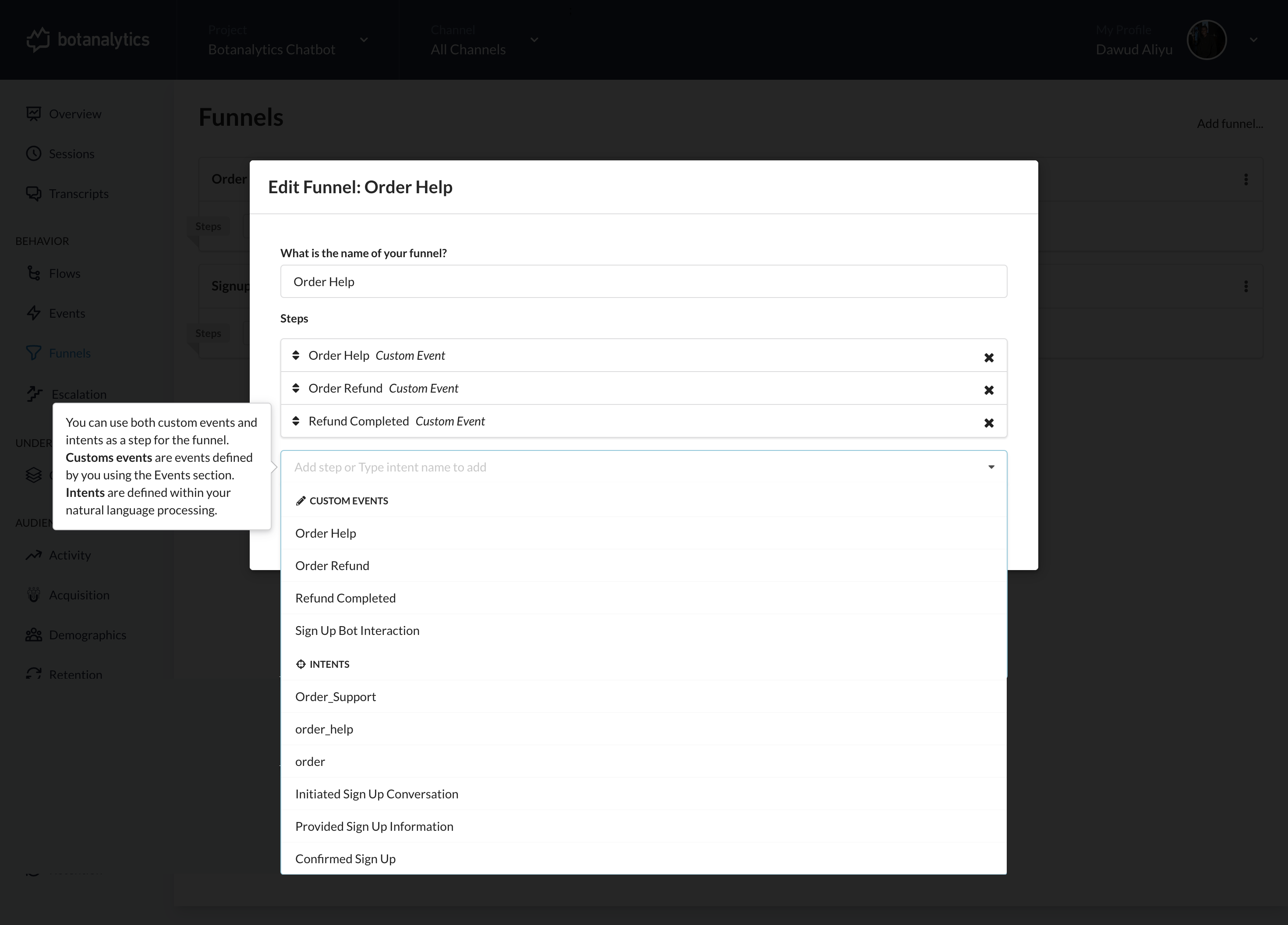
Finalizing the Changes
- After making the changes, click on the "Update" button. This action will finalize the modifications you've made to the funnel.
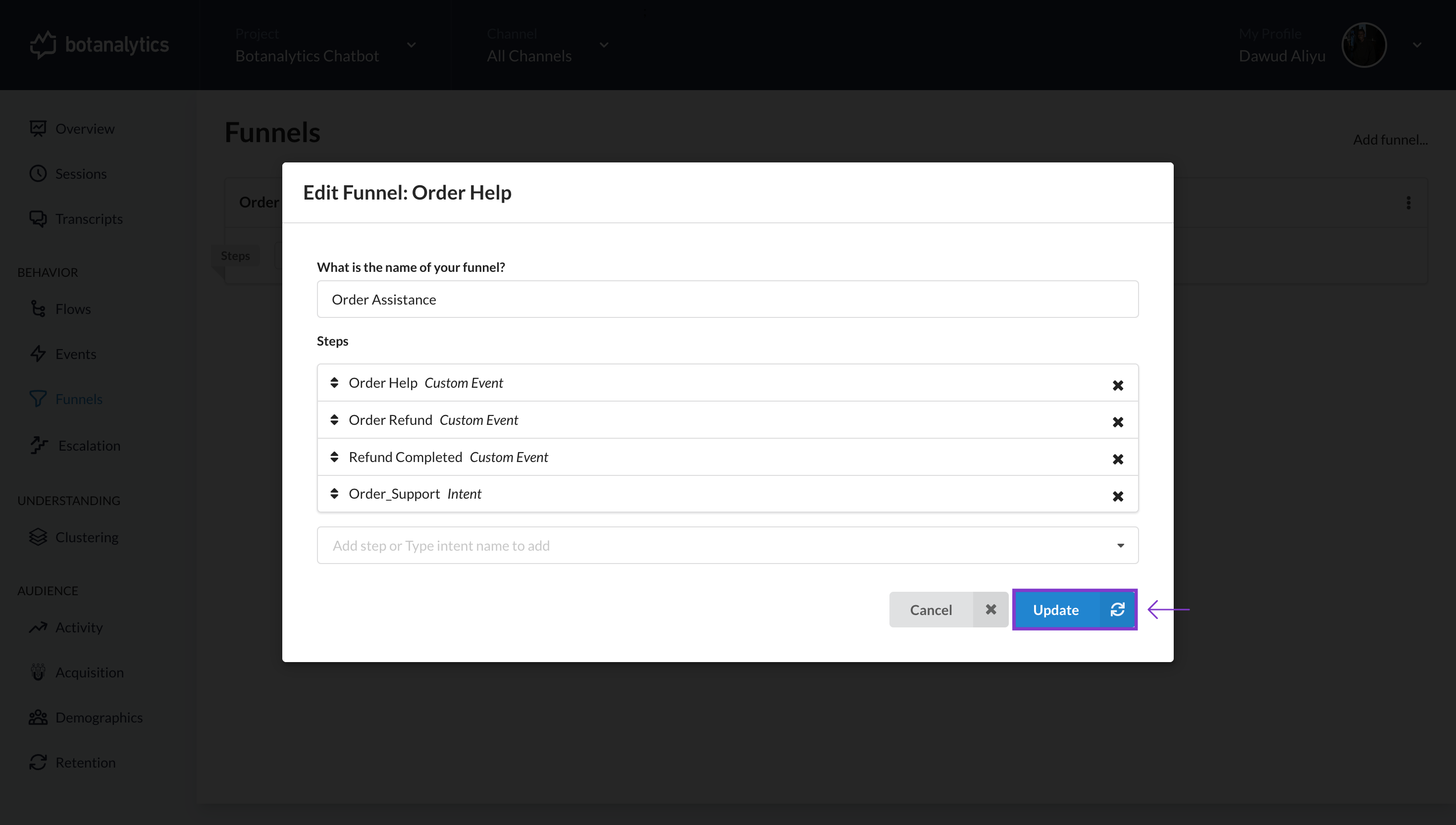
Viewing the Updated Funnel
- After updating, you will be able to view your updated funnel in the funnel dashboard.