Enable a Project
Go to the Project Dashboard
- Click on the Botanalytics logo in the top left corner to access the project dashboard.
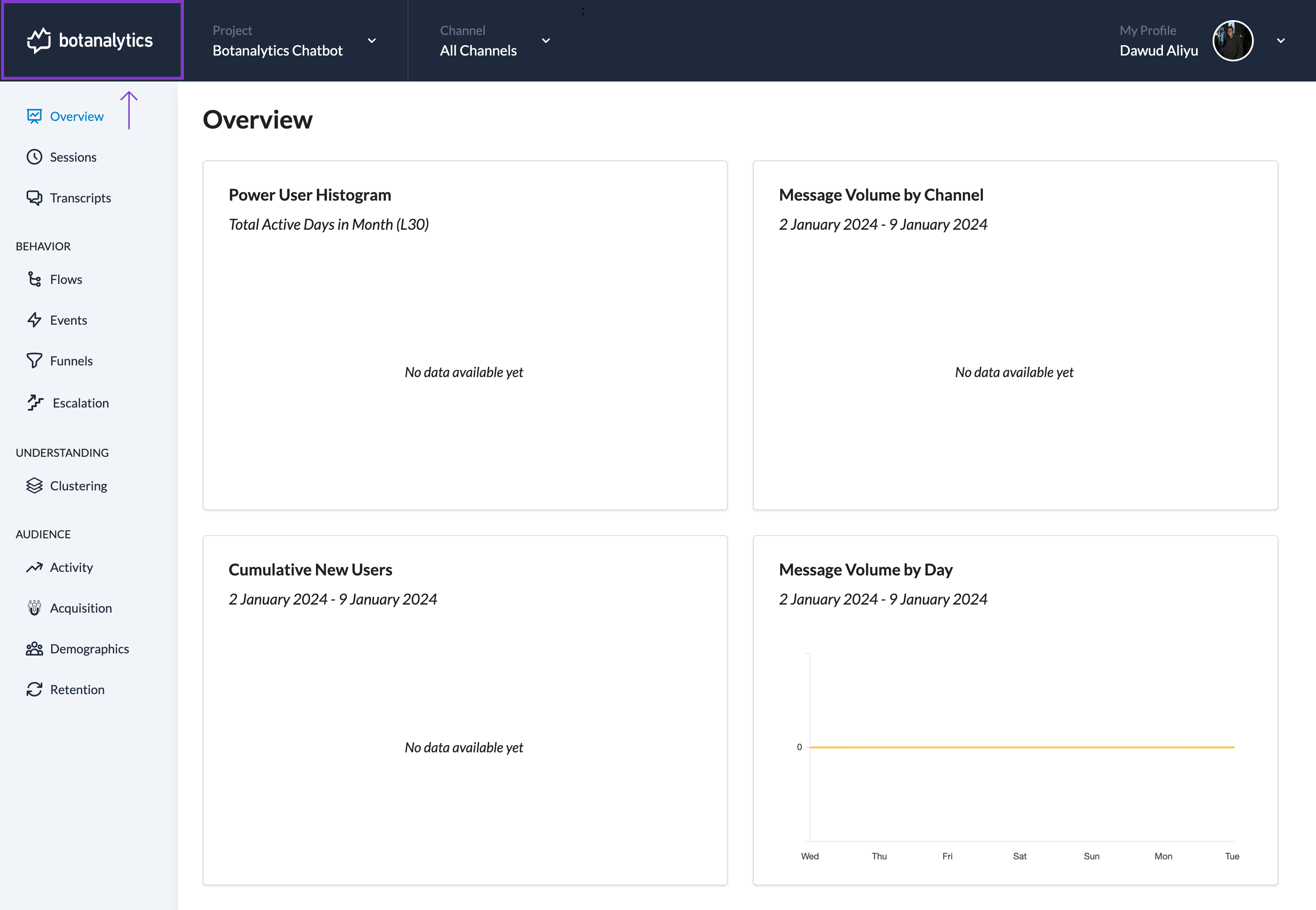
Select the Project to Enable
- In the project dashboard, locate the project you wish to enable. Disabled projects are listed at the bottom of the project list.
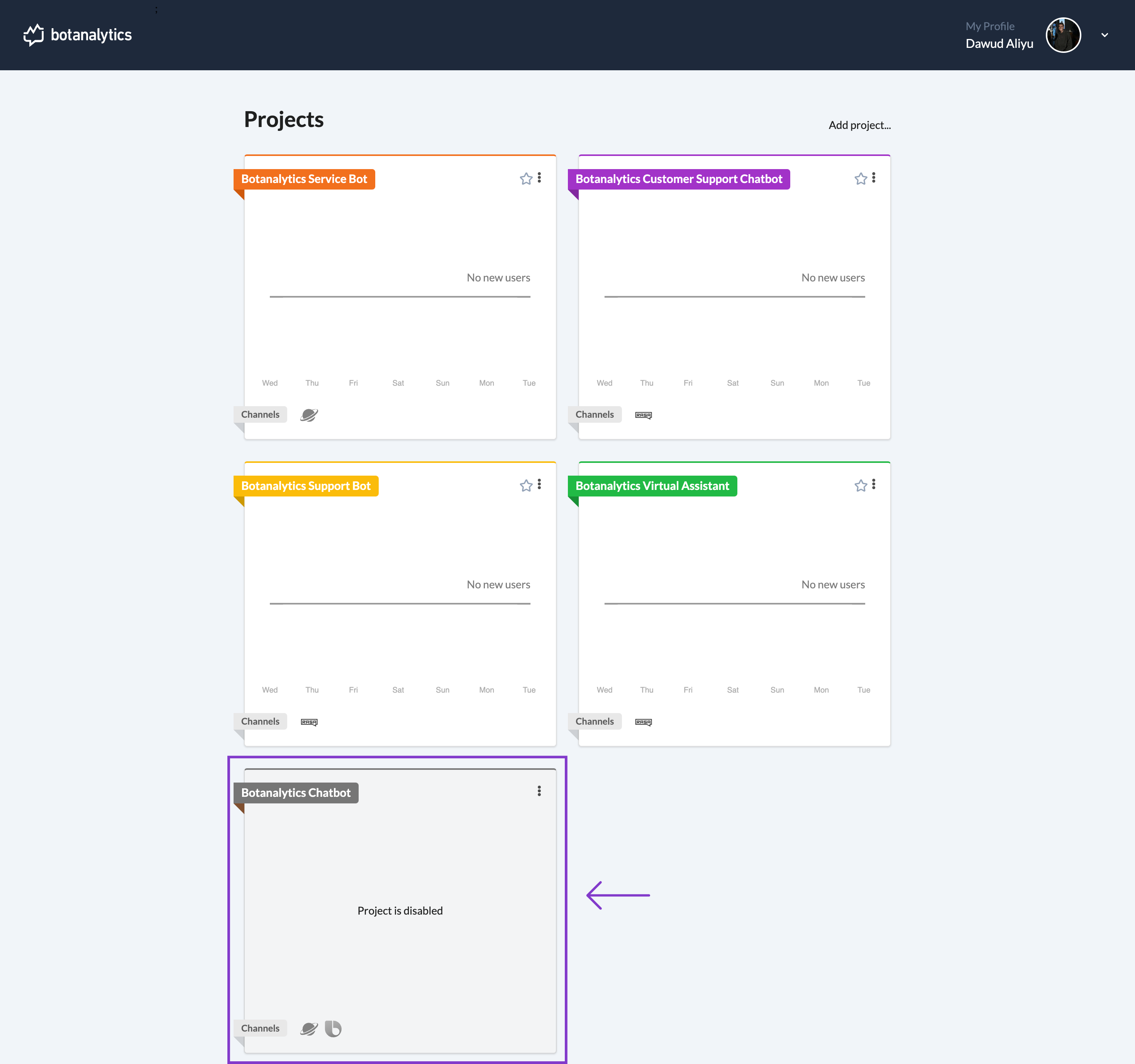
Access Project Settings
- After locating the project you wish to enable, click on the three dots (ellipsis) icon in the top right corner of the project tile to display a drop-down menu.
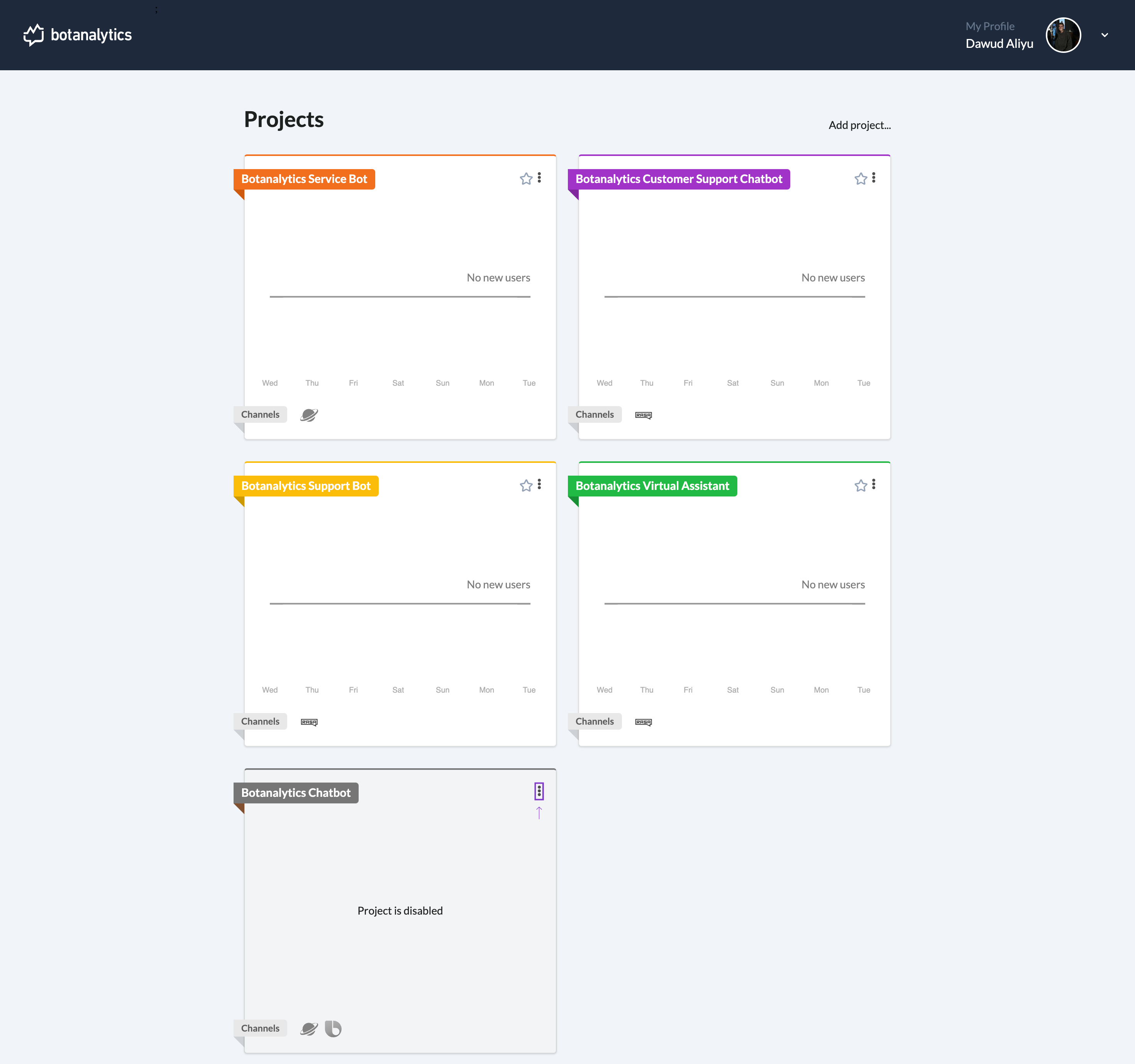
Enable the Project
- From the drop-down menu, click on the "Enable" option. This will re-enable the previously disabled project.
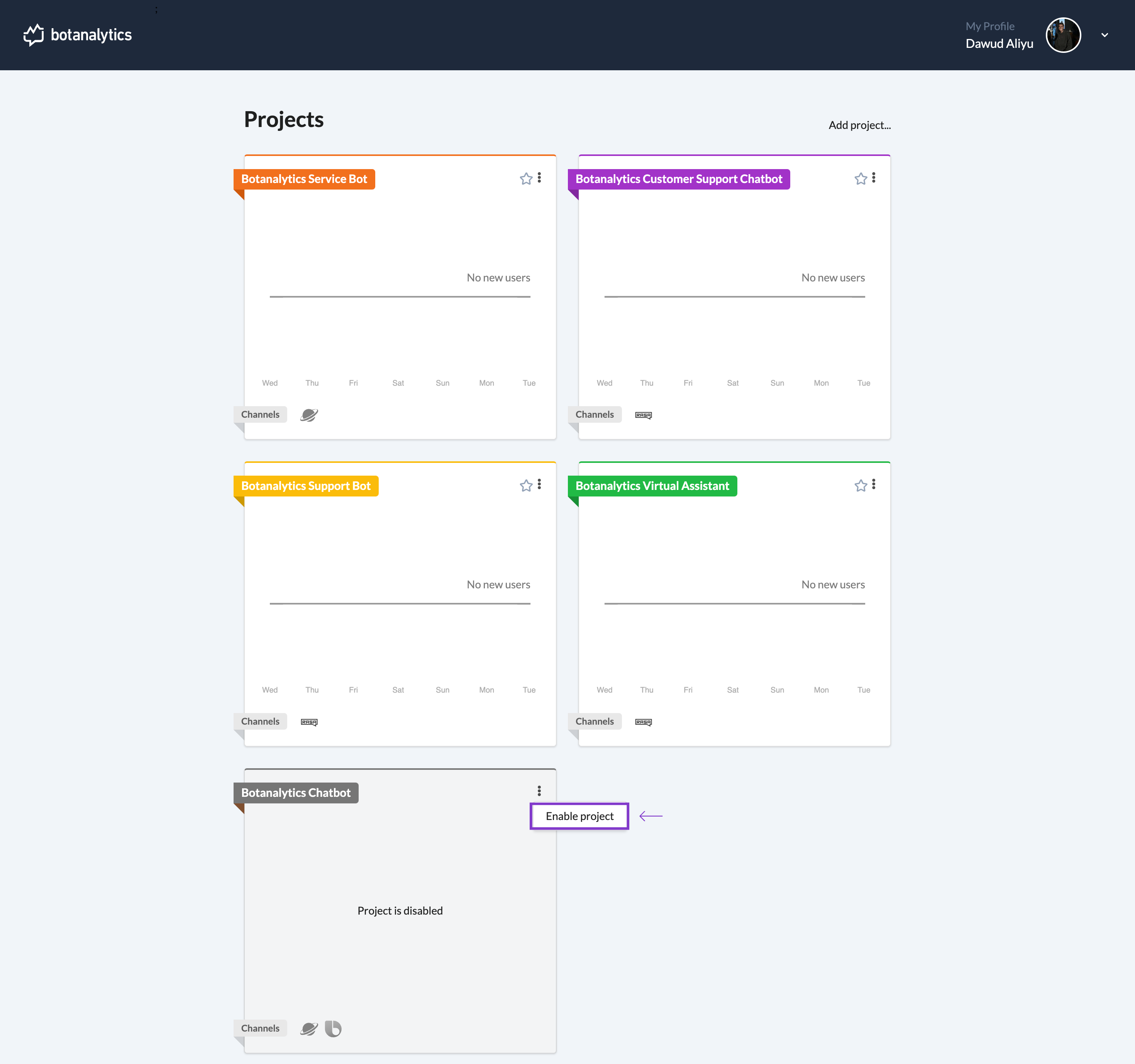
Enabled Project Displayed
- Congratulations! You have successfully re-enabled the project in Botanalytics. The project will now be displayed and start receiving updates and new data.
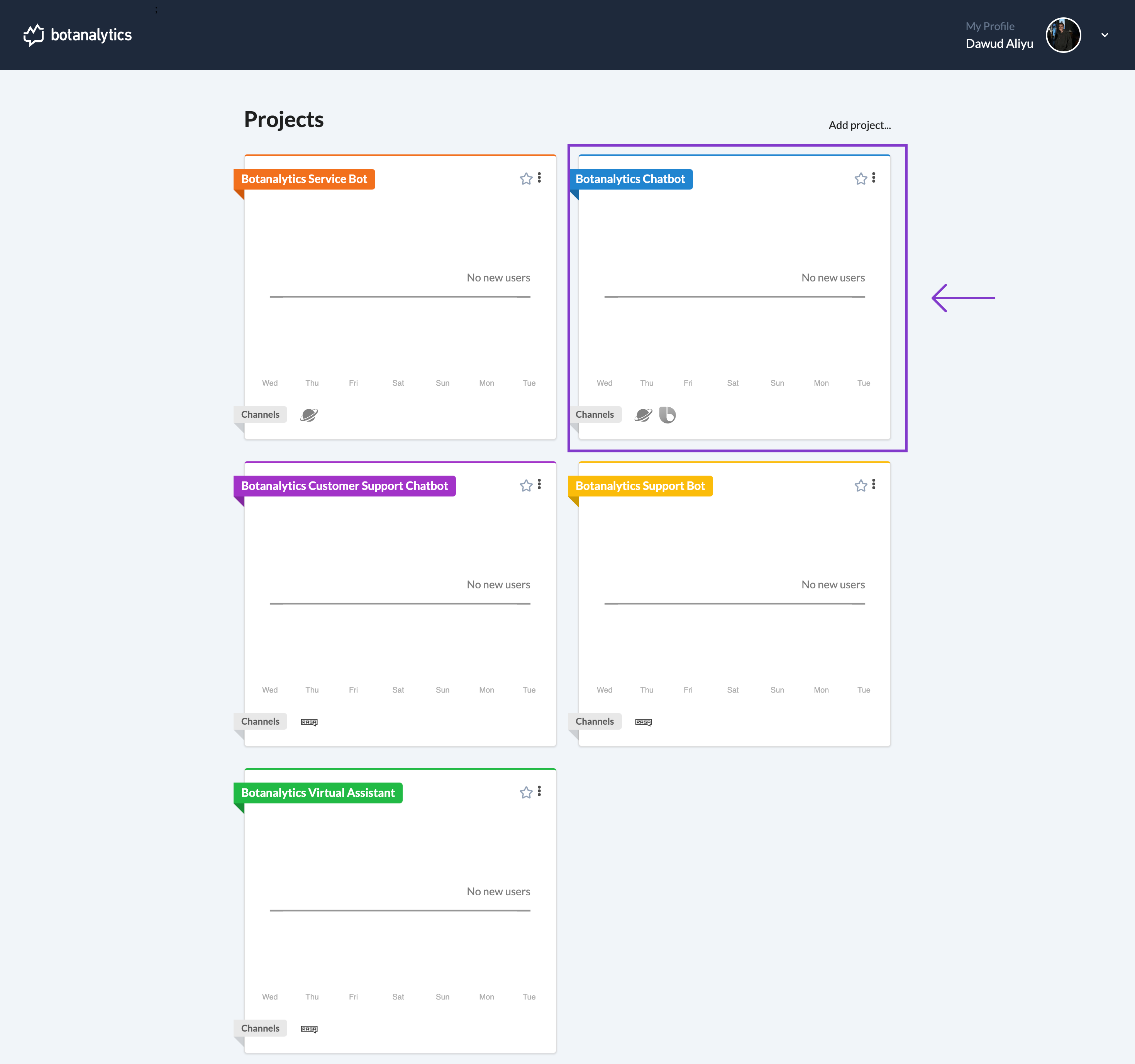
Note: Enabling a previously disabled project will allow it to receive updates and new data again. The project will become active and visible in your account as usual. Make sure to re-enable a project if you wish to continue monitoring and analyzing data associated with that project.