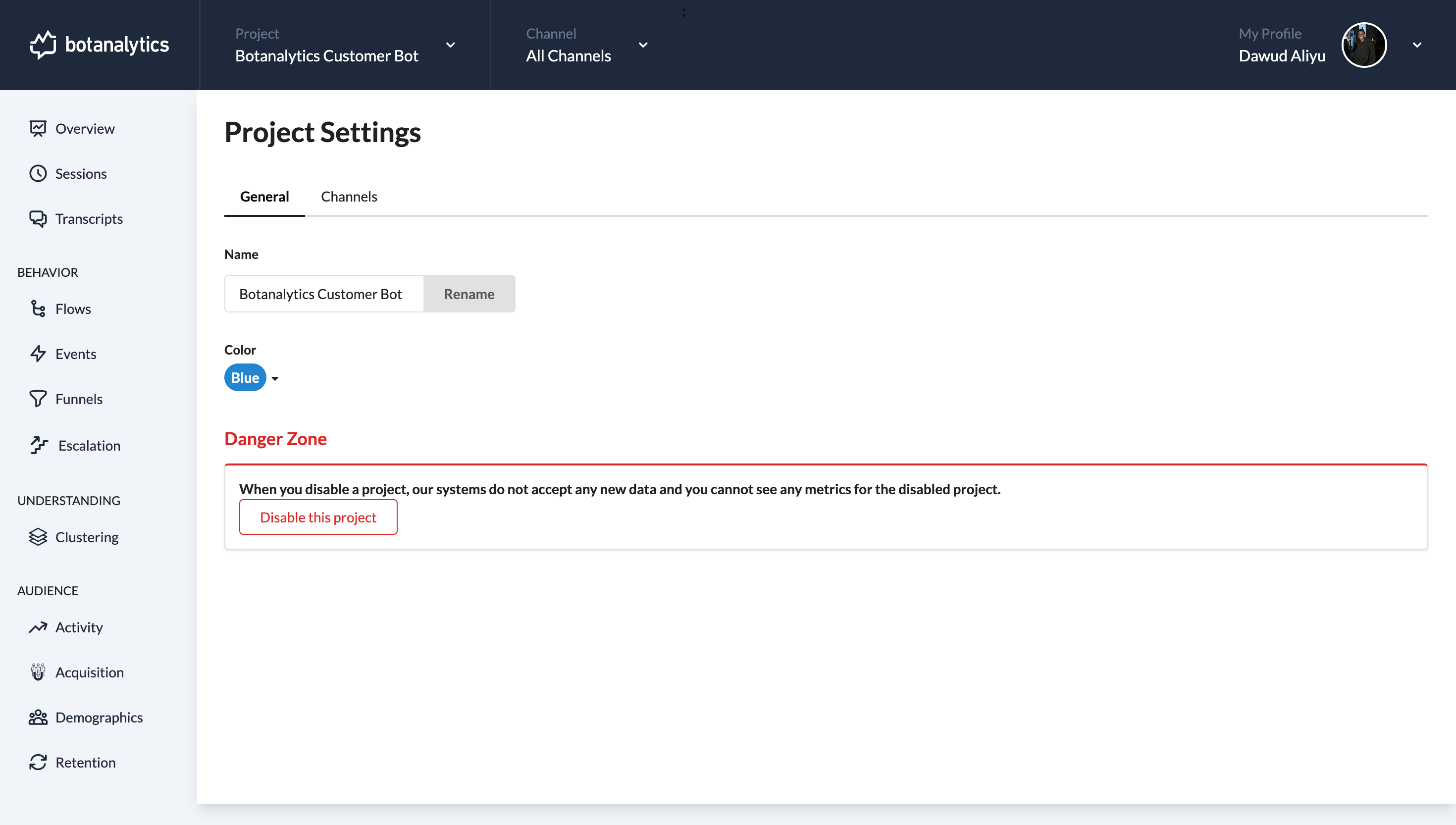Rename a Project
There are two methods for renaming a project:
Method 1: Renaming a Project from the Dropdown Menu
Access Dropdown Menu
- In your account dashboard, locate the name of your active project.
- Click on the project name to access the dropdown menu.
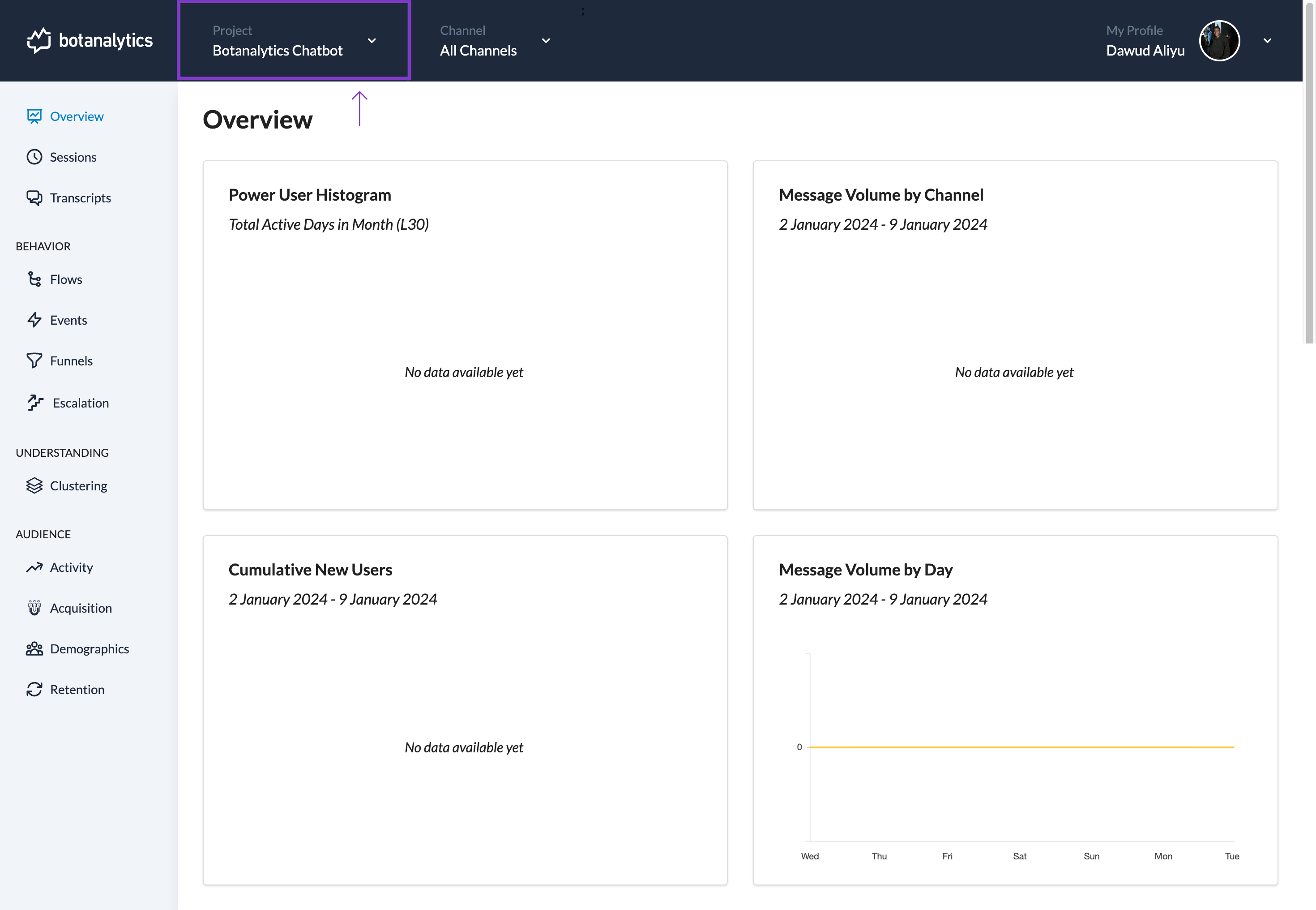
Access Project Settings
- From the dropdown menu, click on "Project settings" to access the project settings page.
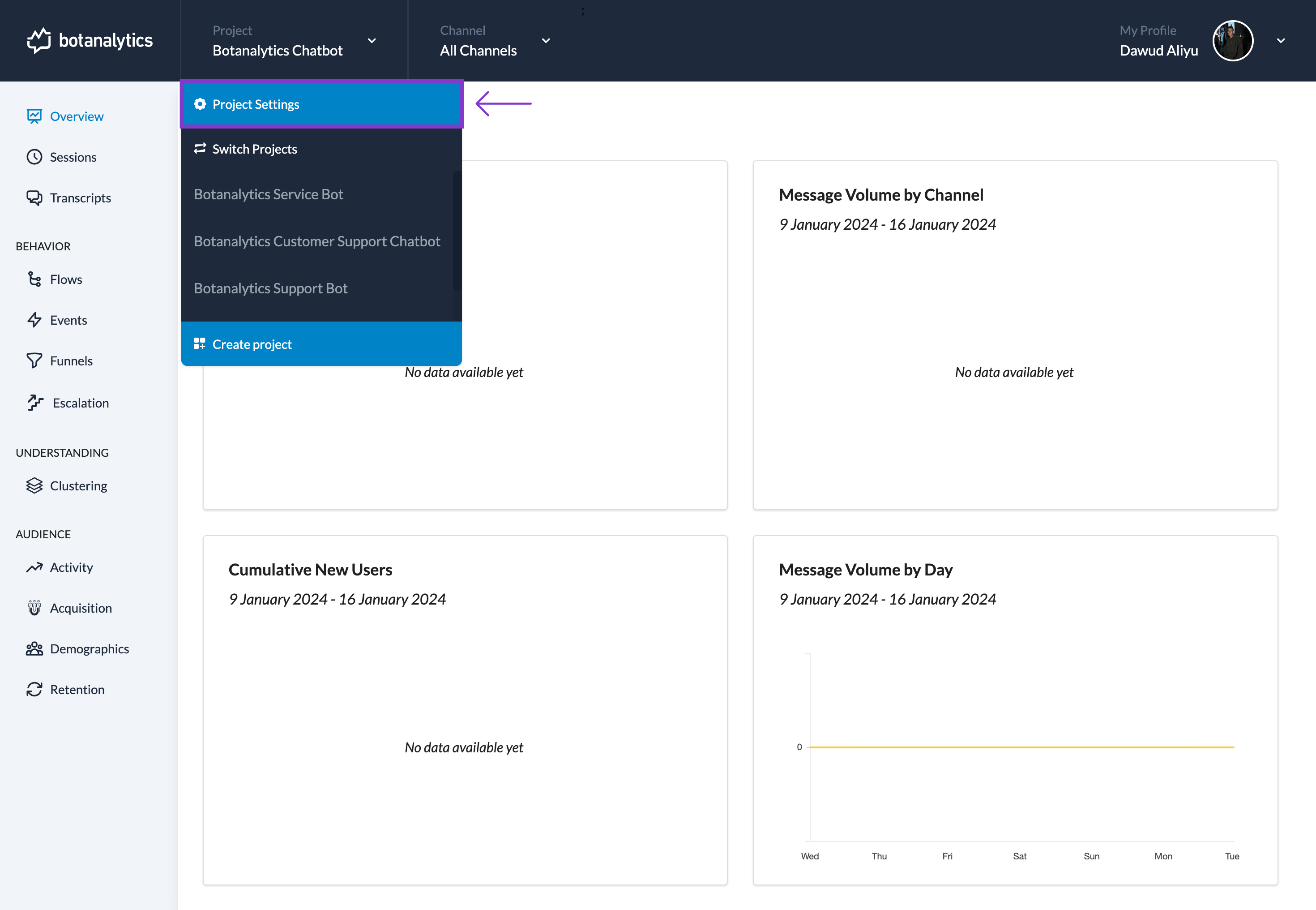
Navigate to the "General" Tab
- In the "Project Settings" page, navigate to the "General" section.
- Under this section, find the "Name" tab with the current project name displayed.
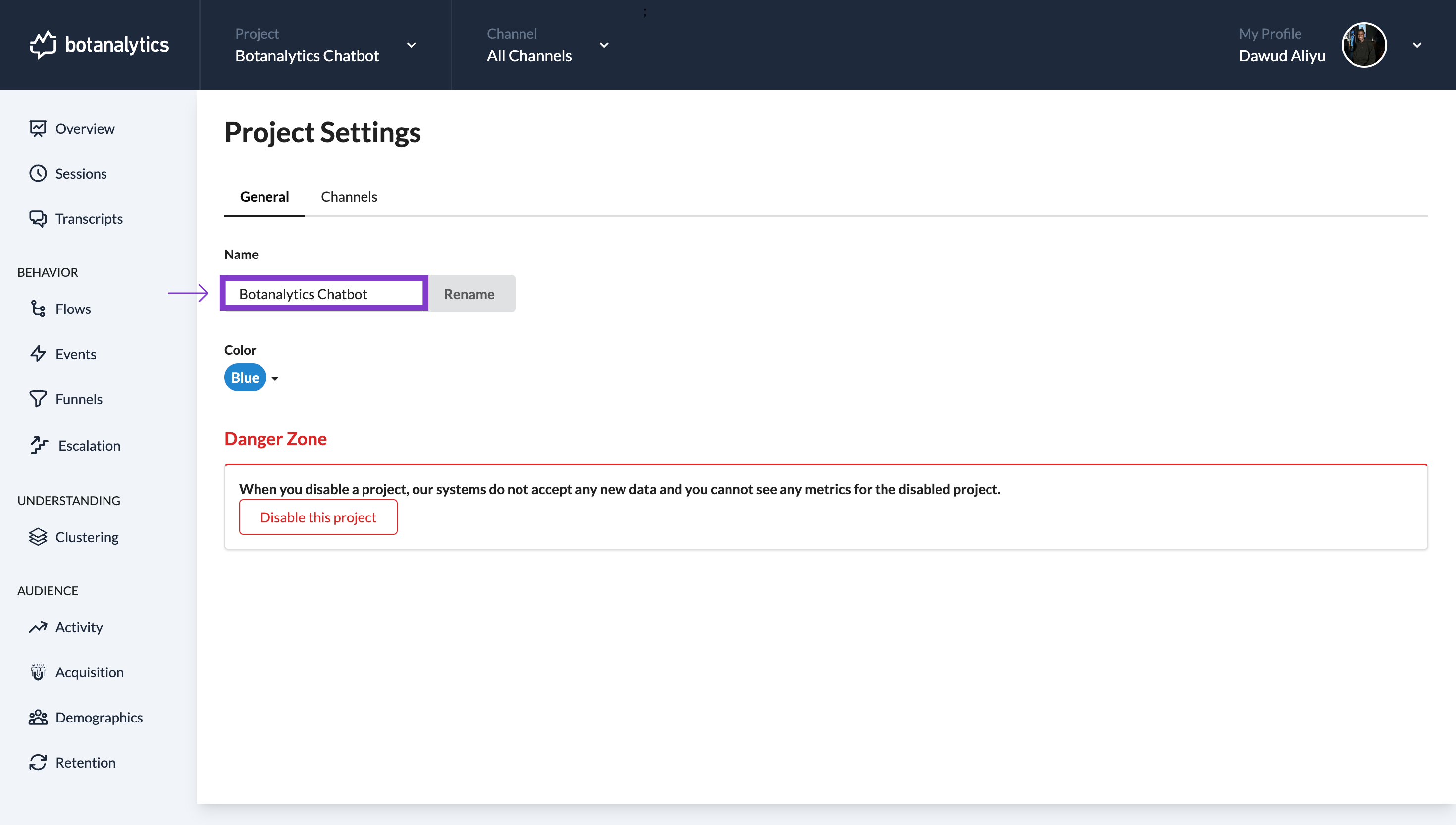
Edit the Project Name
- Click on the current project name to edit it to the desired name.
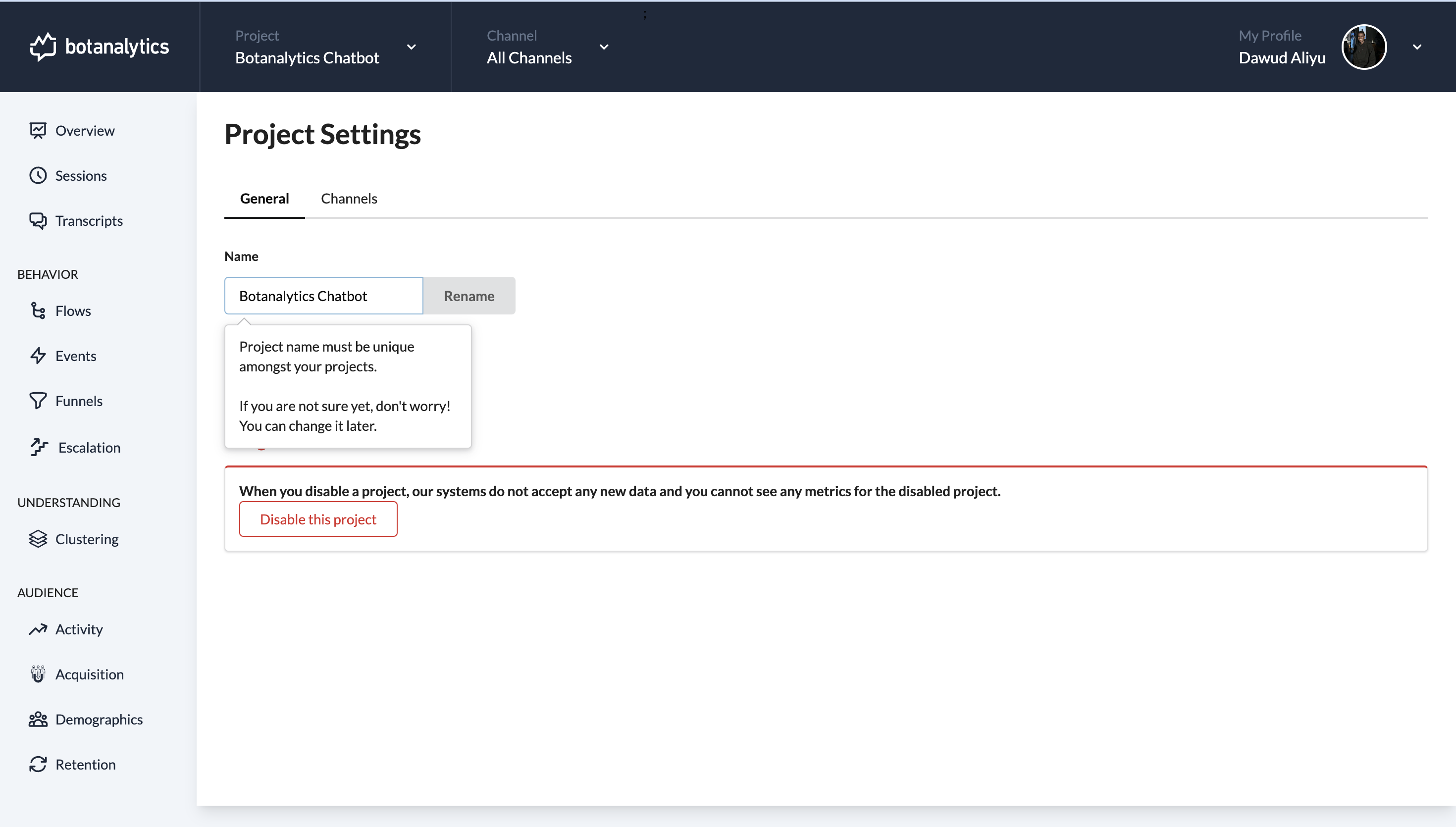
Click on "Rename"
- After editing the project name, click on the "Rename" button.
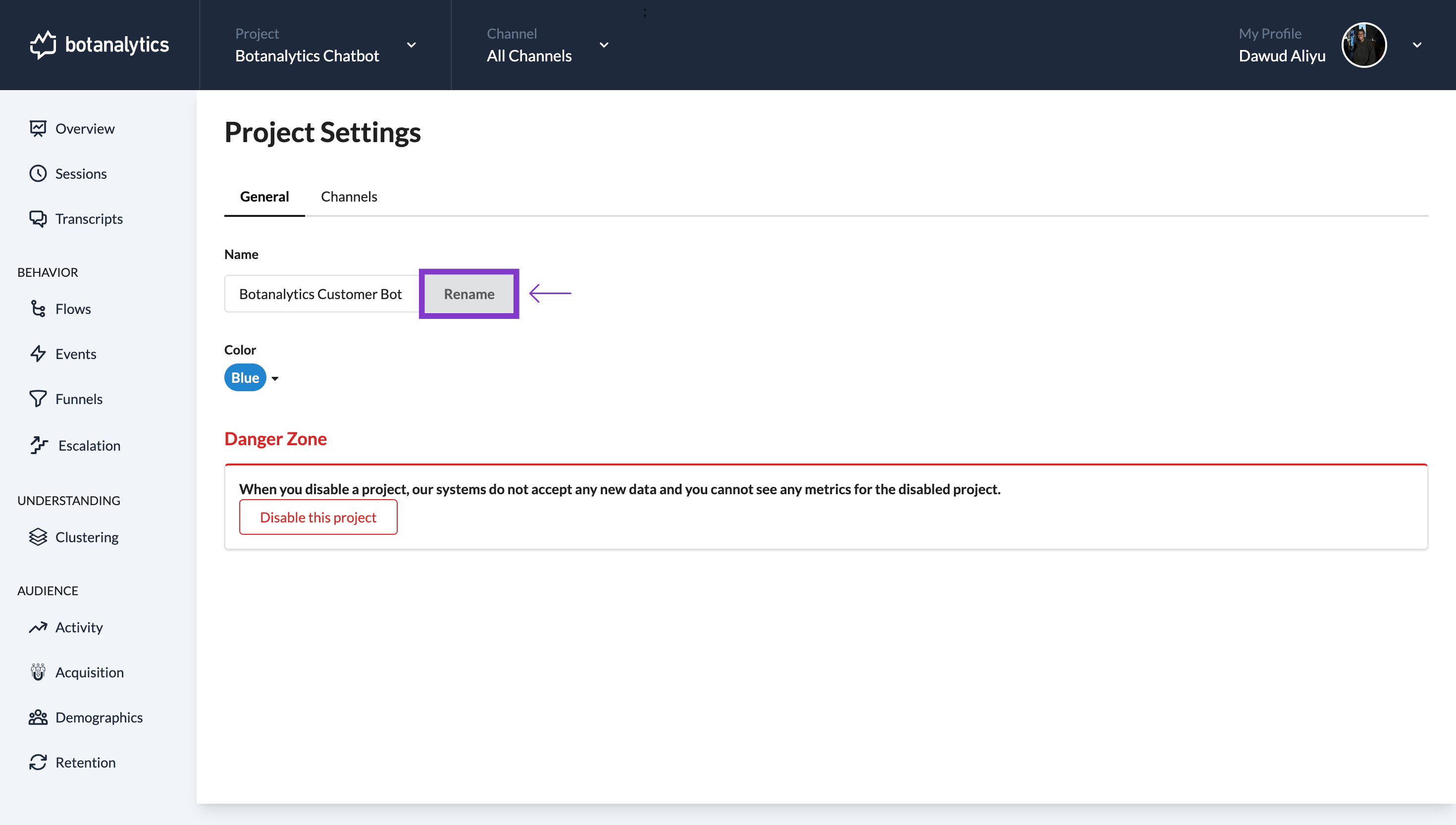
Project Renamed
Your project will immediately be renamed to the new name you specified.
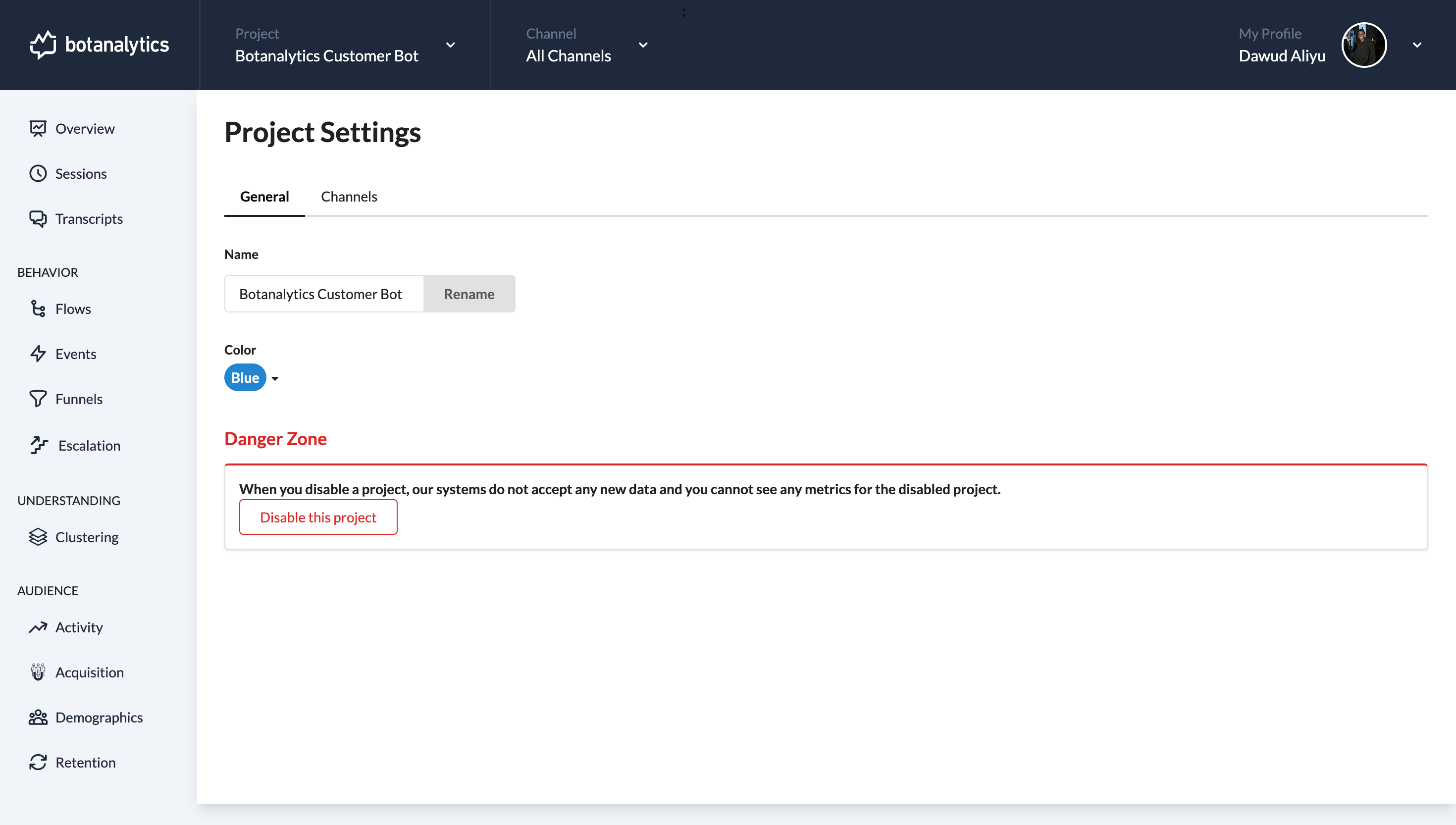
Method 2: Renaming a Project from the Projects Dashboard
Go to the Projects
- Click on the Botanalytics logo in the top left corner to access the projects dashboard.
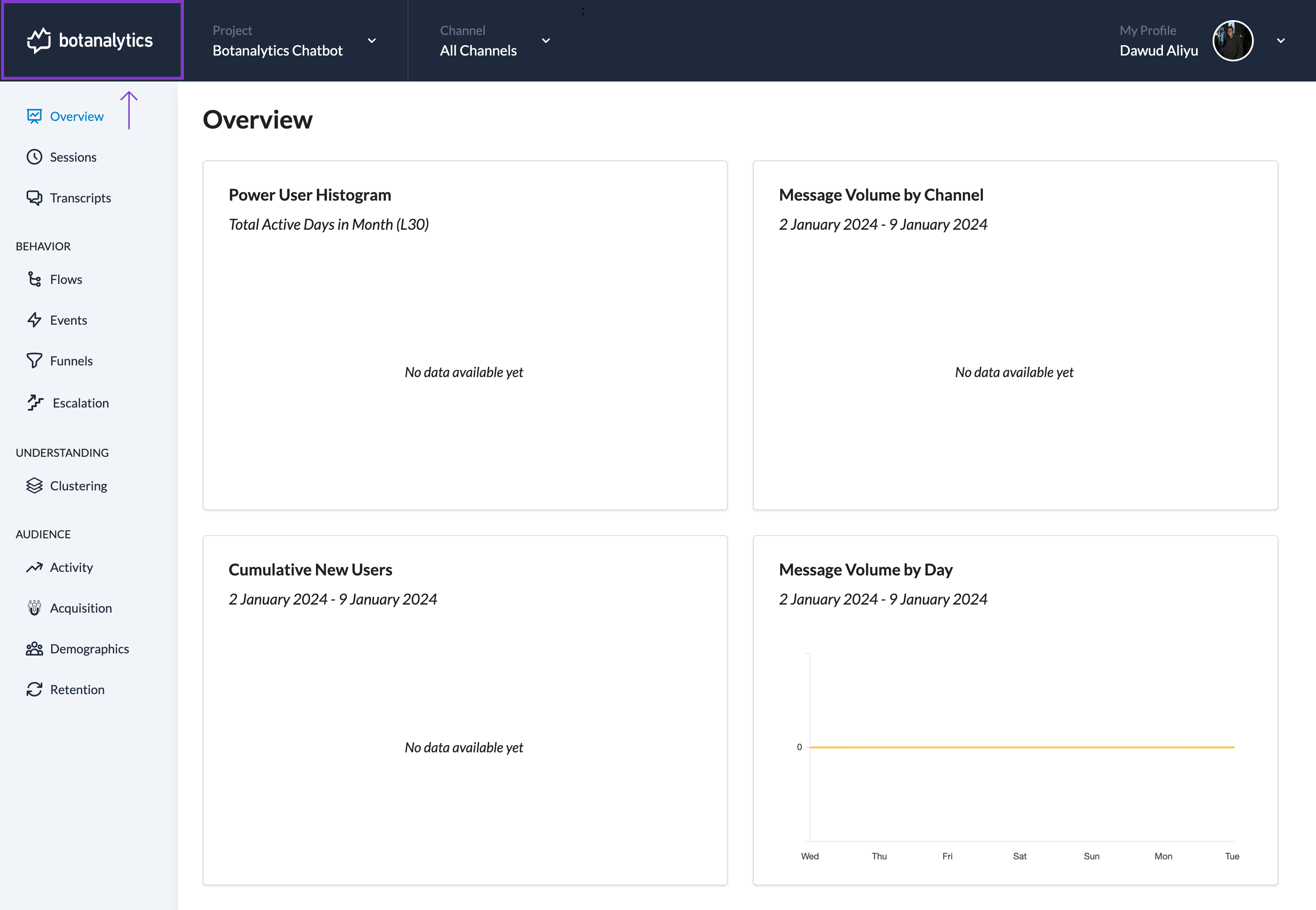
Locate the Project to Rename
- In the projects dashboard, locate the project you wish to rename.
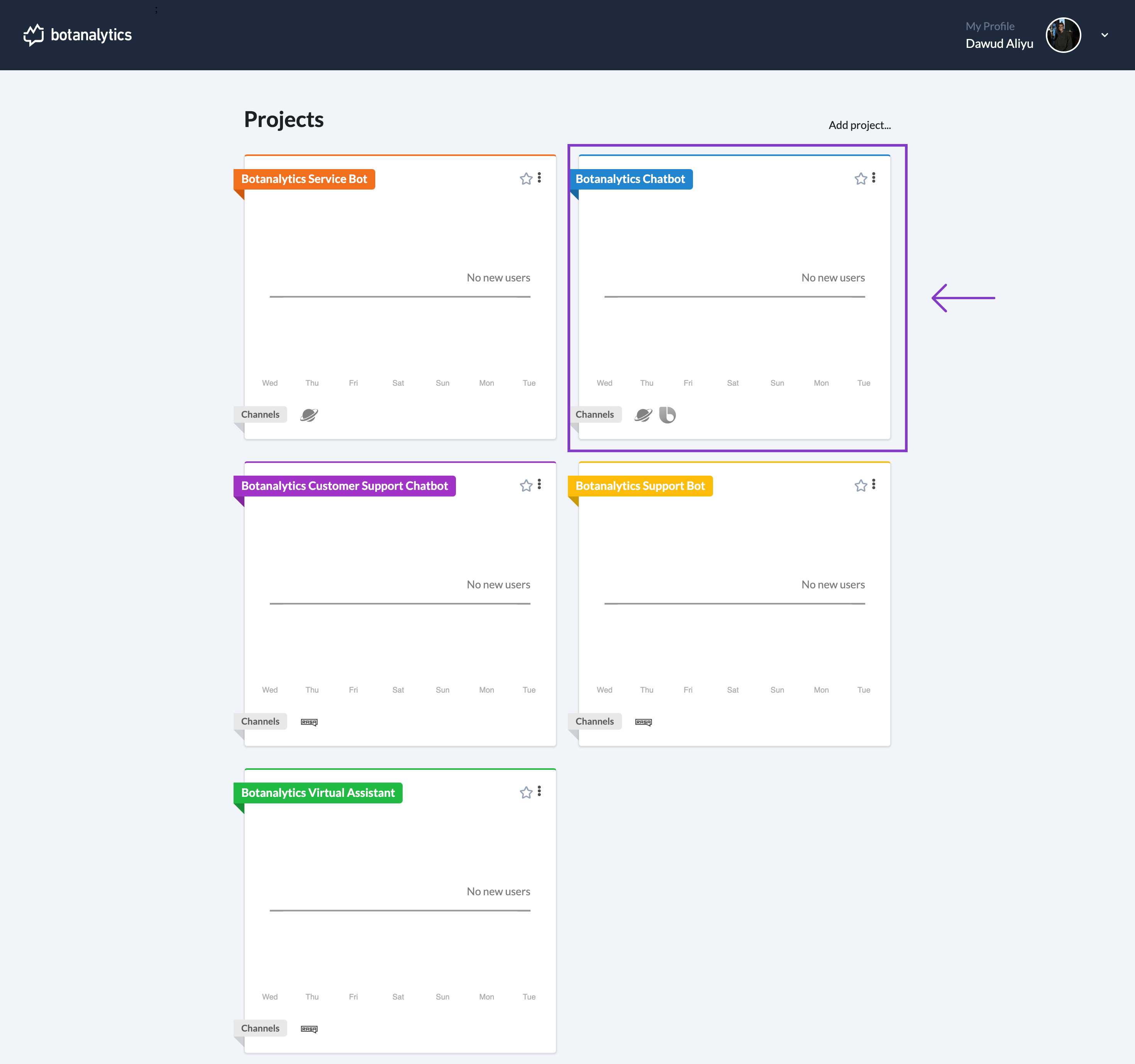
Access Project Settings
- Click on the ellipsis icon (three dots) in the top right corner of the project tile.
- From the dropdown menu, click on "Settings" to access the Project Settings page.
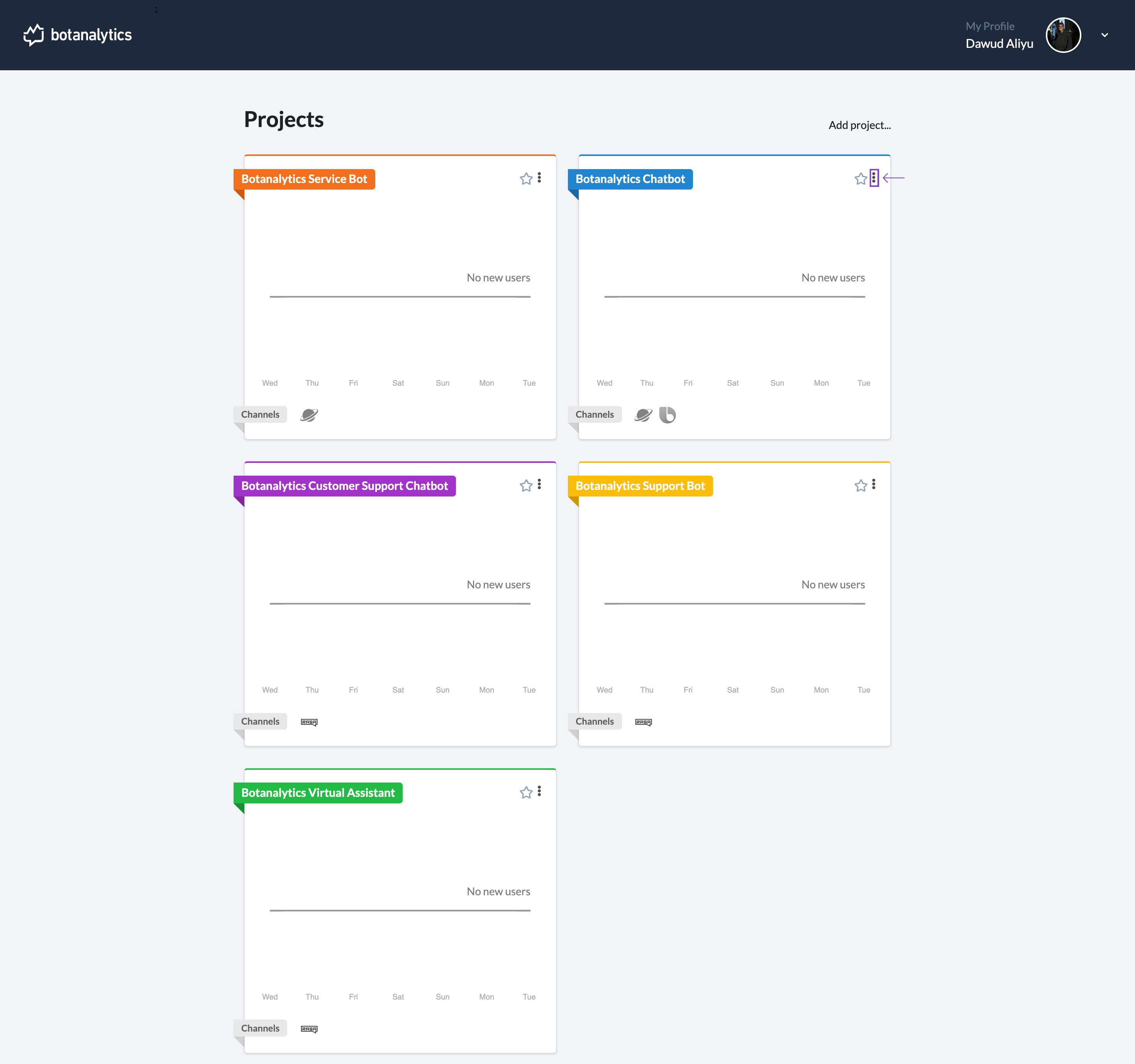
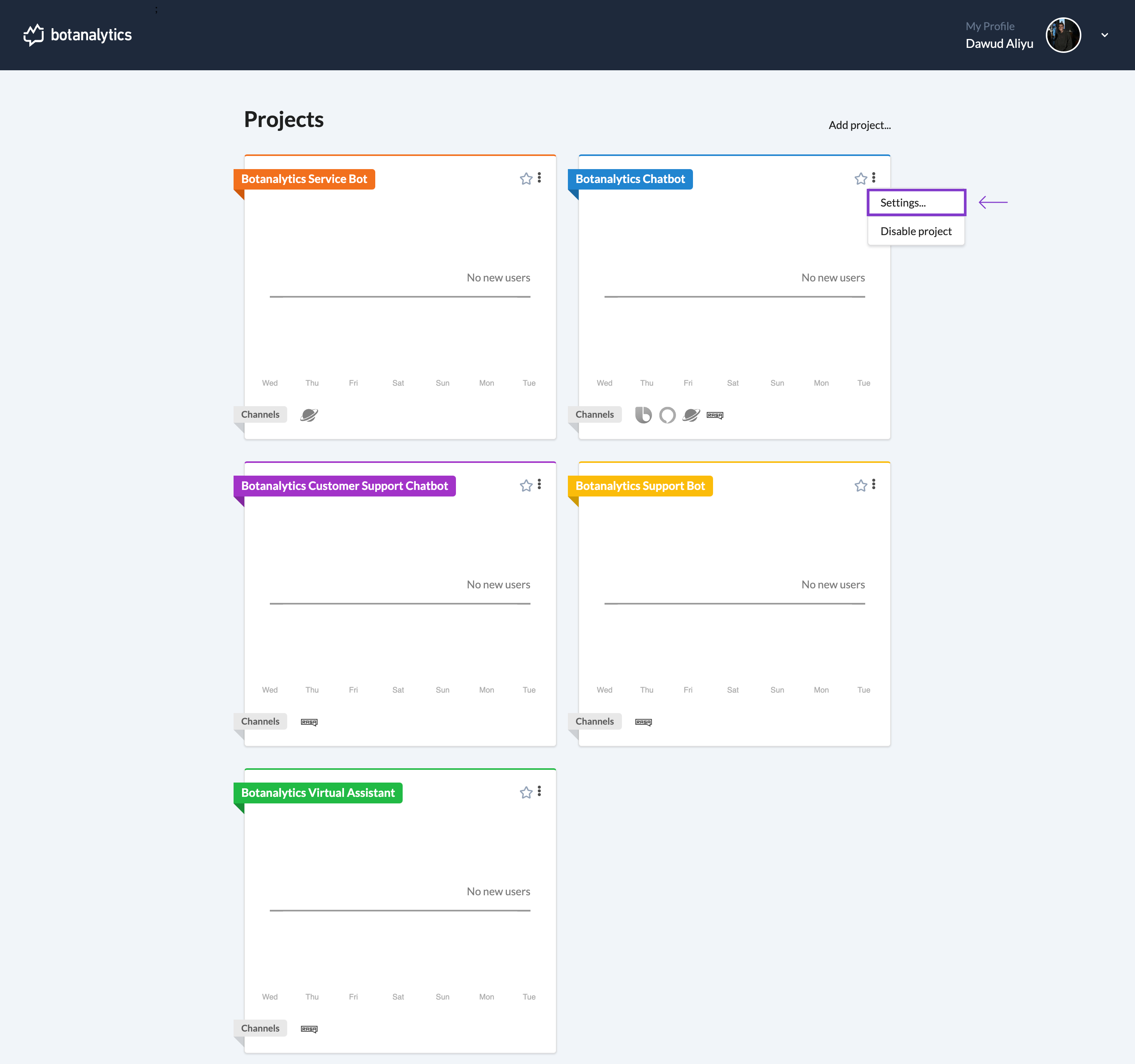
Navigate to the "General" Tab
- In the "Project Settings" page, navigate to the "General" section.
- Under this section, find the "Name" tab with the current project name displayed.
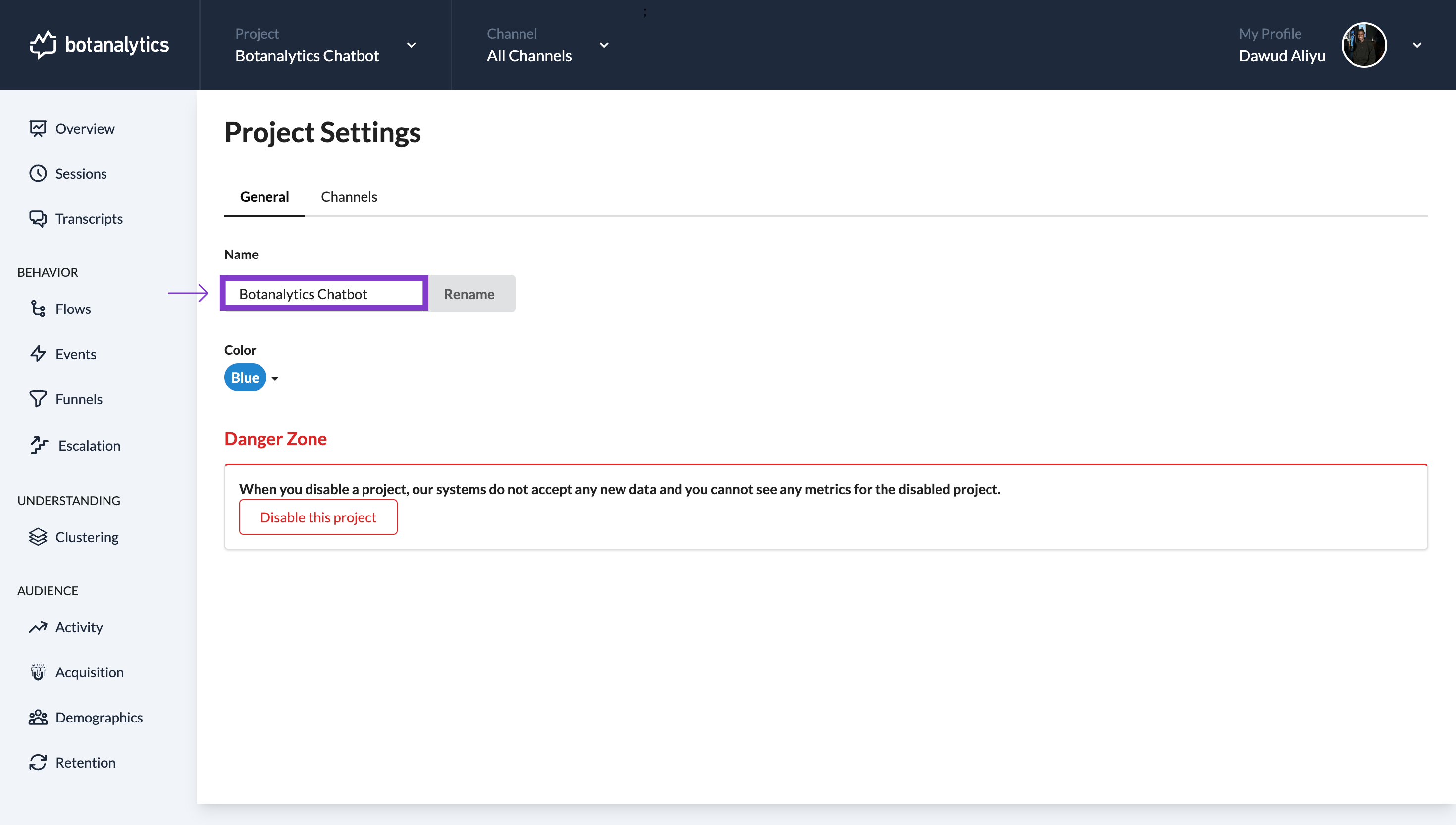
Edit the Project Name
- Click on the current project name to edit it to the desired name.
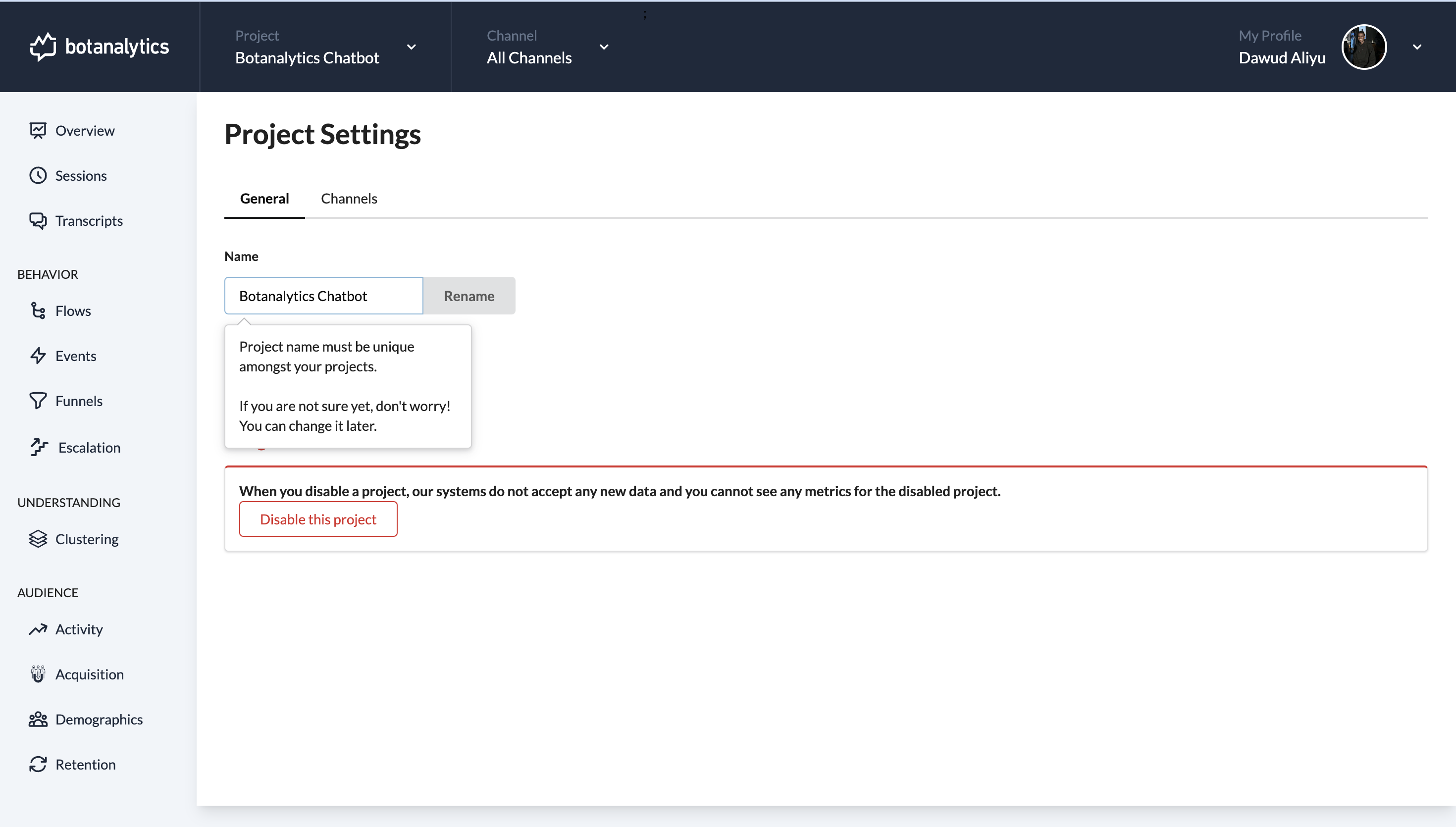
Click on "Rename"
- After editing the project name, click on the "Rename" button.
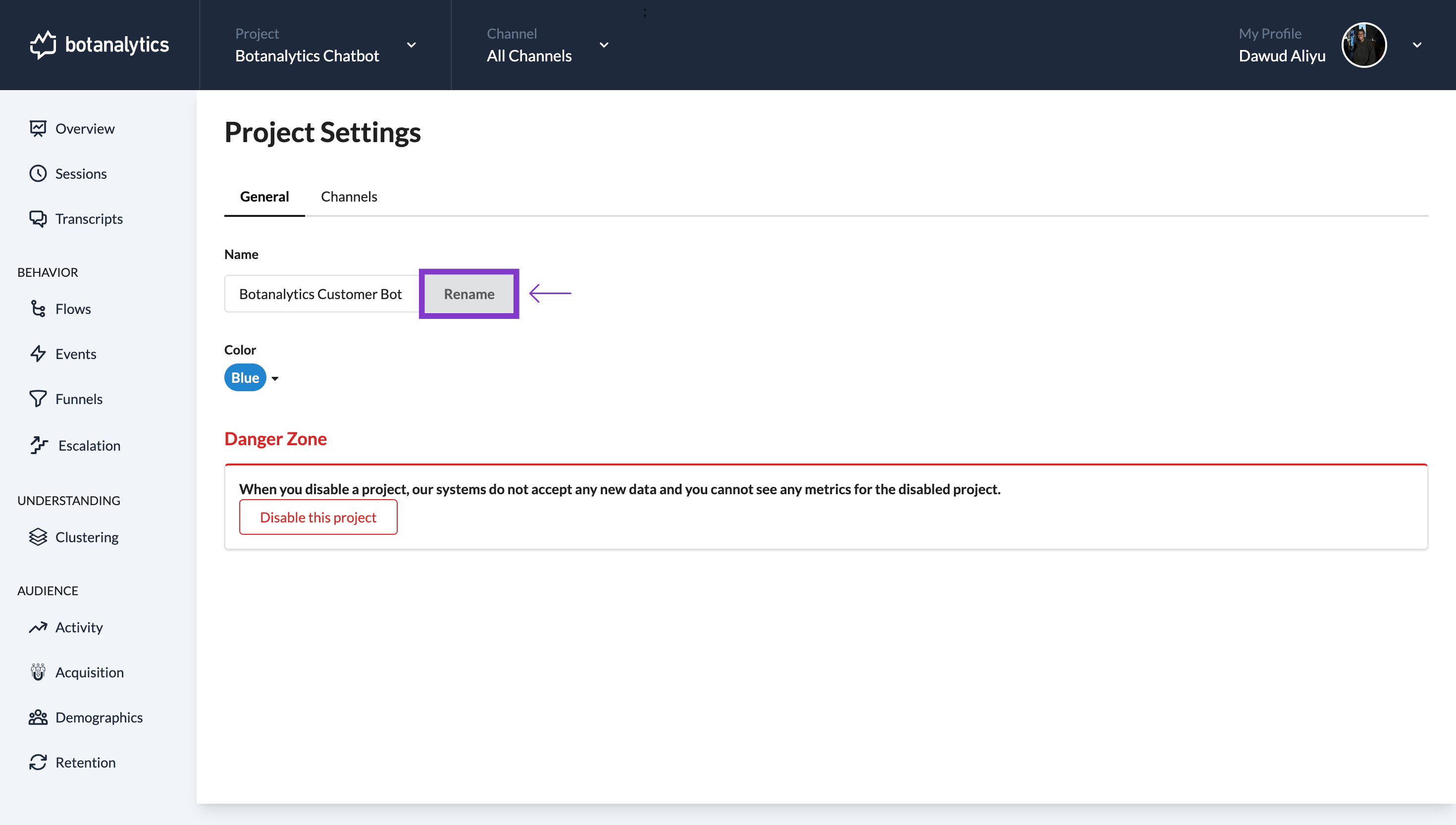
Project Renamed
Your project will immediately be renamed to the new name you specified.